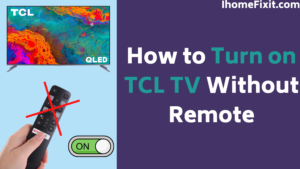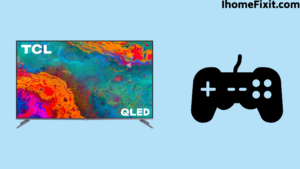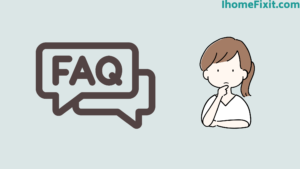TCL TVs is a company famous for its affordable and efficient smart televisions. It is one of the most popular customer brands that provide QLED, OLED, Android TV, Roku TV, and Ultra HD smart TVs.
The company provides a specified remote to control your smart TV, even if it is any smart TV. The main issue anyone would face is the misplacing or not working TV remote. In many cases, people would think of buying a new one or trying to repair the old remote. Some would think about how to turn on TCL TV without a remote.
You could have thought that it is impossible, though there are ways to turn the TV on. The steps would help you turn the TCL TV on without a remote. Nowadays, smart TVs are an essential part of our daily lives. From watching sports, news, and movies to binge-watching web series, they sometimes have games to play with.
In case of replacing the old, broken, or lost remote with a new one. Until the new remote arrives, no one would think not to use the TV; they would like to find a way to use the TV and watch any content. What would you do in such a case comment about it.
Here are the steps to be followed to use a TCL TV without a remote.
Quick Navigation
- How to Turn On A TCL TV Without Remote?
- Use Of Physical Buttons On TCL TV
- Use of Remote App To Turn TCL TV On
- Using Of Gaming Consoles To Control A TV
- Power On TCL TV Using IR Sensors
- Turn On TCL Google TV Without A Remote
- Use Of A PS4 or PS5 To Turn TCL TV On
- Use Of Alexa Or Google Commands To Turn TCL TV On
- How to Change TCL Roku TV Without Remote?
- How to Turn on a TCL TV Without a Remote?
- Frequently Asked Questions
- Conclusion
How to Turn On A TCL TV Without Remote?
TVs are a major part of our lives, and remotes are a major part of a television setup. The TVs in recent years have developed a lot from the past smart TVs. A smart TV can have many types to control the system without a remote. So in A TCL TV, even though you lose its remote, you can use alternative ways to control or turn the TCL TV on.
Suggested Read: Top 5 Solutions To Fix TCL TV Light Blinking
Use Of Physical Buttons On TCL TV
In a TCL smart TV, there are many ways to turn on and control the TV. The most common way to turn a TV on is by using its physical smart keys, which are always found to be backside the TV set.
You can find a power button key in the smart TV board that lets a person directly turn on and off a TCL TV. This is a very simple and hassle-free way of turning on and off a TCL TV, and in a TCL Roku TV, the power button can be easily found under the TV screen.
Use of Remote App To Turn TCL TV On
The TCL TVs do not have a dedicated or preferred app, but you can use and find some third-party remote apps for TCL TVs from the Play Store and App Store. Though they are not from TCL developers or not official, they still work.
- If you want to use the app, you need to connect the phone and the TV to the same Wi-Fi.
- Use the remote app on your TV.
- Once connected to the phone, you can use the phone to do various controlling functions on a television.
- If the TV is not turned on, then other features cannot be used, such as casting, etc.
Suggested Read: 5+ Ways to Fix TCL TV Won’t Turn On Problem
Using Of Gaming Consoles To Control A TV
Televisions can be used by many consoles and even with wireless gaming consoles. Consoles such as PlayStation 4, PlayStation 5, and Nintendo Switch are the most dependable consoles.
Though gaming consoles have the main feature of turning a TV on and off, they do not provide many features compared to wireless remote control apps.
If you need an everlasting replacement for the regular remote control, Using a wireless remote control is smart and precise. It feels better and more advanced, and you need not worry about it being lost or misplaced, as it can be done using any smartphone.
If a device has an InfraRed sensor, then you can easily control any smart devices and TVs using the IR sensor. Here is an example below to show how the IR sensor works.
Power On TCL TV Using IR Sensors
The most common use of IR sensors would be seen in everyday use, which is the remote of a TV itself. As a TV remote makes use of an IR sensor, so nowadays many Android phones in recent have started to install an IR sensor for the phone to communicate with TVs.
With suitable apps, you can control a TV directly, and you can control almost all the features and functions that are possible on a remote. The most famous company in making IR sensor smartphones and apps that support IR sensors, such as Mi Remote. These phones and apps support loads of devices that IR sensors, such as ACs, TVs, etc., can control.
Suggested Read: 11+ Ways to Fix TCL Roku TV Remote Not Working
Turn On TCL Google TV Without A Remote
The easiest way to turn TCL on Google TV would be to use Android TV Remote Service, which can be found on Playstore and App Store.
The Steps to use the app are simple, but it requires a Wi-Fi connection or internet connection, or it cannot be done.
- Tether your smartphone and TCL TV to the same Wi-Fi connection.
- Download the Android TV Remote Service app on the phone you have.
- Open the application and choose the name of the Google TCL TV.
- A Remote layout would appear.
- Use the app to turn the TV on.
- You can use the app even to turn the TV off and on again and again.
Other apps to control the TV are,
- TCL TV Remote.
- Android TV Remote Control App.
- Roku Remote control app.
- TCLee, etc.
Use Of A PS4 or PS5 To Turn TCL TV On
A console can easily be the best way to control a TCL TV, though it is not the most common as it is worth a huge amount and it is not available near everyone.
If you have got hold of one of them, then the steps given below can help you as they are quite simple to follow, but this process needs internet connectivity too.
- Connect the console to the TCL TV.
- Turn your console on.
- On the Home screen, try to proceed to Settings and select System Settings.
- Enable the HDMI Device link.
- Turn the console off and on.
- The console is now connected to the TCL TV.
- You can easily use the console to control all the functions.
Suggested Read: Hisense Roku TV Remote Not Working: 9+ Working Tricks
Use Of Alexa Or Google Commands To Turn TCL TV On
This feature is unknown as it is not much suggested and you need internet connectivity. This feature is somewhat complicated, as you need to register into many accounts, and it is unavailable to all places. It is limited to some countries such as the U.S.A., the U.K., etc.
Methods to be followed to apply to use Alexa or Google Assistant are,
- This feature is only available for a TCL Roku TV.
- The first thing would be to have a Roku account.
- Alexa or Google Assistant smart speaker or device is a must, or it is not possible, with an internet connection.
- The app of the specified smart device, such as the Alexa app for Alexa and Google Assistant for Google devices.
- If you are done with all the steps, tap on the TCL Roku TV on the Alexa or Google Assistant app and select Continue.
- Here, select your specified smart speaker or device and proceed.
- Tap on Link Device; once done, you can use commands on the smart speakers and devices.
The commands are simple for a Roku TV.
- Turn on the Roku TV.
- Turn off the Roku TV.
- Raise the Roku TV Volume.
- Change the channel on Roku TV.
How to Change TCL Roku TV Without Remote?
- First of all, you download the Roku app and install it. This app is easily available on the Google Play Store for Android and the Apple App Store for iPhone.
- Now open the application and follow the instructions displayed on the screen. If you are using this app for the first time, you must agree with its terms of service and go through its tutorial quickly.
- Now tap on Device. If you are using this app for the first time, you can see it at the bottom of the screen. Then tap OK to allow Roku devices to be discovered.
- Next, select your Roku device.
- Then click on the remote icon. Now you will see this plus-shaped icon when you tap on your device.
- Finally, you can use the remote on the app to control your TCL TV. Now you can continue to use the app on your smartphone to control your Roku Player for as long as you want. But in the end, you must remember that your Roku player and smartphone must be connected to the same WiFi network.
Suggested Read: How To Fix A Broken TV Screen In Just A Few Minutes
How to Turn on a TCL TV Without a Remote?
- Sometimes you have to go out for some important work, and you want to switch off the TV, and you don’t have the remote, you can use this method.
- To find the power, you need to reach behind the TCL logo on the lower bezel of your TV.
- If you press this button once, your TV will turn off if it is in standby mode. Alternatively, if the TV is on, the menu will pop up.
- Now press the button again to navigate the menu until you select the Power button.
- The next step depends on the model of your TCL TV. Some models will automatically turn off after a few seconds. While for other locks, you need to press and hold the power button after selecting “Power off.”
Frequently Asked Questions
Almost all TCL TV models have a physical power button on the back or under the bezel, which allows you to turn the TCL tv on and off. You can use this button when your remote is malfunctioning.
You first find “Control via mobile app” and set “Network access” to “Default.” Download the Roku app for Android or iOS systems and install it. Check that your TCL Roku Roku TV and mobile are connected to the same WiFi. This app will automatically detect your smart TV, and you can select it.
How can I use TCL without a remote?
If you are also using a Google Home setup, then you can also control your TCL TV using this. All you need for this is a TCL TV and Google Home speakers. Once you have connected your Google Home to your Smart TV, then all you have to do is ask the assistant to turn on the TV, start a streaming service, or change the channel.
Like this post? Could you share it with your friends?
Suggested Read –
- YouTube Search Not Working?
- Panasonic TV Red Light Blinking
- How to Reset Philips TV Without Remote?
- Is Insignia a Good Brand? | An Honest Review
- How to Setup Samsung TV to WIFI Without Remote?
Conclusion
If the steps and processes shown above cannot fit or are incompatible, then the best way to follow would be to buy a new remote. If you cannot do these on your own, you could add a comment or consulate a professional, as the TV sellers or TCL professionals may provide you with the best help.
The steps given are the best to be followed if you are keen on using the TV without a remote. If none of the steps helps you, then the last and best step is to buy a new remote control and wait till it arrives at your doorstep.