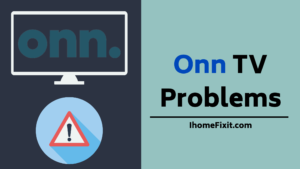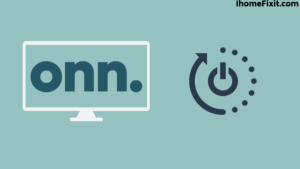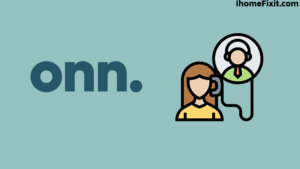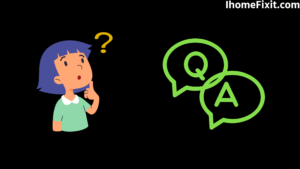Looking at our daily routine, our lives are meaningless without smart TVs and smartphones. Similarly, there are different brand-name TVs available in the market; one of them is the Onn smart TV. The features of Onn Smart TV are very nice and easy to use.
Problems start coming in all smart TVs after many years. Onn Smart TV also has problems. But don’t worry, and. There are many solutions to the problem on Onn TV which can be solved very easily. Whatever you can do.
Onn TV not turning on, black screen problem in Smart TV, signal error in TV and sound but not showing the picture in TV, many such problems can occur in Onn TV. Such problems can be solved easily, so you need to know this article fully.
To solve all types of Onn TV problems, if you also have the problem of Onn TV stuck on the photo screen, unplug it and plug it in after some time. If this does not solve your problem, try resetting the TV. To do this, press and hold the reset button on the back of the TV for at least 30 to 60 seconds. In this way, your Onn TV will be factory reset, and you will get a solution to your problem.
Quick Navigation
Ways to Fix the ONN TV Problem
If your Onn TV has become old and is facing many problems. So you can fix it easily. For this, you have to restart or reset the TV. Below are some more ways to make Onn TV affordable.
Suggested Read: Top 5 Ways to Turn on Onn TV Without Remote
Onn Smart TV Black Screen Problem
Onn tv picture problems are a common problem. Sometimes while watching TV, the screen suddenly goes black, Or the sound is happening on the TV, but the picture is not visible on the screen. For this, below are some tips that you can use.
Check the Battery of the Onn TV Remote
The remote comes with all Smart TVs. Similarly, there is a remote with Onn TV as well. Many times when you turn on the TV with the remote, the screen turns black, and the TV does not turn on, so you have to check the battery of the remote.
Remove the battery from the remote and insert the new battery into the remote, then turn on the TV. , Doing so will turn on the TV and display the screen properly.
Try Plugging the TV Cord into Another Outlet
If the screen is black on the TV, then one of the reasons could be the power board. Sometimes the TV doesn’t get enough power, so the TV won’t turn on or has screen problems. So once you have to check the power board to which the TV cord is connected.
Otherwise, you can also use a new power outlet. Through this process, ONN TV will start up and start working properly.
Try Unplugging the TV for a Few Seconds
Sometimes TV screen can also be a problem due to overheating of the TV. So unplug the power cord of the TV from the power board. Wait a few more minutes, then plug it back in. This will reset the TV clear all errors from the TV and solve the problem. TV will start working properly.
Restart the Onn TV
Even after doing all the experiments, if the screen problem persists in the Onn TV, you will have to reset or restart the Onn TV once. This will clear many errors and unwanted data from the TV, and the TV will start working properly.
To reset the TV, press the Power button on it for 15 seconds and then release it. Doing so will restart the Onn TV. And the screen problem will go away.
Check the Cables Connected to Onn TV
Onn Smart TVs come with two cables, and one is the power cable. And the second is the HDMI cable. You need to check both cables properly. Because if even one cable is broken or damaged in Onn TV, then there can be a problem with the TV.
It should also be checked once to see whether the cables are loose or not. The loose connection also causes problems in TV. If this happens to the TV, you’ll need to replace the cables and tighten the connections. With this process, the TV will work properly.
Suggested Read: Top 7 Ways to Turn on a TCL TV Without a Remote
Onn TV Won’t Turn on How to Fix This Problem
Problem with Onn TV Remote Control
To see why the Onn TV is not turning on, the first thing you need to do is check your TV remote control. You have to check the dead battery whether is properly installed in the remote or not. You have to go near the TV and try to turn it on the TV with the power button on the remote.
If the TV still does not turn on, the old batteries in the remote need to be replaced with new ones. If your remote is damaged, then you can also use a universal remote. You need a code to use a universal remote. After that, you can easily connect the remote to Onn TV. And now your Onn TV is on, which is a must-watch.
Power Source Problem Onn TV
Sometimes the power board can also be the reason for the TV not turning on. So you need to check the power board connected to the TV. Plug the other device into that power board and see if that device works properly in the power board; then, your power board is correct.
If that device does not work properly, your power board may be bad. Therefore you will need to install a new power outlet. Otherwise, the TV will have to be installed on a new power board.
Reset Onn TV
The reset process in Smart TV solves many problems. After this, you have to reset Onn TV. To reset the TV, you must unplug the TV from the power board. Wait a few minutes. After some time, you have to plug the TV into the power board and turn it on the TV.
After this, the TV will turn on. And the reset process in TV will also be completed. If the reset process is performed on the TV, it clears the unwanted data and errors from the TV. And the TV has been working fine.
Onn TV Screen Is Not Visible, but the Red Light Is On
Sometimes the red light comes on on the TV, but nothing is visible on the TV. The TV remains off only if the TV may have gone into picture mode. It has to be fixed with the helping remote. Check your TV remote to see whether the battery is correct or not, and then switch on the TV.
How to fix picture mode stuck in Onn tv
- To do this, you have to turn off your ONN TV.
- The remote control has to be taken closer to the TV.
- Then press the ‘Menu’ and ‘Power’ buttons together for a few seconds.
- If you exit picture mode, the TV will automatically turn on.
Onn Roku TV Problems
Onn TV, sound issues keep happening at times. If you use a Roku device on your TV, then sometimes a problem comes. Sometimes the sound problem in Roku TV occurs when the software setting is wrong.
Otherwise, the sound problem Onn Roku TV is due to hardware problems in the TV and sometimes the wrong cable connection. To solve the problem, turn off all the devices connected to the Onn TV. Unplugging the power board will give better results. So unplug all the connected devices and wait for some time.
Then plug them in just like they were before, and now the audio problem in Onn TV would have been fixed. If the problem persists, then all other cables need to be checked.
Onn Roku TV No Sound
You have a Roku device connected to your Onn TV, and you are having audio problems. If your Roku is connected via an optical cable and connected to an A/V receiver or soundbar, follow the steps below.
- First, you must press the Home button on the Roku device’s remote.
- Scroll up or down and go to Settings.
- After that, you have to select the audio option.
- Now you have to convert it to HDMI and S/PDIF to Dolby D (Dolby Digital).
Sometimes your Roku device is connected to an A/V receiver, soundbar, or Onn TV via HDMI cable, and you can follow the below steps.
- First, you must press the Home button on the Roku device’s remote.
- Scroll up or down and go to Settings.
- Then you have to select the audio option.
- Now you have to adjust the audio mode to stereo.
- And the HDMI has to be adjusted to PCM-stereo.
If There Is No Sound in ONN TV, Then Change the Cable
There is no sound problem with ONN TV, but if there is a problem with the HDMI cable or any optical cable, you can fix it by planning the steps above. If the problem persists, you must check all the cables properly.
If any cables are broken or damaged, you will need to replace all cables with new ones. You can use online marketing to buy a new cable, or if you have a retailer, you can buy cable from the buyer and connect it with the help of a screwdriver.
Distorted Audio in Onn TV
Distorted audio is sometimes heard on TV. The Roku device may cause this. To fix this, you need to go to the TV’s Settings and start playback. Steps are given below for this.
- You must press and hold the Star or Asterisk (*) button on the remote for 10 seconds.
- After that, scroll down to Volume Mode.
- Now scroll right and select the Off icon.
- After this, the audio and video got out of sync.
In Onn TV, you can clear the doubt by following the steps given below to display audio and video properly on TV.
- First, you must press the Home button on the Roku device’s remote.
- Scroll up or down and go to Settings.
- Now you have to choose System and then Advanced system setting.
- Then tap on the Advanced performance setting icon.
- After that, select the Auto-adjust display refreshes rate icon, and you have to click on Disable.
In this way, you can fix audio and video problems Onn TV.
Suggested Read: What To Do When Your Roku Remote Blinking Green Light
Onn Roku TV Problem with Picture
Onn TV has a Roku device, so the audio problem, as well as the picture problem, is frustrating. But don’t worry, and you can easily solve it. Sometimes this problem in TV is due to the internet network. Video buffering occurs when the internet speed is working or slow.
If you want to download some videos on Roku TV, then check the WiFi speed properly. Because of this, you need at least 3 Mbps internet speed to download video and 9 Mbps internet speed for HD quality. You may need to restart the TV once to resolve the Onn TV picture problem.
Onn Antenna Troubleshooting
Smart TV has an antenna, and on TV, antenna signal interference can happen not only due to geographical location or weather but also due to WiFi connection. To fix the antenna, you have to go to the place where it is installed on the roof of the house and fix it.
If the problem is happening due to the signal in the TV itself, then check the WiFi. You need to reset or restart your router. To reset the router, plug it out, and after waiting for some time, plug it back on. Now you will get a good signal.
Contact Onn Support
After all these rounds, ONN TV should start working. But after all the attempts fail, you must Contact Onn support once. Knowing your request, he will send a professional technician to fix the TV. You don’t need to pay much if your On TV is under warranty.
Frequently Asked Questions
How Do I Fix My Onn TV When the Screen Goes Black?
You can get rid of this problem by restarting your onn tv, or there may be some problem related to a software upgrade in your onn tv. If this doesn’t work, you can factory reset your onn tv. You can read our Onn TV Black Screen article for more information.
Does Onn TV Have a Warranty?
For more information on warranty-related service and troubleshooting, you can call the toll-free customer service line at (844) 334-2355. Please have your model and serial number available, along with your purchase date of the product, whenever you call this number. For more information, you can visit www.onntvsupport.com.
How Do You Reboot an Onn Roku TV?
- Restart your device.
- Press Home on your Roku remote.
- Scroll down and select Settings.
- Select the system.
- Select Power. If you don’t see the Power submenu, skip to the next step.
- Select System Restart.
Why Is My Onn TV Screen Black?
To fix an Onn TV showing a black screen, try power cycling the TV. If that doesn’t work, you can try factory resetting the TV instead.
Like this post? Could you share it with your friends?
Suggested Read –
- YouTube Search Not Working?
- Panasonic TV Red Light Blinking
- How to Reset Philips TV Without Remote?
- Is Insignia a Good Brand? | An Honest Review
- How to Setup Samsung TV to WIFI Without Remote?
Conclusion
Onn Smart TV is a TV with very good features. But after a few years, problems started coming in all smart TVs; similarly, Onn TVs also have problems.
But all these problems can be solved by resetting or restarting. Sometimes it can be solved even by changing the TV cable. We have explained the whole process in detail above, and you can use it.