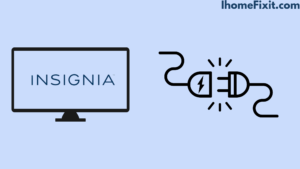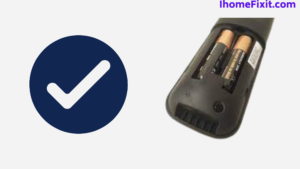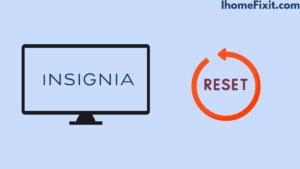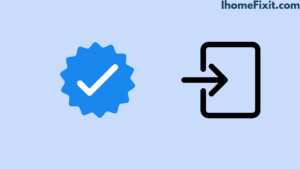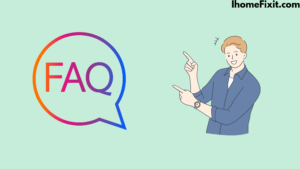Insignia is a popular brand that makes smart TVs. The Insignia TV is very affordable and of good quality with some nice features. Like other TVs, the Insignia TV also starts having issues after rare years. Insignia TV won’t turn on, a problem Insignia has been trying to solve for years.
In this article, we have explained in detail some of the reasons why Insignia TV won’t turn on and how to deal with that problem, which will help you out. If the Insignia TV does not turn on, then the first thing you need to try is to restart it. Many problems are easily solved by the restart process.
For this, the Insignia TV has to be unplugged from the power board, wait for some time, and after some time the Insignia TV has to be plugged back into the power board and turned on. This method is also named a soft reset.
Quick Navigation
- Insignia TV Won’t Turn On:
- Unplug the Insignia TV from the Power Board:
- Check Insignia Remote Batteries:
- Factory reset Insignia TV:
- Factory Reset Insignia TV Without Remote:
- Other Ways to Factory Reset Insignia TV:
- Check the Power Cord on the Back of the Insignia TV:
- Check Input Source:
- Try Another Power Outlet:
- Check If the Backlight Is Broken:
- Contact Insignia Support:
- Buy a New TV:
- Most Commonly Asked Questions:
Insignia TV Won’t Turn On:
If you are also bothered by the insignia tv not turning on. So don’t worry. In this case, you can fix this problem by power resetting it. To perform a power reset, simply unplug the TV and leave it unplugged for at least 1 to 2 minutes. Now press and hold the power button of the TV for at least 1 to 2 minutes. After this time plug in the tv again and check if your problem is fixed or not.
Unplug the Insignia TV from the Power Board:
Sometimes this problem can be fixed by unplugging the TV from the power board and plugging it back into the power board after some time. This is the most straightforward way to turn on the TV. Whenever you unplug the TV from the power board, you must wait for 2 minutes before plugging it back in.
When the TV is unplugged you have to press the Power button of the Insignia TV for a few seconds. Remember that you have to press the TV’s control button and not the remote’s power button. Doing so drains any remaining energy in the TV and soft resets the TV.
Then you have to turn on the TV and see whether the problem with the TV is solved or not. Sometimes a soft reset fixes all problems.
Suggested Read: Insignia Fire TV Remote Not Working? | Here’s How to Fix It!
Check Insignia Remote Batteries:
If the problem persists even after soft resetting the TV, then you need to check the remote once. Sometimes the Insignia TV does not turn on even due to a fault in the remote. To check the remote, take out the battery from the remote and check that there is no problem with it.
The battery has to be released from the remote and the power switch of the remote has to be pressed for a few seconds. Then after some time, the battery has to be installed in the remote. Now the remote has to be used on the TV, if it works then fine, otherwise, you can try putting a new battery in the remote.
Factory reset Insignia TV:
TV does not turn on even after trying the above issues, if the problem persists, then you will need to factory reset the TV. To do this, you have to press the Home button on the remote and go to the TV’s Settings. Then select the Device and Software option and select the Reset to Factory defaults icon. Doing so will begin the TV factory reset.
Executing a factory reset erases all data on your Insignia TV. TV works in a whole new way. The method for factory resetting is different on older Insignia TVs. To do this, you have to go to the TV’s Settings and select the System option and select Advanced System Settings and select the Factory Reset Icon, then click on Factory Reset Everything. In this way, your TV will be factory reset.
Suggested Read: Is Insignia a Good Brand? | An Honest Review
Factory Reset Insignia TV Without Remote:
You don’t have a remote or your TV remote is damaged but you need to reset the TV don’t worry you can reset your Insignia TV without a remote. To reset the Insignia TV, you have to press the TV’s power button, for this, you have to find the TV’s power button, which varies depending on the model, which may be on the right side of the Insignia TV Or on the very bottom right of the TV.
Turn off the Insignia TV by unplugging it from the power board and holding down the TV’s power button. Then turn on the TV and press and hold the Power button until the logo icon appears on the TV screen. Now you will see a recovery screen. Only then you will get “wipe data/factory reset”. Till then click the Control button a rare time. When you do this option, go ahead and hold the Control button until you see the green “wipe data/factory reset” option.
Now you will see a notification that you want to reset the TV. Then you have to click on yes, now your TV will reboot and start automatically. This way you can factory reset the Insignia TV without the remote, it’s a handy and elementary feature.
Other Ways to Factory Reset Insignia TV:
In addition to factory resetting an Insignia TV without a remote, there are other ways to reset an Insignia TV. You can use a USB keyboard in it, you just have to plug it into the back of your Insignia TV. Then use the keyboard to guide and reset the TV.
If you maintain an Insignia Fire TV, you can easily reset it by downloading the Amazon Fire TV app on your phone. After connecting the TV with the app, reset the TV using the smartphone as a remote.
You can consistently reset the TV using the Universal Remote. So you have to take the universal remote and enter the proper insignia code for the remote to make it work. Now your TV will turn on. If the Insignia TV won’t turn on and the problem persists, you can try the next option.
Suggested Read: Insignia TV Remote Not Working? | Try This First!
Check the Power Cord on the Back of the Insignia TV:
The TV cannot be turned on due to a power problem. Another very easy possible solution is to check the power cord from the back of the Insignia TV by unplugging the cord from the power board and plugging it back in. It has to be kept unplugged for at least 1 minute and then plugged into the power board.
It is necessary for the TV to get stable power, so after plugging the cord of the TV into the power board, check that the connection is tight and should not be loose. Turn on the TV and press the power button of the TV, now your TV will be on. If the problem with the Insignia TV still persists, try another method.
Check Input Source:
Sometimes the Insignia TV does not turn on because of the input source. There is a problem with the TV, so selecting the proper input source is essential. Any streaming device, including DVD players, or cable boxes, should be checked that it is plugged into the correct input source on the Insignia TV and matches the HDMI port being used.
Choose the right input source using two different methods-
Enable Input Source Using Remote:
For this, you have to turn on your Insignia TV. Then press the Source button on the Insignia TV’s remote control and select the desired input mode.
Change Input Source Without Remote:
First of all the TV has to be turned on. Then press the Menu button on the side or bottom of the TV and use the Volume buttons to guide to the Source option. Then press the MENU button to choose the desired input source.
Many Insignia TVs have a source button on the back or side that you can use to select the preferred input source.
Try Another Power Outlet:
Sometimes the power board that the TV is connected to is faulty or may have a problem causing the Insignia TV not to turn on. So you’ll have to try using a separate power outlet. Shorted or blown fuse on the power board could be the cause of this problem
You have to check the power board, for this, you plug another device into that power board. If this device works then the power board is fine, there may be a problem with your Insignia TV itself. This is a straightforward way to turn on the TV. If the issue still continues, try the next step.
Suggested Read: LG TV Not Connecting to WIFI? | Here’s What to Do
Check If the Backlight Is Broken:
If the TV still does not work after trying all of the above methods, the Insignia TV’s backlight may be defective or there may be an issue with the backlight.
To check the backlight, you have to take a torch and after turning on the TV, shine the torch on the TV. If you see a blurry picture on the TV screen, then it is a backlight problem. Because of this, the TV screen appears black. To fix this problem you will need to replace the backlight. If you can then you have to do it otherwise you can get the TV backlight fixed by a technician.
Contact Insignia Support:
Even after trying all the above methods the Insignia TV won’t turn on and the TV problem persists. After this, you have to contact Insignia Customer Service. They help you fix your Insignia TV problem and send a professional technician if the TV has more problems. If your TV is with a warranty then you do not have to pay much money for repairing the Insignia TV, it gives you free service.
Buy a New TV:
If the tv still doesn’t turn on after all the solutions mentioned by us, you can consider buying a new tv. In such a case following is a good insignia tv model at a low cost for your convenience.
Insignia Class F30 Series LED 4K UHD Smart Fire TV
SPECIFICATIONS
Screen sizes: 43″,55″,58″,65″,70″,75″.
Resolution: 4K UHD.
Special Feature: Screen Mirroring.
Panel type: LED.
High Dynamic Range (HDR): Yes
Smart TV: Fire TV.
Supported Internet Services: Apple TV+, Disney+, ESPN+, HBO Max, Hulu, Netflix, and Many More.
Most Commonly Asked Questions:
What Could Be the Problem If the TV Is Not Turning On?
Check that your tv is getting power properly. Often the problem may not be in the TV but in your power plug. To check if your plug is working, plug it into any other appliance, or check the TV with another plug point in the house.
How Do I Reset My Insignia TV When the Screen Is Black?
When your Insignia tv screen is black, the first thing you should try is to turn the tv back on. To make this happen can often fix common software issues that may be causing the problem. To restart your TV, unplug it from the power source for a few minutes. Then, plug it back in and turn it on.
Like this post? You May Also Enjoy Reading:
Suggested Read:
- Sanyo TV Remote Not Working?
- How to Turn on Onn TV Without Remote
- LG TV Stuck on Logo Screen | Troubleshooting Guide
- Samsung TV No Sound | Common Causes and Solutions
- YouTube TV Black Screen | Possible Causes and Solutions
Conclusion:
Insignia is a good brand that makes smart TVs. The Insignia TV is very affordable and of good quality with some nice features. Like other TVs, the Insignia TV also starts having issues after rare years. We have explained in detail all those methods in this article, which will help you to fix the Insignia TV. In this, you can reset the Insignia TV to fix the problem of turning on the TV.