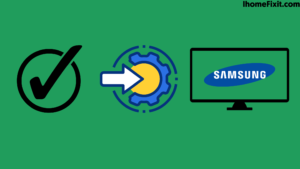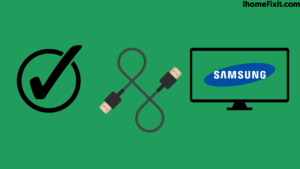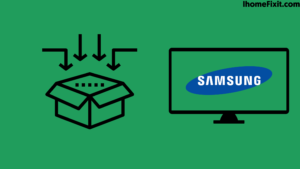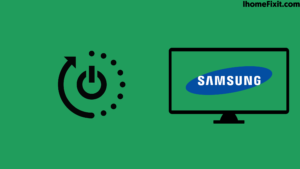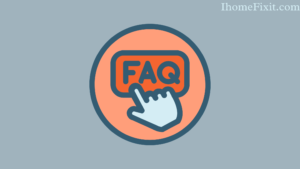Samsung TV is a QLED, which you can use to play games on your Xbox and watch all the top content available on the streaming platform. Our Samsung Smart TV sometimes turns on the backlight, but no picture is displayed. Samsung TV’s black screen of death is incredibly frustrating, especially when it happens on a brand-new TV. This is usually only a temporary problem. And there are many proven ways to fix it.
If our Samsung TV has a black screen of death, then we have to reset the TV. Unplug your TV and wait for a while. When the TV is unplugged, press and hold the Power button for a few seconds; after 60 seconds, plug your Samsung TV back in. After this, the TV will start working well.
To fix a Samsung TV showing a black screen, check if you have set the TV to the correct input. It is also essential to check your input devices for problems. It’s also important to test your HDMI cable with a Samsung TV. And what you can do if you can’t use the TV’s user interface to fix the problem. It is explained step by step below.
Suggested Read: Mode Not Supported Samsung TV | Troubleshooting Guide
Set Samsung TV to Correct Input:
If you are still getting a black screen after switching the input on your TV, then you need to make sure that you are switching to the correct input and that your input device, such as a game console, is connected to the TV. It is very important to check which input port you have connected the device to. We have to turn on that input by looking at the back of the TV, and that’s why we need a Samsung remote. While using the remote, we have to use the input key.
It is necessary to ensure that all input connections are properly connected. Since the digital audio input is well connected, the sound can be played as desired. If no picture appears on the Samsung TV or the TV screen is still dead after switching to the correct input, unplug the cable one more time and then reconnect completely. The connector must remain as flush as possible into the port for the TV to detect the device.
How to Check HDMI Cable?
Sometimes your Samsung TV will let you ensure that the HDMI cable connected to the TV is properly tested. Well compatible with cable TV, and the TV is working well. Below are some steps to run the HDMI test; We can use it to check the cable.
- First of all, turn off the TV and check the HDMI cable on the back of the TV.
- Then set the Samsung TV’s input to the correct HDMI input.
- Then launch Settings with the help of Samsung Remote.
- Then go to “Support” and select “Device Care.”
- Then go to Self Diagnosis.
- Then select “Signal Information.”
- And select HDMI Cable Test.
- Then click on the “Start Testing” icon.
In this way, you can check the cables of your Samsung TV. After the test, it will be understood whether the HDMI cable needs to be replaced or not. So test by getting a new HDMI cable when you test.
Suggested Read: Samsung TV Turns on by Itself? | Here’s the Fix
Use Other Input Devices in Samsung TV:
Sometimes the cause of the TV screen dying can be the input device you have connected. So you can change it to another input device, to be sure. If we can see the TV interface, but only the input device is showing us a black screen, then your TV may be fine and should be working properly.
If the cable is not properly connected to our Samsung TV, the TV screen may appear black. Other devices you own must be checked to ensure such issues. It is very important to check which input port you have connected the device to.
How to Check One Connect Box?
Somewhere in Samsung TVs, such as the Frame series, an external box is used to connect our input devices, such as a console or speaker system; This is called one connect Box. One Box reduces the clutter around Samsung TVs. And makes cable management even easier.
The One Connect box is connected to a Samsung TV via cable, which carries all the data and power attached to the Box. After pairing the Connect Box with the Samsung TV, we need to make sure that the Connect Box is connected correctly. And it cannot be loose or otherwise bent or physically damaged.
If it appears to be damaged in any way, we can replace the cable. And we can connect a connect box via any other good cable.
Suggested Read: Where Is the Power Button on Samsung TV? | Complete Guide
Replacing the T-Con Board:
Whenever a picture or image is not displayed properly on the TV, even the light shining directly on the screen is not visible. So it is possible that the T-con board of our Samsung TV is broken. If we have never replaced the T-Con board, it doesn’t seem easy at first. But replacing the T-Con board is a fairly easy project. Our Samsung Smart TV sometimes turns on the backlight, but no picture is displayed. Samsung TV’s black screen of death is incredibly frustrating, especially when it happens on a brand-new TV.
You can buy a replacement T-con board on online marketplaces like Amazon by entering the model number of our TV. In general, replacing the T-Con board on a Samsung TV is a much simpler process than replacing the LED backlight. We just need to remove the back panel of the TV, disconnect the ribbon cable on the T-con board, remove the screws, pop it out, and put it in the new place. This is how we can replace the T-con board on our Samsung TV.
Problem with the Samsung TV Backlight:
If we are watching Samsung TV or the power light on the TV is green, and audio is also heard, but no picture is showing on the TV. So maybe there is a problem with the LED power strips on the backlight panel. To troubleshoot this problem, you must first turn on the TV and then shine it through the flashlight on the TV screen. (In this, we can also use the flashlight of our phone.) If we do this process in the dark, then it will be easier to see on the TV screen. Use the TV remote to see if the Samsung TV responds to its commands. The volume and input keys on the remote also need to be tested.
To see the user interface on Samsung TV, we have to move the light around. If audio signals are heard, a blurred image may also appear. A blurry image appears whenever we shine a flashlight on the screen, and the remote allows us to control the TV. This means that the T-con and mainboard of the TV are working as they should. In such a situation, the biggest problem can be with the LED backlights of the TV.
Whenever we replace any component of the TV, we run the risk of voiding the warranty of the TV. If your Samsung TV is currently under warranty, you may need to contact Samsung Service for assistance. If your TV is under warranty, we don’t need to pay extra.
Suggested Read: Samsung TV Blinking Red Light | Common Causes and Fixes
How to Restart the Samsung TV?
Suppose the TV screen remains black after using all the methods. So you have to restart your Samsung TV once. You can also soft reset your TV. A soft reset is known to solve most problems with Samsung TVs.
If our Samsung TV has a black screen of death, we have to reset the TV. Unplug your TV and wait a few minutes. When the TV is unplugged, press and hold the power button for a few seconds; after 60 seconds, plug your Samsung TV back in. Below are some steps that can be used to perform a Samsung soft reset.
- Switch off the TV with the help of a remote.
- Then turn off the power to the TV.
- And unplug it.
- Wait some time before plugging the TV back in.
- Restart the Samsung TV.
When your TV is on, check if the black screen problem is fixed. If doing this doesn’t solve the problem, you can turn on the TV again.
How to Factory Reset Samsung TV?
Samsung TV screen goes dead even after restarting the TV. So the next option would be to factory reset the TV so that you can use your system to work properly. After a factory reset, all data on the TV is deleted. Any app logged into the TV is automatically logged out. All external applications you installed on the Samsung TV are uninstalled.
Factory reset is a simple and important process in Samsung TV. Below are some steps using which you can factory reset your Samsung TV.
- Turn on the TV first.
- Then press the Menu key on the remote.
- Then go to the “Help” icon.
- Then go to “Self-diagnosis.”
- Then select the “Reset” option.
- And enter the PIN. (If we have not set the PIN, then it is 0000 by default.)
- Then confirm the prompt that appears.
After doing a factory reset, check the Samsung TV to see if you solved the TV black screen issue. Any problem is easily resolved after a factory reset.
Suggested Read: Samsung Smart TV HDMI ARC Not Working [Solved]
Contact Samsung Support Customer:
If you have tried all these options and still have not solved our Samsung TV screen black problem, then you need to Call Samsung support. It will only help you. They will be able to send a technician to better diagnose your TV based on our model. If your Samsung TV is under warranty, we may be able to claim free service from customer service.
Most Commonly Asked Questions:
What to Do When Your TV Turns on, but the Screen Is Black?
Replace your HDMI cable, as it may be faulty. Due to this, your Samsung TV screen may appear black. To reset your tv, first, you unplug the tv and leave it on for at least 1 to 2 minutes. During this time, you hold down its power button, which will drain the remaining power in it, and your TV will reset properly. By doing this process, your TV working problem will be solved.
What Causes a Samsung TV Screen to Go Black?
Mainly the reason for the Samsung tv screen going black can be the cable connection. Loose connections, damaged cables, or malfunctioning power sources are possible causes of problems with your TV.
Is There a Reset Button on a Samsung TV?
To reset your Samsung Smart TV, you need to go to the Support option from Settings and select Reset. You can also do a soft reset by long pressing the power button.
How Do I Reset My Samsung TV Without Picture?
- Check that your TV is switched off.
- Take your smart tv remote and press Info + Menu + Mute + Power with it.
- Now you have to enter something like this sequence in the remote. Mute > 1 > 8 > 2 > Power.
- Your television will boot into service mode. Using your remote, go to Options > Factory Reset.
Like this post? Could you share it with your friends?
Suggested Read –
- LG Television Won’t Turn On | FINALLY FIXED!
- 5 Ways to Cancel Showtime on Amazon Prime
- How to Reset Philips TV Without Remote? | Simple Steps
- Why Do My AirPods Keep Cutting Out? | Here’s How to Fix It
- Do Smart TVs Have Bluetooth? | Everything You Need to Know