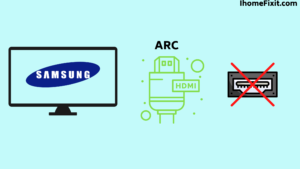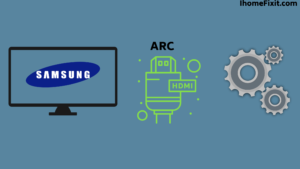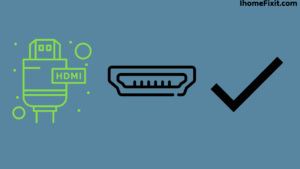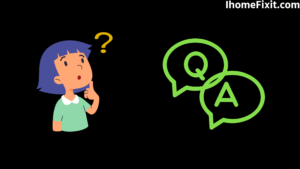If you own a smart Samsung TV and you want to avoid using too many cables to set up an audio receiver with your smart TV, you can use a simple feature called HDMI ARC instead. The ARC receiver allows you to transmit and receive audio from a TV without needing an additional optical cable between the two devices.
With the help of this single HDMI cable, you can transmit both audio and video signals. If your Samsung TV HDMI Arc does not work, disconnect all other external devices connected to the TV. Check that the power cord is inserted securely. There is no visible or any other type of damage to the power cord.
The HDMI arc cord is the latest piece of equipment that reduces the number of wires that Samsung Smart TV owners need to have audio on their TVs. While also delivering sound modified by the ability of the cord to transmit from it to the speaker.
This cord is a great option for those who are trying to avoid a lot of cords while trying to improve the sound of their TV, but if our HDMI ARC is not working, what can you do to play things?
Suggested Read: How to Factory Reset Your Samsung TV?
Quick Navigation
Samsung TV HDMI ARC Not Working
HDMI is a type of sound connector, and HDMI ARC is a high-speed cable used for sound transmission. ARC stands for Audio Return Channel. HDMI ARC is a port on your smart Samsung TV that gives users the ability to cut the cords used for sound purposes on their smart TV and also make audio that travels to and from the speaker, which helps to improve the overall sound quality.
As well as the ability to transport without any kind of delay. If you are also using HDMI ARC on your Samsung Smart TV and it suddenly stops working, then this is a very sad thing. So what should you do to get rid of this problem?
If you are also suffering from HDMI ARC not working, then you need to try the troubleshooting method first. It needs to separate all external type devices from your Samsung TV. If your HDMI ARC continues to work after you disconnect your external device, switch to other devices one by one to check which devices are incompatible when using this cord.
Why Does Samsung TV HDMI ARC Port Not Work?
You may not be having trouble with your HDMI ARC cord. But when you go to plug this cord, you see that the real port is not working on your smart Samsung TV. This can be a concern for you because this problem is associated with the hardware of your device.
But there is a way to restore the function of this port without excessive movement. If you are also using an HDMI ARC cord and your Samsung port is not working, then what will you do with this situation? Keep reading for that.
If you are suffering from any such problem, first replace the existing cord with a new one and ensure there is no problem with the cord. If your port still does not work, try unplugging and resetting your smart TV from its main power source for at least 5 minutes before restarting.
Suggested Read: Samsung Smart Hub Not Working? | Here’ What to Do
Samsung TV HDMI ARC No Sound
If you use an HDMI ARC cord, your main advantage is that it reduces the number of wires used to run the TV. Another advantage of using this cord is that the sound produced using this cord, the sound coming from the HDMI ARC cord, is one that is clearer and more accurate, and thus this one when you are trying to get quality sound without any delay. It is a good choice.
If your Samsung HDMI ARC has no sound, then the problem may be in the loose connection. Go to the back of your TV and check that the HDMI ARC is securely inserted from both ends. Unplug the cord to check and re-insert securely, then check to see if the sound is restored.
Why Samsung TV HDMI ARC Has Stopped Working?
When you successfully use HDMI ARC and can get clear sound for a while without any interruption, you will be surprised when the cord suddenly stops working, and there is no sound in your Samsung smart TV.
There are many different ways for you to solve this problem. So keep reading for what you can do when HDMI ARC stops working on your Samsung TV. If you are suffering from HDMI ARC, check that the physical integrity of the cord has not been compromised. Look for any cuts, indentations, or obvious twists in your HDMI wire, and replace the cord with a new one to see if the function is restored.
Suggested Read: Samsung TV Not Turning On | Simplest Trick to Fix
How to set HDMI ARC on Samsung TV?
When you start using the brand new HDMI ARC cord with your Samsung TV, when it comes to setting up this device with your smart tv the process is much easier than if you need any guidance. But even one wrong step of yours can be detrimental to this, and you can be left with a TV with no sound and a useless HDMI ARC cord.
To set up HDMI ARC on your Samsung TV, you need to take the following steps
- First, you need to get a fresh new HDMI ARC cable and connect this cable to the HDMI IN (ARC) port on your TV.
- Once you connect this, take the other end of the cable and connect it to the HDMI OUT (TV-ARC) port on the speaker you are connecting and turn on the speaker to finish.
Fix Samsung TV HDMI ARC That Has Stopped Working?
To fix the problem of HDMI ARC not working on your Samsung Smart TV, you should use the troubleshooting method on your Samsung Smart TV.
First, check that all the cables are connected to the Samsung Smart TV and the sound device similarly. If you see a loose cable, unplug it and tighten it again. After that, you can run troubleshooting methods.
Suggested Read: Screen Mirroring iPhone to Samsung TV | Simple Guide
Method 1: Check HDMI-CEC (Anynet+)
Often the Samsung TV HDMI ARC stops working when HDMI-CEC is disabled. For Arc to work again, you need to re-enable the HDMI-CEC setting on your Samsung Smart TV.
HDMI-CEC is Anynet + on some Samsung TVs. So, don’t get confused when your smart TV has Anynet + instead of HDMI-CEC. Follow the instructions to reactivate HDMI-CEC or Anynet+.
- Tv Press the home button to open the menu remotely.
- Then navigate to Settings and then General.
- Select External Device Manager and then Anynet+ (HDMI-CEC).
- Press the Enter button on the remote to turn it on.
- Check that the error is still ongoing.
Method 2: Check the Sound Output
When you are using a third-party soundbar or home theater on a Samsung Smart TV, you have to check if the HDMI ARC is active or not. Then on your speaker, you have to switch the input source to HDMI ARC.
Your TV can easily generate sound on HDMI ARC enabled. To do this, you need to do something like this setting. Go to Settings> Sound> Sound Output. After that, select the receiver (HDMI) from the list.
Method 3: Check Audio Format
The audio format in that space may be unsupported by “Anynet +.” As a result, the Samsung Smart TV HDMI ARC does not work. Samsung TV only supports MPEG, FLAC, OGG, WMA, MPEG4, midi, ape, AIFF, and ALAC.
We suggest you select audio in this format. Suppose the audio format is not supported by Smart TV and Anynet +. You should contact the customer center to get more details about the format.
Suggested Read: Samsung TV Black Screen of Death | Solutions That Work
Method 4: Check the HDMI Cable
If you also want to use the HDMI ARC feature on your smart Samsung TV. So you need to have a good quality HDMI cable. The audio cable should also be in working condition. However, HDMI ARC only works if the cable is not damaged in any way. Check that there is no physical damage or anything broken on the audio cable if there is no sign of damage to the outer part of the cable. Internal damage is likely.
You can easily monitor the internal loss of HDMI cables with the help of a multimeter. If there is no internal damage and strongly recommend replacing the cable with a new one. Use a certified cable instead of a third party for better results.
Method 5: Reset Soundbar Settings
Suppose there is no problem with your HDMI cable and setting. But still, your ARC doesn’t work. In this case, Soundbar has to be reset to the default setting.
To reset the Soundbar, you need to take the following steps
- First, you need to turn off the smart TV and Soundbar.
- Hold down both volume up (+) and down (-) buttons simultaneously for at least 10 seconds.
- Now it will show you INIT.
- Then turn on the TV and Soundbar.
- Now, navigate to Settings from the menu.
- Select Change Sound Output to Soundbar.
- Now, a pop-up notification appears on the smart TV after it starts playing the sound.
Method 6: Update Your Samsung Smart TV
If your HDMI arc does not work even after using each method, you can fix this problem by updating your smart TV. Updating your smart TV firmware can help the function work again.
ARC function compatibility will improve after the new update is installed. Navigate to Support> Software Update from your smart TV settings and then update now. After the update, the TV reboots to fix the issues.
Suggested Read: Samsung TV Turns on by Itself? | Here’s the Fix
Frequently Asked Questions
Why is HDMI ARC not working?
Clear the cache and data on the device on your Android TV. Power reset the TV to the audio system. Turn off the TV and audio system. Disconnect the power cord (main lead) and an HDMI cable from both the TV and the audio system.
How do I activate Arc on my Samsung TV?
To activate the ARC channel on Samsung TV, you need to take the following steps
Inside your Samsung TV sound output, you’ll see the sound output options and speaker settings. Beyond this, you have to select the designated receiver; in this case, it will be your HDMI ARC-enabled speaker, which you will see from the dropdown.
How do I reset the HDMI port on my Samsung TV?
Disconnect the HDMI cable from the back of the TV and external device. Then firmly reconnect it to the extra device first, then connect it to your TV. If still not working. So try the cable in another port.
How do I fix my Samsung ARC?
If your Samsung HDMI ARC has no sound, then the problem may be in the loose connection. Go to the back of your TV and check that the HDMI ARC is securely inserted from both ends. Unplug the cord to check and re-insert securely, then check to see if the sound is restored.
Like this post? Could you share it with your friends?
Suggested Read –
- How to Charge AirPods Without Case?
- How to Watch Local Channels on Smart TV?
- What is Honhaipr Devices: A Complete Guide
- YouTube TV Promo Codes That Actually Work
- Top 9 Solutions To Fix Verizon Router Blinking Blue