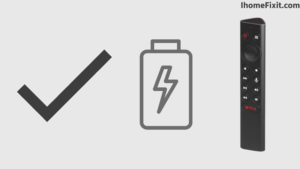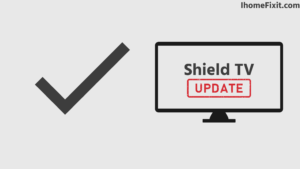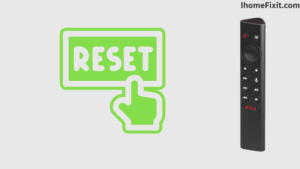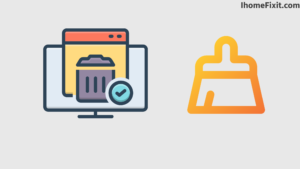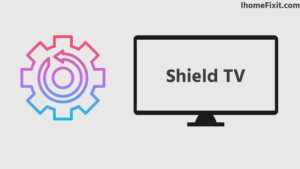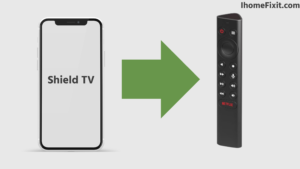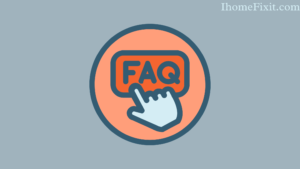The world of digital entertainment is driven by tools such as the Internet and streaming. Nvidia Shield TV Remote supports IR functionality so that we can control any aspect of our TV. The remote of these devices is also very familiar. There is a facility like an IR blaster for sound detection and commanding devices like TV, soundbar, Bluetooth connectivity, receiver, etc.
However, despite all the features, Shield TV Remote is not a perfect device to do a perfectly good job. We will see how to fix it and how to solve the problem it comes with. There is no doubt that Shield Remote is one of the best and best media streamers that it is technically designed to support.
Nvidia Shield Remote is nice and problem-free, but some issues can cause trouble for users. For example, the Nvidia Shield remote will not work if the remote’s battery is low. There may be some such problems.
If your TV Shield remote is not working, first check the battery and replace it if the battery power is low. Or update the Shield Remote. Some such steps are mentioned in this article, what to do if the Nvidia Shield remote is not working.
Suggested Read: How to Reset Philips TV Without Remote? | Simple Steps
Quick Navigation
Shield TV Remote Not Working: What to do?
If you are annoyed or disturbed by the shield remote not working. Then you are definitely at the right place. There is no need to worry too much about this. You just need to check the battery of your remote, and if you find that its power is less than required, it needs to be replaced.
After this, you need to update your shield TV remote and TV and clear the cache. Unpair and re-pair the remote and Shield TV and reset the remote. If none of the above-mentioned solutions work, factory reset your Shield TV.
Nvidia Shield Remote Not Working: Some Reasons
Why Nvidia Shield Remote is not working, It is important first to check the problem. Below are some pointers to help you know why your Shield remote is not working.
- Your Nvidia Shield Remote Has a Weak Battery – As we know, the Shield Remote is a battery-operated device. If the remote’s battery runs out, it becomes difficult to use it.
- Using Older Firmware – The newer firmware must be installed for the Nvidia Shield Remote to function properly. Your Shield Remote may not work if you are using an older firmware.
- Connectivity Check – Nvidia Shield may also not work due to remote connectivity. A noisy connection may cause the Nvidia Shield remote to perform poorly. USB connections and HDMI connections can also cause problems with the Shield Remote.
- Your Shield Remote Is Not Paired Properly– Before using anything, you’ll need to connect your Nvidia Shield remote to the device. If your Shield is not paired with the remote device, the device will not respond to your command.
- Internet Router Distance – When using the Nvidia Shield Remote, you must test the router. If the router is too close or too far from the Shield, you’ll still find it difficult to use the Nvidia Shield remote.
- Nvidia Shield Sleep Mode – Sometimes, your Nvidia shield may be in sleep mode. The remote will not work if the Nvidia Shield is in sleep mode.
Suggested Read: DirecTV Remote Not Working? Try These Tips!
Check Your Shield TV Remote Batteries
It is important to check the battery of your Shield TV remote. Insufficient battery charge can slow down the remote, causing connectivity problems. Here are some steps to check if your battery has enough charge; Using this, you can check the charge of your Shield Remote battery.
- First of all, go to the home screen settings.
- Then, click on Remotes & Accessories.
- Then you have to click on Shield Accessories.
- Then here, you can see the remaining power of your battery.
Suggested Read: Sanyo TV Remote Not Working? | Here’s How to Fix It
Check for Shield TV Updates
The most important part is updating the Shield TV. Nvidia Shield TV provides frequent updates to maintain optimum performance and get rid of bugs. Whether you have manually turned off your update system or the setting has been turned off for some reason.
You need to update Shield TV. If you do not update your system, you have to face problems like errors and bugs. You can avoid intrusions like bugs by updating the version.
You can update Shield TV using some of the steps below.
- Firstly, open the Settings app on the device.
- Then tap on the device icon and select Updates.
- Then click on the System Upgrade icon to upgrade manually.
Update Shield TV Remote
Updating the Nvidia TV Shield remote is just as important as updating the Shield TV. Nvidia provides regular updates to the remote control firmware. Below are some steps on how to update the firmware.
You can use it to update the Nvidia Shield Remote.
- Firstly, open the Settings app on the device.
- In Settings, select Remotes & Accessories.
- Then click on Shield Accessories.
- Then choose Shield Remote.
- Click Update Firmware.
- First, shut down and restart your device and check if the remote is updated and connected.
Refresh the Connection and Pair the Nvidia Shield Remote
Updating the firmware in the device clears many errors and bugs. This means that your device will now work better than before. With new updates always come new bugs and errors, and this can lead to connection problems.
But these new bugs disappear immediately after refreshing. So pair the Nvidia Shield remote. And unpair the Shield remote to eliminate the nascent insects.
Below are some steps to pair and unpair your remote.
- Firstly, open the Settings app on the device.
- In Settings, select Remotes & Accessories.
- Select the shield accessories.
- Then click on Forgot Accessories. This will also disable your Shield controller.
- Click on the OK icon to unpair Shield Remote.
After pairing the device, press and hold the Select button (middle of the D-pad) to pair it again. If the light is green or blue, your remote is in pairing mode. Wait for the screen to refresh and show Remote Pairing Mode. And check that your remote is working properly now.
Suggested Read: How to Turn on Onn TV Without Remote | 5 Ways To Fix
Reset the Shield TV Remote
If your remote is still not working after pairing/unpairing and refreshing, then you need to reset the Nvidia Shield remote. Unlike other remotes, the Nvidia Shield remote is capable of resetting itself without removing the battery and making hardware changes.
To reset your Shield remote, press and hold the Back button and the Select button simultaneously until the light turns off. After this, your remote will be reset. Now unplug and plug the Shield TV for a while. After the device starts up and the Home screen appears, press and hold the Select button until the light flashes.
Remote Verify that the onscreen prompts are visible if your Shield Remote can pair the device. If the remote is still not pairing after resetting, the problem may lie in the Shield TV, or the remote may be defective.
Clear the Cache
Some unwanted information gets added to your device, thereby wasting memory and causing the device to start working at a slow speed. At such times the device needs to clear the cache. It can also be caused by Bluetooth, which is why your remote is unresponsive.
From time to time, it is necessary to clear the cache from the device and make it more efficient, increasing the operating speed of Shield Remote.
Below are some steps to clear the Bluetooth app’s cache.
- Firstly, open the Settings app on the device.
- Then from the tab in Settings, click on Apps.
- Then, select System Apps.
- Click on Bluetooth.
- Then select Force Stop.
- Click on the Clear Cache and Data icon to clear your memory.
- Then restart your device and try to pair.
Similarly, you can clear the cache from your device. If you cannot resolve the problem, try connecting another Shield remote to the TV. If you can do so, you can remove the old remote and use the Shield remote.
Factory Reset Shield TV
Factory reset is the ultimate solution to any device problem. Factory reset is also important as it gets rid of unwanted bugs and errors. Factory reset only deletes personal preferences and installed apps. The device maintains its factory settings.
Below are some steps you can follow to factory reset the device.
- Firstly, open the Settings app on the device.
- Then from the tab in Settings, click on Apps.
- Afterward, select the Storage & Reset icon.
- Then click on Factory data reset.
- Select the”Delete everything” icon.
In this way, the factory reset will be completed. After the factory reset is complete, you will need to configure your Shield TV to your liking. The Shield remote also needs to be paired.
Suggested Read: Roku Remote Blinking Green Light | 10 Ways to Fix it!
Convert Your Smartphone into an Nvidia Shield TV Remote
Sometimes you have lost your remote, or it is not working. So you can temporarily replace your smartphone with a Nvidia Shield TV Remote.
Below are some steps using which you can replace the Shield TV remote with the smartphone.
- First of all, you have to open Google Play Store or Apple Store on your smartphone.
- Then search for the Nvidia Shield TV Remote application.
- Then install the Nvidia Shield TV Remote application. And wait until you open the app.
- Then open the Nvidia Shield TV Remote application and click Continue.
- You must also ensure that your smartphone and Nvidia Shield TV are connected to the same router or WiFi.
- Your Shield TV version will appear on your screen. Click on the version to get the code on your TV.
- Enter the same code in your smartphone and click “Enter.”
- Wait for a while to receive the complete connection message.
- You can use your smartphone as a remote after receiving the message.
Frequently Asked Questions
How Do I Reset My Shield TV Remote?
Check that your controller is unplugged. Then touch and hold the NVIDIA button on your controller until the flashlight turns on. Now your controller should connect after a few moments. If that doesn’t work, try holding the Back + Home + Shield button (or Mic for the remote) for 20 to 30 seconds to “reboot” your controller.
How Do I Resync My Nvidia Shield Remote?
With the remote or your new controller plugged into your SHIELD TM TV, open the “SHIELD Accessories” app on the SHIELD TV home screen and select “Pair Accessory.” Press and hold the Select button on your remote until the light on the remote flashes. The remote should connect after a few minutes.
Why Is My NVIDIA Remote Not Working?
First, check that the battery in the remote is correct and fully charged. To check your remote is full of battery, you need to press the select button on the remote for about 5 seconds to 30 seconds; you will see the blue light on the top of the remote flashing. If it doesn’t blink, then it could be due to a bad battery.
Does Nvidia Shield Have a Reset Button?
To reset your SHIELD TV to factory settings, follow the steps below: From the Home screen, select Settings > Device Preferences > Reset. Select Reset. Then select Erase Everything to confirm and reset your device.
Like this post? Could you share it with your friends?
Suggested Read –
- How to Charge AirPods Without Case?
- How to Watch Local Channels on Smart TV?
- What is Honhaipr Devices: A Complete Guide
- YouTube TV Promo Codes That Actually Work
- Top 9 Solutions To Fix Verizon Router Blinking Blue