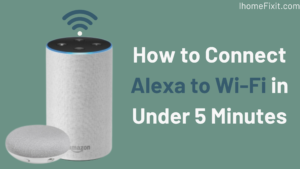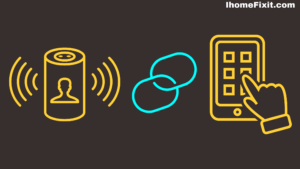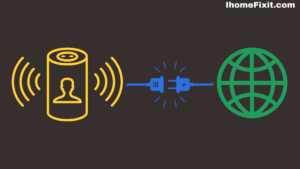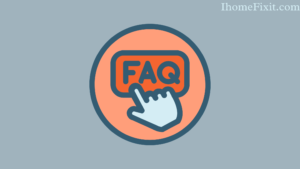Amazon Alexa is a speaker. It is necessary to connect to Wi-Fi. Let’s see how to connect Alexa to Wi-Fi. If the Wi-Fi connection is weak or if it won’t connect to Alexa, Alexa immediately gives a long chime saying, “Sorry, I’m having trouble connecting to the Internet.” This is how Alexa does its job.
Alexa speakers generally do not have Ethernet ports. Connecting Alexa to Wi-Fi is very convenient. Like all digital assistants, Alexa gets active information by connecting to the Internet.
Alexa is a good speaker. Typically, Connecting Alexa to Wi-Fi is the best and most convenient. The Alexa speaker must be connected to Wi-Fi. The Alexa app streamlines this process. But it requires the Internet.
If there is some problem with the connection, Alexa gives the command. You can also connect your Alexa to a public Wi-Fi network; if you’ve been to a hotel or a friend’s house and need to connect your Alexa, you can connect Alexa to Wi-Fi.
Alexa is a digital voice assistant from Amazon. You can also use it on smartphones and Amazon’s Echo products. It is a kind of high-tech product that can control our home gadgets.
Alexa is a smart device that can give different commands. We can also connect to Wi-Fi through the Alexa app or the Amazon Alexa website. We can also use the Alexa app to change our Wi-Fi source. If we connect Alexa to the website, then we have to use apps like Firefox, Safari, or Edge.
Suggested Read: 5 Ways to Cancel Showtime on Amazon Prime
Quick Navigation
How to Connect Alexa to Wi-Fi?
First, you will need to check that your Alexa speaker is plugged in and the app is open on your Android or iOS device. If so, your Alexa is ready to connect to your WiFi network.
The following steps are required to connect Alexa to WiFi
- First, you tap on the bottom bar More and tap ‘Settings.’
- Now select Device Settings.
- Then select your device and tap on ‘Change’ next to the Wi-Fi network.
- Now your Echo device will go through the setup.
- Select your WiFi network in the Alexa app
- Login to your WiFi network.
- Tap on ‘Connect.’
Congratulations, you have successfully connected your Alexa device to WiFi.
Connect Alexa to Wi-Fi with the Help of an Application
There are a few steps to connect Alexa to Wi-Fi and how to connect Alexa to Wi-Fi with and without Wi-Fi. Let’s see how to connect Alexa to the app. Alexa is the best speaker. We can use it for home also.
If you’re setting up a new device like Amazon Echo or Alexa, you can connect the app to Wi-Fi.
- First of all, open the Alexa app on your phone or Android.
- Then sign your account.
- Select the Devices button from the bottom toolbar.
- Then click on Echo or Alexa.
- Then you have to choose the device you want to connect.
- Then select your Wi-Fi network.
- After that, select Change Wi-Fi network.
- Then enter the Wi-Fi password.
Connect Alexa to Wi-Fi Without the Application
You must be using Firefox or Edge to set up a new device using the browser. The Google Chrome setting for the device will not work. We have seen how to connect Alexa to Wi-Fi with the app.
Now here we will see how to connect to Alexa without the app. Below are some steps which you can follow by using them.
- Alexa, go to amazon.com.
- Then sign in to your account.
- Select the Settings option in the left sidebar.
- Select Set up a new device.
- Select the device you want to connect.
- Turn on your device.
- Then the ring light will be orange.
- Select a Wi-Fi network that is marked as Amazon.
- Then press the continue button.
- Select the network you want to connect to and enter the password.
Suggested Read: Amazon Fire Stick Not Loading Home | 10 Ways to Fix it!
Connect Alexa to Wi-Fi with Phone and Tablet
Alexa smart speaker can also be connected to your mobile and tablet. For this, it is necessary to have a Wi-Fi connection. Alexa is an Amazon cloud voice device based on over 100 million devices from Amazon manufacturers.
The Amazon Alexa smart speaker resonates, and its displays can be useful nerve centers for our homes. Alexa speakers can connect our smart devices and ensure their function with a simple purchase or elaborate routine.
Alexa may have trouble connecting to Bluetooth, Wi-Fi, or other networks, especially when Alexa speakers have different color codes or decode. After receiving an Alexa device, the Alexa smart speaker must be connected to a Wi-Fi network.
So, if you change your Wi-Fi network or try to use your Alexa device in a new location with a different Wi-Fi network, your device will not work. Here are some steps by which you can connect the Alexa speaker to your smartphone and tablet as well.
- On Android phones, iPad, and tablets, first, open the Alexa app. If you don’t already have the Alexa app, install it from the Google Play Store.
- Make sure your Alexa device is in pairing mode.
- Check its instructions, but it usually has a specific button that involves holding the button down until a pulsating light appears.
- After that, go to the app.
- Tap on the plus icon in the top right corner of the screen.
- In the list that pops up, tap “Add device.”
- Add the type of device you want it to be on.
- Follow the prompts in the app to locate your device.
- Once your device is connected to the phone’s network, connect by entering the connection password.
- Alexa will connect to the mobile’s Wi-Fi. Alexa also helps connect.
This is how you can connect your Alexa device to a smart Android phone or tablet by following these steps. Alexa’s smart device does not work without a network or internet connection. Alexa smart device is a good and very important speaker; You can also use it in your home.
Connect an Alexa Smart Device to a Web Browser
Alexa’s smart device is a speaker; It is used in many places as we have seen how to connect Alexa to Wi-Fi. Similarly, we will now see how to connect an Alexa smart device to a web browser.
Some steps are given below; You can connect an Alexa device to a web browser using those steps.
- Make sure your Alexa device is in pairing mode.
- Alexa varies from product to product, so check its instructions.
- Keep pressing the button on it until the light shows up. At the moment, you can work through Amazon Echo Web.
- On your laptop or desktop, using Firefox, Safari, or Edge, go to alexa.amazon.com to sign in to your Amazon account.
- Keep in mind that Chrome is not a supported browser. At least for connecting Alexa to Wi-Fi.
- After that, click on Settings on the left side.
- One-click on “Set up a new device.”
- Select your device.
- Your Alexa device should appear under your custom Wi-Fi ID.
- For example, select it in Amazon XXX format. Click Continue.
- Select your home Wi-Fi connection and enter a password.
- Your Alexa device should automatically connect to the Internet or Wi-Fi.
- The Alexa smart device will connect to the web browser. If there’s a problem, the Alexa troubleshooting guide will help.
Suggested Read: Firestick Remote Blinking Orange | Easy Fix Which Works
Change Alexa Smart Device Wi-Fi Settings for an Existing Device
As we have seen, how to connect Alexa smart device to Wi-Fi. Similarly, you will see how to replace an existing device with Wi-Fi; by following some steps, you can change the Alexa smart device Wi-Fi settings for your existing device.
Wi-Fi or Internet connection is a must for Alexa smart speakers. Alexa cannot do any work without the Internet. Alexa Amazon devices can connect to a variety of apps.
- Open the Amazon Alexa App on your Smart Android Phone or Tab.
- Ensure your phone is connected to the same Wi-Fi as the Amazon Smart Alexa device.
- Click on Devices at the bottom of the screen.
- Then select Echo and Alexa on the screen below.
- Select your device in the list that appears on the screen.
- In the Devices panel at the top right, select the gear icon.
- Select “Change word” on the right side and change your device’s Wi-Fi list.
- Follow all instructions to put your device into setup pairing mode.
- Sometimes the product differs from its exact product.
- A list of local Wi-Fi networks will appear in it.
- Select your Wi-Fi network and save it by entering the password.
- Keep in mind that the Alexa smart device must be connected to Wi-Fi.
- Alexa’s smart device will connect to the Internet or Wi-Fi; if there is any problem connecting the Alexa device to the network, Alexa will help guide the problem.
The Alexa smart device requires Wi-Fi or Internet but requires a certain Internet connection. The Amazon Alexa smart device is a useful speaker. It has all the uses; We can also use the Alexa speaker for the home. But this will require fixed Wi-Fi or Internet.
Alexa is an artificial intelligence service and another physical device that is used for connectivity and connecting to Alexa. For this, it is necessary to have Wi-Fi or an internet connection.
We must have an Amazon account to enjoy Alexa. But we don’t need to have Amazon Prime. We can add any Alexa-supported device to our account on the Amazon app.
Frequently Asked Questions
How do I connect my Alexa to Wi-Fi?
Open the Alexa app on your iPhone, Android, or iPad. Check that your mobile device and the Alexa device are connected to the same WiFi. Tap the Devices tab at the bottom of the screen. At the top of the next screen, tap Echo and Alexa, then select your device in the list that appears.
Why is my Alexa not connecting to Wi-Fi?
Turn on your Alexa-enabled device again. You must power off or unplug the Echo or Alexa-enabled device. Turn it back on and connect to WiFi. Often such a physical reboot of an Alexa-enabled device can fix the problem. Make sure the Wi-Fi password is correct.
How Do I Reset My Alexa Wi-Fi?
You can reset it via a reset button at the bottom of your Alexa device. You can use an unbent paper clip to press or hold this reset button. Until you first see an orange light, which after a while, turns blue. After seeing this blue color, you can release the button.
How Do You Restart Alexa?
You can reset your Echo device using the Alexa app on your Android phone or iOS device.
To reset an Alexa device, follow the steps below.
- Go to Devices.
- Tap the Echo and Alexa icon at the top.
- Select the speaker you want to factory reset.
- Scroll down to Factory Reset and tap on it.
- Confirm that you want to reset.
How Do I Connect Alexa to the Internet Without the App?
To connect Alexa to a new WiFi network without the app, you need to go to alexa.amazon.com and sign in. Then click on Settings > Set up a new device and select your device. Now pair your device and connect to its WiFi network. Finally, select your new network and enter your password.
Like this post? You May Also Enjoy Reading:
Suggested Read:
- Sanyo TV Remote Not Working?
- How to Turn on Onn TV Without Remote
- LG TV Stuck on Logo Screen | Troubleshooting Guide
- Samsung TV No Sound | Common Causes and Solutions
- YouTube TV Black Screen | Possible Causes and Solutions