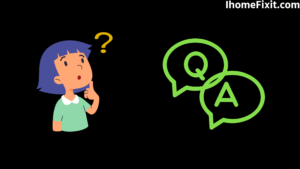Samsung has made a name for itself as a smart home. This, too, Samsung TV, in particular, has made a name for itself, and even such a well-known and respected brand often makes many mistakes knowingly and unknowingly, and one of the mistakes is that this tv goes on its own.
One of the possible reasons for this is that Anynet+(HDMI-CEC) is turned on if your Samsung TV is turning on automatically. Many HDMI devices, such as DVD players, turn on automatically when your TV is turned on. To turn off Anynet+ (HDMI-CEC), go to Settings>General>External Device Manager>ANYNET+>Off.
Sometimes smart things can also play a big role in turning on your TV. Older tv software or even a sleep timer can trigger the tv to turn on automatically. In today’s article, we will see in detail how this Samsung TV turns on itself, the possible reasons for this, and its solution.
Why Does My Samsung TV Turn On By Itself?
One of the biggest reasons for your Samsung TV to turn on automatically is the HDMI connection. The device connected via HDMI is able to partially control your Samsung TV and its connected devices.
If your TV runs unexpectedly, you don’t need to panic and think wrong. In most cases, it is found that this may be the result of a small error that you can correct in a matter of minutes. First of all, you have to check the power cord and socket as they can usually cause a problem like this. Another reason behind the TV turning on automatically may be the power button on the remote. This can happen even when the button is stuck or the remote’s battery is running low.
Sometimes the internal timer in the Samsung TV can be set to turn on the TV accidentally. A device connected to your tv, such as a router, USB wireless LAN adapter, or network device, may cause your problem.
Suggested Read: Where Is the Power Button on Samsung TV? | Complete Guide
How to fix your Samsung TV that turns itself on:
Here are some steps you can take to begin the process of preparation for mediation. Please don’t skip any steps so that you can easily solve this problem and follow it properly and get your problem solved.
Reconnecting the Power Properly:
In general, many people take great care of their tv, so they arrange this tv in their homes in a nice tv cabinet without any kind of damage. If you need to access the back part of your TV, such a TV has a back cover; you have to remove it with the help of a screwdriver and then carefully unplug the power supply cable.
If this power cable is not connected properly, you may face this problem. Even if you are sure that the cable is properly connected, you can unplug it once and cycle the power of the Samsung TV. This is very easy to do. For that, disconnect the power cable and wait at least 2 to 5 minutes. During this time, you hold down the power button so that the power in the circuit also drains and the tv can cycle properly.
After this time, you connect the power cable to its proper place and restart your Samsung TV. When opening and closing this back cover, make sure that the HDMI slot does not have any defects or cracks, and if any, it needs proper repair.
Suggested Read: Samsung TV No Sound | Common Causes and Solutions
Disable SmartThings:
Today’s modern TVs are equipped with built-in SmartThings. This system allows you to connect and control many devices in your home. Then why don’t you sit in any corner of the world? With the help of this system, you can also turn on and off the lights in the house, adjust the temperature of your house, and also lock the main door of your house from any corner of the country.
A popular smart TV feature is Samsung’s SmartThings, which is meant to be turned on by default. With this feature activated, your TV is turned on in the condition that a nearby smart device does. According to many users of this service, if you do not really need this feature and do not use this service regularly, then you may not want to enable it.
It’s worth checking to make sure SmartThings is off in your Samsung TV. But if you have your smart tv set to turn on automatically with the phone connected to it, you just need to disable that setting.
To disable SmartThings, you need to take the following steps:
- First, you press the remote home button.
- Now select the setting option.
- Click General on it.
- Select network.
- Select Expert Settings.
- Select Power On with Mobile.
- Please turn it off.
Update your TV’s software:
Sometimes you ignore the latest updates on your tv, and updating the latest software on time can cause many problems. Sometimes your tv manually updates the latest software, but this is not always the case.
If you are still using the old software, you should take the following steps to check if the software in your Samsung TV is new or old.
- To do this, first, go to Settings with the help of Remote.
- Now select the base.
- Then select Software Update.
- Now, if you find any new version here, please update and install it.
This process may take some time to complete. After this process, press ok and come out. Give it some time to see if this fixes your problem. In the future, if you do not want to do such a manual, you can consider letting the TV do automatic updates for it.
Suggested Read: Samsung TV Blinking Red Light | Common Causes and Fixes
Power-Cycle Your Samsung TV:
If you have a common problem with any tv, you can power it. This is a simple and easy solution for everyone, and you should start solving the problem from here.
The following steps are required to power your Samsung TV:
- First, disconnect the main power plug of the TV from the plug in the wall.
- Now, wait at least 30 to 60 sec.
- Hold the power button on the TV for at least 10 to 15 seconds. This will drain the remaining power in the circuit of your tv and allow your tv to power properly.
- After performing this process, plug in the TV again and turn on the power to check if there is any change in your problem.
By cycling power in this way, you can easily solve every small and big problem that comes up with your Samsung TV.
Disable Sleep Timer:
A sleep timer is a feature that allows you to turn your TV on and off automatically, but often this feature is the only thing that gives you the dilemma. A sleep timer can be a good option to save electricity.
To disable the sleep timer, you need to take the following steps:
- First, you press the remote home button.
- Now you go into the setting.
- Then keep scrolling until you find the general setting. Now press OK and select it.
- Next, scroll down to SYSTEM MANAGER and then select TIME.
- From there, you should see ‘Sleep Timer’ and ‘Off Timer’ to see if any of these are on. If they are, I recommend turning them off and seeing if you still have a problem.
Suggested Read: Samsung TV Turning on and Off | Complete Guide
Disable Eco Mode:
Eco mode is found in today’s latest tv brands. This feature automatically controls various settings on your TV in this mode to save power whenever possible.
You do not need this setting in between every possibility, and in fact, if you are facing some unwanted problem as a result of this, you should disable this service.
The following steps must be taken to disable Eco Mode:
- First, you press the remote home button.
- Now you go into the setting.
- Next, scroll down to General and then ECO SOLUTION.
- To turn off Eco Mode, disable Power Saving Mode, Eco Mode, and Motion Detection.
- Check to see if any of these eco settings are turned on. If they are, it would be worthwhile to turn them off and see if you still have a problem.
Disable Anynet+ (HDMI-CEC):
HDMI-CEC allows your HDMI device to work together automatically and allows you to use your tv remote to control some connected devices. This also gives HDMI devices limited control over your TV.
This allows you to use the remote control for your tv and also control some of its connected devices. This can save you frustration by helping you find and operate the right remote.
Let us understand this with the help of an example. With HDMI-CEC, you can control your DVD player with the remote of your TV, or when you turn on your DVD player, your TV automatically switches to HDMI input.
In most cases, by default, HDMI devices are configured to turn on when the TV is turned on automatically. We know this feature of Samsung as Anynet + HDMI-CEC, and since your TV is running on its own, you should pay attention to this problem.
You will need to take the following steps to disable this feature:
- Click the Home button on your remote and go to Settings>General>External Device Manager>ANYNET+>Off.
- Now you have to take special care that you can no longer use the remote of your Samsung TV to control any other device. Wait a while to see if disabling Anynet + improves your problem.
- If that doesn’t happen, it’s still a way to get more involved with your Samsung TV. You should always use the simplest step rather than the other complicated step.
Check the Samsung TV Warranty:
You can also check online whether your Samsung Smart TV comes under warranty. But unfortunately, the warranty period of the Samsung tv is limited to 1 year, and in all the cases we have heard about, the life of the tv has been found to be more than one year.
Contact the Samsung TV Support Team:
If you have tried each of the steps mentioned above and you are still suffering from this problem, then you should contact the Samsung support team now.
They offer a variety of service methods, from in-home service to mail-in options. The price for this service will vary depending on whether the final diagnosis and work are covered under warranty. But the good thing is that you will find a certified Samsung technician to take a look at.
Most Commonly Asked Questions:
How do I fix my Samsung TV from turning on by itself?
There are several things you should try to fix:
- Reconnecting the Power Properly
- Disable SmartThings.
- Update your TV’s software.
- Power-Cycle Your Samsung TV.
- Disable Sleep Timer.
- Disable Eco Mode.
- Disable Anynet + (HDMI-CEC).
- Check the Samsung TV Warranty.
- Contact the Samsung TV Support Team.
Why is my TV turning on by itself in the middle of the night?
The internal timer in the circuit of the Samsung TV can be set to turn on accidentally. Connected devices such as routers, network devices, or USB wireless LAN adapters may cause the problem. Additionally, the built-in HDMI or CEC setting can turn on the TV.
Why does Samsung TV turn off and on by itself?
Common reasons for turning off the TV manually are your settings and external devices connected to the TV.
Like this post? Could you share it with your friends?
Suggested Read:
- Sanyo TV Remote Not Working?
- How to Turn on Onn TV Without Remote
- LG TV Stuck on Logo Screen | Troubleshooting Guide
- Samsung TV No Sound | Common Causes and Solutions
- YouTube TV Black Screen | Possible Causes and Solutions