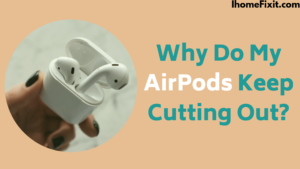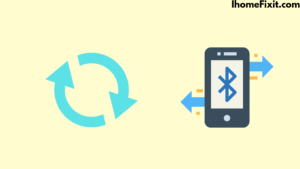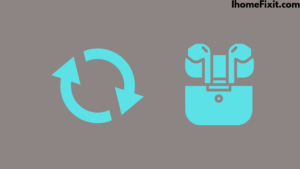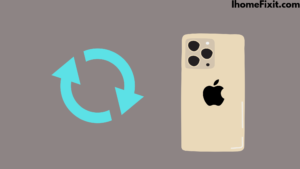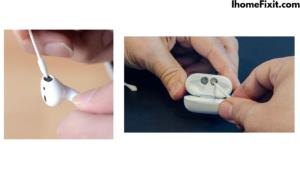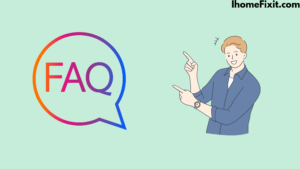AirPods and AirPod Pros are becoming very important in today’s day-to-day life. You can use it wirelessly for entertainment. But the only problem with both the AirPods and the AirPod Pros is that they keep disconnecting. There are numerous reasons why AirPods can have problems. They have been encountering this issue for years.
There are several easy fixes that you can use to solve the issue with AirPods that keep disconnecting. We have explained many ways to solve this in detail in this article, using which helps you.
Why Do My AirPods Keep Cutting Out:
Bluetooth can be the main reason why your AirPods keep disconnecting. You can correct it by turning off your phone’s Bluetooth and turning it on again. You can fix this with another method as well. For you have to go to Settings, go to Bluetooth, select the Info icon, and tap on Forget this Device. You have to keep the AirPod case lid open and press the button for a few seconds to reconnect.
After the reset process, your AirPods will pair again, and they should connect successfully during this period. If your AirPods don’t work with this process, there are other ways you can try to resolve the issue.
The issue may be caused by a connection issue with the AirPods, Apple does not acknowledge that this is caused by a connection issue, but it has been reported many times and occurs too often to be considered “expected behavior”.
Suggested Read: Why Are My AirPods So Quiet? | A Troubleshooting Guide
Reset Bluetooth:
If the AirPods continue to disconnect, you can try resetting the phone’s Bluetooth. This is the easiest way to solve it quickly, and it saves half your time.
To reset the Bluetooth of the phone-
- First of all, go to the setting of the phone.
- After this, the option of Bluetooth has to be selected.
- Then turn off Bluetooth and wait a periodic second.
- Now you have to turn on Bluetooth again.
- Try connecting by selecting the AirPods again.
You also swipe down on the home screen and then choose the blue Bluetooth icon to turn it off. Then wait for a few seconds and click on the Bluetooth icon to turn it on again. If this process doesn’t operate the first time or the issue persists, you can attempt it one more additional time.
You can fix problems with AirPods by moving the phone to try to re-establish a stable Bluetooth connection. If the AirPods make a sound or start listening again, that’s a good thing. But if the Apple AirPods are always giving you problems, try resetting them.
Reset Airpods:
The reset process is very easy, but a little different than the process that resets Bluetooth. This procedure can solve all software problems. All the Errors and Bugs present in it are removed.
- First, going the setting of the phone.
- After this, the option of Bluetooth has to be selected.
- Now you have to select the information icon given next to AirPods.
- The “Forget this Device” icon is selected.
- This method can successfully release AirPods from your phone.
To pair the AirPods again-
- First, you have to check on the phone that Bluetooth is on.
- Then put the AirPods in the charging case and open the lid.
- The case’s status light should be white so the switch on the back of the AirPods Charging Case is pressed.
- The AirPods will need to select “Connect” on the phone.
- Then you are ready to go AirPods take time to connect.
- This process completely resets the AirPods and the sound on the AirPods is no longer working consistently.
Suggested Read: How to Connect Airpods to Samsung TV | Complete Guide
Reset iPhone:
Sometimes this problem is not caused by the fault of your AirPods but can be caused by something in your iPhone. There are two ways to factory reset an iPhone, the first way is to power off the iPhone completely. You can fix software connection problems with the old power-off, power-back-on fix.
This reboots the phone which fixes the current state of the phone’s software, therefore eliminating any software-related issues your iPhone may be facing. The phone must power down, so press and hold the Side switch and either volume button at the exact period.
Another way to factory reset the iPhone is by resetting the network settings. This process disconnects all active connections.
To reset iPhone network settings-
- First, go to the setting of the iPhone.
- Then go down and select the General option.
- Now let’s select the reset icon.
- Then the “Reset network settings” option has to be selected.
Update iPhone Software:
It is necessary to update iPhone software frequently. It is easy to fix the AirPods problem with this process. If you’re running older software, it’s possible that there’s a problem with the AirPods Bluetooth connection, causing the AirPods to disconnect. You should try to update your iPhone whenever there is a problem.
To update iPhone-
- First, go to the setting of the iPhone.
- Then go down and select the General option.
- Now you have to select the software update icon.
- Then select the automatic update option.
- iOS update has to be downloaded and iOS update installed on both instruments.
- Then choose Back and check if an update is available. If an update is open then it has to be updated.
Your AirPods should work properly after updating to the latest software. iPhone also works fine.
Suggested Read: How to Find Lost Airpods That Are Offline and Dead
Turn Off Nearby Devices:
To solve the issue with Airpods, you can turn off all nearby Bluetooth devices. It really means knocking them down. If there are other phones, headphones, keyboards, etc. nearby, they may all be interfering with the AirPods’ connection. This issue can be resolved by turning off all those devices.
For each of these Bluetooth gadgets, you can select “Forget this device” on the iPhone by going to Settings and selecting it. This process has been explained in detail overhead.
Clean AirPods and Charging Port:
If noises are being heard inside and outside of the AirPods, it could be caused by dirt, grime, and earwax built up on the AirPod and inside the charging port. Using a Q-tip, you’ll need to gently clean the base metal ring of your AirPods. You have to open the charging case and groom the dust inside it. Also, the charging port will also have to be cleaned.
For a more in-depth clean, you can add a small isopropyl alcohol to the end of a Q-tip. Apple approved so no harm from alcohol. You also check the speaker of your AirPods once. Rust can shoot up enough to drown out the sound of the AirPods. If you use AirPods Pro, you may need to remove the tip to see dust and dirt
Turn Off Automatic Ear Detection:
Sometimes the AirPods have a default technology setting, which is when they’re in your ear. Once this setting is done, the AirPods can begin receiving audio. When the technique is set up properly, anything that goes wrong with this process will cause an incomplete connection and no sound in and out of the headphones.
You might want to check if this is causing the problem, then turn off automatic ear detection and start it again. Once you turn it off, your AirPods will keep ringing even when you remove them from your ears.
To turn off automatic ear detection-
- First of all, go to the setting of the device.
- After this, the option of Bluetooth has to be selected.
- Now you have to select the Information button next to AirPods.
- Scroll down and select Automatic ear detection.
- This process can fix the problem in Airpods.
Charge Airpods:
AirPods with a low battery can cause dim sound, muffled sound, and poor microphone performance. Can reduce the battery life of AirPods. Sometimes AirPods go dead, so they can be completely useless. The dying of Apple AirPods may bring you less joy. When AirPods die, they’re hard to find.
When the AirPods won’t assess, there may be better to deal with than just sound cutting out. It is important to fully charge the AirPods to fix this problem. This is a very easy task, one specialty of Apple AirPods is that they get charged almost from over to full in an hour.
Suggested Read: How to Charge Airpods Without Case | The Definitive Guide
Most Commonly Asked Questions:
Why Is My AirPods Audio Glitching?
Check whatever device you use. Such as having the latest software update on iPhone, iPad, iPod touch, or Mac. Check that your connected device is close enough to you, that there is no wireless interference or obstacles between you and your device. Sometimes an app can also cause your problem. Listen to the audio on various applications to check it.
Why Do My AirPods Keep Disconnecting and Cutting Out?
If your AirPods keep disconnecting, check if the battery is fully charged. If you check and you get less than 20% battery, charge it and avoid using it until it is at least 75% charged. As a rule, a low battery should never cause dropouts, sometimes low battery correlates with poor performance.
How Long Do Airpods Last?
Expecting more with the first-generation AirPods Pro would be a mistake. With that multiple charges in your case, you get more than 24 hours of listening time and more than 13 or 18 hours of talk time. Your AirPods Pro can get up to 4.5 hours of listening time and 15 or 3.5 hours of talk time on a single charge.
Why Does My Audio Keep Cutting Out My iPhone?
Faulty hardware or an improper network can cause configuration audio to loop in and out. If this problem is only on one phone, the underlying cause may vary from device to network configuration. If audio cuts in and out on multiple phones, the problem is likely network related.
Like this post? You May Also Enjoy Reading:
Suggested Read:
- Sanyo TV Remote Not Working?
- How to Turn on Onn TV Without Remote
- LG TV Stuck on Logo Screen | Troubleshooting Guide
- Samsung TV No Sound | Common Causes and Solutions
- YouTube TV Black Screen | Possible Causes and Solutions
Conclusion:
AirPods and AirPod Pros are becoming very necessary in today’s day-to-day life. But the only problem with both the AirPods and the AirPod Pros is that they keep disconnecting. There are numerous reasons why AirPods can have issues. To solve this, we have explained several methods in detail above in this article, using which helps you.
To solve the issue with Airpods, you can turn off all nearby Bluetooth devices. It really means knocking them down. You can fix this by turning your phone’s Bluetooth off and then on again. You can fix this in another way as well. Detailed information about this has been given above.
The reset process is very easy, this process can solve all software problems. All the Errors and Bugs present in it are removed. Detailed information about this has been given above.
It is necessary to update iPhone software frequently. It is easy to fix the AirPods problem with this process. Detailed information about this has been given above.