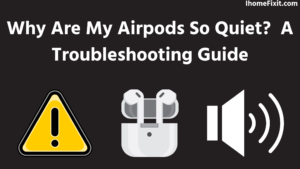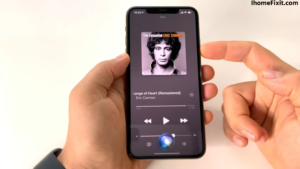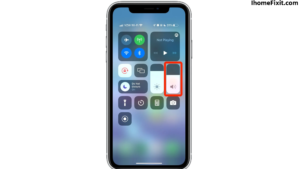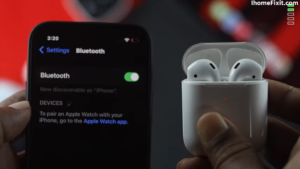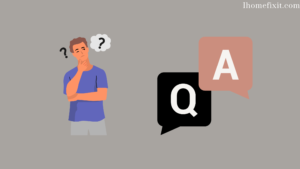AirPods are a wireless Bluetooth earbud designed by Apple Inc. AirPods are one of the most popular Apple products. It is very easy to use it. Airpods Pro and Airpods Max are great for listening to music, FaceTime, and making phone calls. Sometimes there are many problems with Airpods too. AirPods suddenly go silent or broadcast less sound. One of the best features of AirPods is that they easily connect from one device to another when we are at a desk. Like from your iPhone to your Mac.
In addition to playing audio, the AirPods have a microphone that filters out background noise and a built-in accelerometer and optical sensor as well. The first thing you need to know is why my AirPods are quiet. Different problems can occur with AirPod’s silence. For example, there may be a problem with pairing, Dirt, or earwax inside the AirPods, low battery level, or low power output, and sound slow may occur.
Some such problems may occur. You might not have many problems at first, so below are some problems and solutions you can use to encourage your AirPods to work well.
Sometimes the volume of your AirPods can be reduced due to improper settings of your phone or music application. Accidentally changing the equalizer, turning on the volume limit, and going to low-power mode can make your AirPods quieter than usual.
Quick Navigation
- Clean Your Airpods from Dust, Sweat, and Earwax:
- How to Change the Volume on Airpods:
- To Change the Volume Using Siri:
- Use the Volume Slider in Airpods:
- Use the App Sound Setting in Airpods:
- Use the Digital Crown Airpod Max:
- Use the Firmware in Airpods:
- Reset the Bluetooth Connection:
- Reset the AirPods:
- Turn Your iPhone Off and On Again:
- Solving Software Problems in Airpods:
- Solving Hardware Problems in Airpods:
- Disable Low Power Mode:
- How to Disable iPhone Volume Limit:
- Wrong Equalizer Settings in AirPods and Phones:
- Disable the Apple Music Audio Setting:
- Tip-Clean Your Ears Just Like You Clean Your Airpods:
- Your Airpods, Air Gunk, and You:
- If It Still Fails After Trying Everything, Get Help from Apple Online Support:
- Most Commonly Asked Questions:
Clean Your Airpods from Dust, Sweat, and Earwax:
Dust or earwax can slow down the sound of your AirPods, affecting the volume. If you haven’t cleaned your AirPods for a long time and used it in a bad environment, this can also be a reason why your AirPods have become quiet. If you wear your AirPods while exercising or get wet in the rain, sweat, and water can damage the AirPods and cause the AirPods to not work. How to clean your AirPods is described below.
First of all, take a dry cloth or cotton. Gently rub the speaker mesh with a cloth to remove dust or earwax. Please do not use any liquids because they can damage Airpods. You should check and clean your AirPods speakers regularly. This way, if you clean your AirPods regularly, it will enhance the sound layer of your AirPods.
Suggested Read: How to Connect Airpods to Samsung TV | Complete Guide
How to Change the Volume on Airpods:
Unlike wired headphones with in-line audio controls, AirPods don’t have the same electronic real estate as they are completely wireless. The touch controls in AirPods allow for a single click, double tap, and long press to deliver some of these commands. You can access some audio playback controls for AirPods. This includes adjusting your audio volume.
Below are a few different ways to change AirPod’s volume.
To Change the Volume Using Siri:
The easiest way to adjust the volume of your AirPods is to use Siri on your AirPods. You can ask Siri to turn the volume up/down by simply speaking. And Siri will follow your order. But you will need a smartphone to use this method. You have to turn on voice commands on your smartphone. Below are some steps by which you can use Siri on iPhone or iPad.
- Open the Settings app on your iPhone.
- Then, navigate to Siri and search.
- Click the Listen for “Hey Siri” option.
- Click Allow Siri when locked – this is optional but more for a truly hands-free experience.
An iPhone and active internet are required to use Siri. Siri is available in 36 different languages. Siri is one of the most capable and popular virtual assistants out there. And simple tasks like increasing the volume can be done easily. Siri responds to not only volume up/down but more complex commands as well. As you can tell, increase the Siri volume up to 30%.
Use the Volume Slider in Airpods:
Using Volume Slider is very easy. All you have to do is use the volume rocker on your phone to adjust it. You can also change the volume by dragging down Control Center.
Note: If you’re using a mainstream listening app like Spotify or Apple Music, you should also see the volume slider on your lock screen while you’re listening to a song.
Use the App Sound Setting in Airpods:
Each smartphone has its own separate volume setting. For example, if you’re listening to a song in the Apple Music app, you’ll see a volume slider icon at the bottom. You can do better work using it.
Sometimes if you are playing a game and listening to a song at the same time, you can go to the game setting and lower the volume and listen to the song better.
Suggested Read: How to Find Lost Airpods That Are Offline and Dead
Use the Digital Crown Airpod Max:
Without the procedure described earlier, the Digital Crown (AirPod Max) can adjust the volume without using any methods. All this has been made possible through his Digital Crown. The Digital Crown is introduced for the first time in the Apple Watch series. Its rotary knob acts as a multi-functional button, and its digital clock is inspired by a regular dial.
All you have to do is turn the crown clockwise to set the sound on AirPods Max, this will decrease the volume, and if you turn it anticlockwise, the crown will increase. Below are a few steps that you can use to set the volume with the Digital Crown.
- First of all, open the Settings app on your smartphone.
- Then open the Bluetooth on the setting.
- Tap the ‘I’ button next to your AirPods Max on the screen.
- Then tap on the Digital Crown icon.
- You can then increase or decrease the volume by rotating it.
Use the Firmware in Airpods:
If your AirPods are still not working properly, then you have a good chance to update AirPods using firmware. This may solve the problem with AirPods. Below are some points to check the firmware version of your phone. You can use it.
- First of all, go to the iPhone settings.
- Then go to General.
- Tap on the Software Update icon.
- Check for software updates.
- Wait for some time for the latest iOS update.
This is how you can update the firmware on your phone. Similarly, how to update AirPods with firmware is described below.
- Put the Airpods in the charging case first.
- Connecting the charging case to a power source.
- Plugging the AirPods case.
- Hold an iPhone or iPod next to the AirPods, and check that there is an active Internet connection.
- Connect Airpods to iPhone.
- Right now, the firmware update will update automatically.
Reset the Bluetooth Connection:
All mobile devices have a Bluetooth connection. Bluetooth is required to pair AirPods. There may be a communication problem between Bluetooth and AirPods. Bluetooth may also be interfered with by other Bluetooth or radio frequencies. If you think this is a case of Bluetooth interference, here are some steps on how to troubleshoot it.
- First of all, connect your AirPods to your iPhone via Bluetooth.
- Play some music on your AirPods and reduce the volume to zero.
- Then go to Bluetooth in Settings and disconnect the AirPods by pressing the “i” button.
- Then the music will stop automatically.
- Restart the music and reduce the volume to zero.
- Connect the AirPods to Bluetooth again and press Volume Up.
Suggested Read: How to Charge Airpods Without Case | The Definitive Guide
Reset the AirPods:
While your AirPod remains quiet after all uses, you’ll need to reset your AirPods if all use fail. Resetting your AirPods will restore them to factory settings. Here are some steps to restore your AirPods to factory settings.
- First, remove your AirPods from the charging case by opening the lid.
- Press and hold the Setup button on the back of the case for a few seconds.
- The status light should be white to blinking amber.
- Close the lid, and now your AirPods will be completely reset.
For your AirPods to function optimally, the AirPods must be unpaired and paired with the iPod. Below are some steps that you can use.
- Go to your AirPods settings and tab on the “i” next to your AirPods name.
- Select Forget this device.
- Reconnect AirPods to your iPhone. {which you just reset}
In this way, you can reset Airpods and make your AirPods work properly.
Turn Your iPhone Off and On Again:
If your AirPods are not working, restarting your iPhone may solve the problem. It can detect the volume in AirPods. For iPhone X or any other version, you can restart by pressing the Side and Volume Down buttons. Drag the slider that appears on the screen. For iPhone, all you have to do is press and hold the side button for a while, and this will switch off your phone. And after some time, you can switch on your phone by pressing the side button again.
Solving Software Problems in Airpods:
Basically, electronic devices require software updates. For example, the software needs to be updated on your laptop or mobile. Otherwise, he faces the problem himself. If there is a software issue with your device, then there may also be a problem with your AirPods that is causing the volume to drop.
First, make sure that the device you’re connecting the AirPods to has up-to-date software. First, check that the device doesn’t have any viruses or other issues. Sometimes a simple software update is needed to make the device work perfectly. Below are some steps you can follow to update the software on your device.
- First of all, open the Settings app on the device.
- Then tap on the General icon.
- Then tap on the Software Update icon.
- Check to see if there are any available updates.
Solving Hardware Problems in Airpods:
It’s more or less disappointing if AirPods have hardware issues. If Airpods are prone to moisture from water or sweat, they can reduce the same quality and volume of sound. If for some reason, the AirPods fall into the water, they can be completely destroyed, and they can’t work as they should. And the only solution to the hardware problem is you have to buy new AirPods.
Disable Low Power Mode:
One of the reasons for the slow sound of Airpods can also be that the phone is good enough in low power mode. Low Power Mode is a battery-saving option in the iPhone. Apps running in the background save your device’s power by limiting features like email fetching and playback volume.
Below are some steps by which you can disable Power Mode.
- First of all, go to your iPhone’s Settings.
- Then select the Battery option in Settings.
- Then, Turn off low power mode.
How to Disable iPhone Volume Limit:
Often we like to listen to songs in a loud voice. But we know that listening to songs at high volume is harmful, so Apple has set a volume limit to prevent possible hearing loss. We do not like this limited range as the limited range prevents us from enjoying the song. Volume Limit Restricted To prevent noise pollution, the WHO has set a safe volume of 85 dB for 8 hours of listening.
Below are some steps by which you can disable the volume in your phone.
- First of all, go to your iPhone’s Settings.
- After that, go to Sound & Haptics Settings.
- Tap on the Safety icon of the Headphones. And toggle Activate sound.
- There will be a slider from where you can adjust the sound more or less.
This is how you can disable the volume limit from your iPhone. Apple has done well by bringing features like AirPods to prevent hearing loss.
Wrong Equalizer Settings in AirPods and Phones:
In case you don’t know what an equalizer is, it’s a setting that the AirPods use to process the speaker’s frequency exactly like what we actually heard. If your AirPods quiet over time, you’ll need to reset the equalizer setting. If the volume level of Airpods has been interrupted, the equalizer setting is necessary, below are some steps to set up the equalizer.
- First of all, start the song on your iPhone.
- After that, open Settings and tap on the Music icon.
- Here you will see Equalizer (EQ).
- Adjust the EQ setting by increasing the volume. (Volume Slow/Volume High)
- Here you can choose any “Late Night” or “Fastest” choice.
Disable the Apple Music Audio Setting:
If you’re using your Apple Music to listen to songs, its setting could also be one of the reasons why your AirPods volume isn’t getting louder. The Sound Check feature configured on the Apple iPhone or iPad basically tries to keep the volume consistent across all songs. Its job is that you are listening to a quieter song, and then if you want to listen to a louder song, then you will get the same volume.
Changing the equalizer settings can also be the reason for your AirPods to be quiet. If you are using Apple Music to listen to songs on Airpods, then below are some steps to use it.
- First of all, start the song on your iPhone.
- After that, open Settings and tap on the Music icon.
- Toggle both Equalizer (EQ) and Sound Check Off.
You can disable the volume limit option when you’re in the Settings Apple Music screen.
Tip-Clean Your Ears Just Like You Clean Your Airpods:
You can stop your AirPods from going quiet. Sometimes the problem with sound is not because of AirPods but because of the Dirt stuck in your ear. That’s why we should keep our ears clean along with cleaning our AirPods. Asking to clean the ears sounds a bit strange, but sometimes AirPods aren’t a problem, but the buildup of earwax on AirPods makes the sound less audible and makes you think AirPods have a problem.
That’s why you should always keep your ears clean. Instead of cleaning your ear with your finger, use a Q-tip. The point is to keep your ears as clean as your AirPods.
Your Airpods, Air Gunk, and You:
Why do you think your AirPods are so quiet is due to ear wax and dust accumulating on the speaker. But other things can also be the culprit, like volume limit or low power mode on your iPhone. That’s why it’s important to keep your AirPods and your ears clean at all times. You’ll need to test your iPod before throwing it away and go to Settings to test it once.
If It Still Fails After Trying Everything, Get Help from Apple Online Support:
If you still fail after trying all the tips, don’t get discouraged. You can use Apple’s online support. Simply go to Apple’s online web page, select the AirPods icon from the grid menu, and select the Audio & Sound option. Airpods with low volume are not listed among the problems we selected. So you go ahead and select the option not listed.
It may take some time for Apple to respond to the questions asked, so we can wait. You can make this your backup plan. We simply submit our mentioned questions and wait and explore the above solutions.
Most Commonly Asked Questions:
How Do I Increase the Volume on My Airpods?
You have to say” Hey Siri” to increase or decrease the volume, then say something like volume up or volume down. Apart from this, drag the volume slider on the lock screen or control center of the app you are using.
Why Are My AirPods Not Loud on Full Volume?
Put on your AirPods and check if they are connected to your device. On your iPhone or iPad, go to Settings > Accessibility > AirPods. Select your AirPods, then adjust the tone volume.
Why Are My AirPods So Quiet Even on Full Volume?
Sometimes the volume of your AirPods can be reduced due to improper settings of your phone or music application. Accidentally changing the equalizer, turning on the volume limit, and going to low-power mode can make your AirPods quieter than usual.
Why Are My AirPods So Quiet 2023?
Poor sound from AirPods can also be caused by improper settings on your device or app. Dusty or clogged speakers, delayed updates, low battery, synchronization problems with Bluetooth, and volume adjustment problems can be the reasons why your AirPods are so quiet.
Like this post? Could you share it with your friends?
Suggested Read:
- Sanyo TV Remote Not Working?
- How to Turn on Onn TV Without Remote
- LG TV Stuck on Logo Screen | Troubleshooting Guide
- Samsung TV No Sound | Common Causes and Solutions
- YouTube TV Black Screen | Possible Causes and Solutions