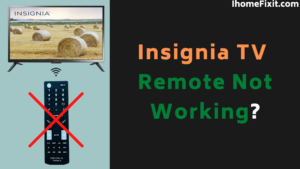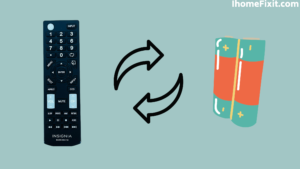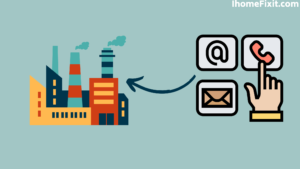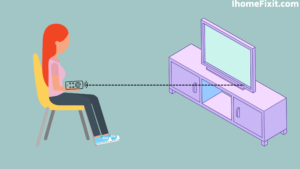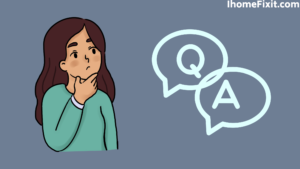We all know that one day the world is going to end, and you be sitting on the weekends enjoying your favorite show or movie, it is very sad if your Insignia TV remote stops working at that time.
So you get a lot of anger at such times, and it motivates you to do wrong for this. But you get out of this spirit and give up the false assumption that the remote will not work. Think about how you can solve this problem.
Insignia TV remote, which has stopped working. It’s easy to troubleshoot. First, you replace the remote battery and check that there is no problem with the battery. If this is not a problem, then you should try to remove the barrier between the TV and the remote. As a last resort, you can reset both your TV and the remote.
Quick Navigation
Why Doesn’t Insignia TV Remote Work?
Mail function in the remote is a common problem that many Insignia TV users struggle with. There are a number of effective troubleshooting methods that can help you deal with this situation.
We will talk about the method here, which comes in handy every time, and everyone can easily follow it. Even if you are using an old battery in your remote and have not replaced it for a long time, there may be a problem with the remote not working.
If there is any obstruction between your remote and the TV, remove it. Apart from this, you also clean the sensor on the remote and the sensor on the TV and check properly that there is no dust or anything else that can block the signal.
Remember to apply every troubleshooting method listed in today’s article. If your problem persists, you may want to consider buying a new remote or universal remote for your Insignia TV.
Suggested Read: Insignia TV Won’t Turn On | Troubleshooting Tips and Tricks
How To Fix Insignia Smart TV Remote?
Here are the most effective methods to apply when your Insignia TV remote control is not working and fix it properly.
Replace the Battery of the Insignia Remote
This is the easiest and most widely used method. You should use this before trying any remedy. This is because if you use an old battery, it can interfere with the signal reaching your TV and even weaken it. Due to this, your TV cannot recognize this signal.
This remedy may seem easy to see and do, but it does not always work. However, it is recommended by both the manufacturers and the Insignia TV community for the most part.
Power Cycle the Insignia Remote
Once you add a new battery to the remote, even though the remote doesn’t work, you can try remote power cycling.
To power the remote, you need to take the following steps
- First, you remove the battery from the back of the remote.
- Now hold down the power button on the remote for at least 1 to 2 minutes.
- Then press each of the buttons on the remote at least two times.
- This will drain the excess power in your remote and also the power in the capacitor, and it will also be helpful to power cycle the remote.
- When this is done, reconnect the battery to the remote.
- Now check that the remote is working.
Special Note: Here, we advise you to press each button. Pressing a button can affect the functionality of the remote.
Suggested Read: Insignia Fire TV Remote Not Working? | Here’s How to Fix It!
Completely Reset Your Insignia Smart TV
It’s not as complicated as you think your remote is. Even if it controls your smart TV, this remote works just like any other remote, even if you haven’t used it in the past. The function of this remote is quite simple. It sends an infrared signal to the receiver on your tv and interprets the TV signal. This simply means that your TV is more complex than a remote. If your remote doesn’t work, your TV may be to blame.
The following steps must be taken to reset your Insignia Smart TV:
- First, go to your tv setting.
- Now select the system option.
- Finally, select the “Reset to factory defaults” option, and your TV will return to its factory settings.
- If there is a disconnect between the TV and the remote, it should be fixed.
Special Note: When you do a factory reset to the TV, all your saved IDs and passwords are lost, and you will have to sign in again for each streaming service.
Optional Reset Option
If your smartphone doesn’t have a remote control app, or your TV doesn’t have any buttons or both, you’re out of options. The easiest way to do this is to reset your Insignia Smart TV. You hold down the power button on the TV for at least 30 seconds or until the screen changes.
Seeing and doing this is like resetting your iPhone. Hold down the power button for a while and wait for a while. Everything will be fine.
Reconnect Your Insignia Remote
Often your insignia remote stops working because it stops connecting to your TV in the same way. Here we can reconnect the Insignia remote in three different ways.
Method 1: If you have an advanced Insignia remote, you just have to pop off the back of the remote, and you should see a pair of buttons under the battery. Press and hold that pair of buttons, and it should reconnect to your TV.
Method 2: If your remote does not have a pair of buttons, hold the home button and the home button on the remote for at least 30 seconds. Check that you are pointing the remote at your TV and holding down the button for a full 30 seconds!
Method 3: If both of the above methods do not work, try holding down the back button, left navigation button, and menu button at the same time for 30 seconds. Again, make sure you’re pointing your remote at the TV.
Suggested Read: Hulu Keeps Crashing? | Here’s How to Fix It!
Try with a Third-Party Remote
Your remote button may not work properly, in which case you can operate your smart TV using Universal Insignia Remote. If using your third-party remote solves your problem. So you can go ahead with our other troubleshooting method to solve this problem where Insignia Remote is not working.
To properly set up your universal insignia remote, you need to take the following steps:
- First, you turn on your Insignia TV.
- Now turn on the universal Insignia remote that you want to interact with.
- Then tap on your Insignia TV button for at least 5 to 10 sec. You will now see that the LED light indicates that your device is ready for the program.
- Now hold the remote towards your TV and try to change the channel.
- Your remote will continue to show the on/off signal. Press up/down to turn off the device.
- Click on the Insignia TV button to save the code. The LED light will flash twice as the stored code is confirmed.
After taking these simple steps on your Insignia universal remote, you will be able to use this new remote. Just like if you are using the original remote of Insignia TV.
Contact the Manufacturer
If you bought your Insignia Smart TV a few months back, then this time, not only the TV but also other components that come with it come with a warranty. If your remote does not work during this time, you can ask the manufacturer to repair your remote.
Because you still come within the warranty period, the manufacturer is bound to serve you for this. If any of the above methods outlined by us do not work, then we have discussed below some technical approaches that may work for you.
Insignia TV Remote Pairing/Not Connecting
Suppose your TV remote does not connect to your TV. So you can try to reset the remote and tv. Start by holding down the Home button for 30 seconds. Your remote and TV should reconnect after approximately one minute. If it does not reconnect, try unplugging the power adapter from your TV or wall outlet and plugging it in again.
Suggested Read: Vizio TV Black Screen of Death | Here’s How to Fix It!
How to Fix Insignia TV Remote Sensor If It Doesn’t Work?
If your Insignia TV remote still doesn’t work, you may need to make a final effort to reach a conclusion. Ordinary dirt on your sensor can also cause a bad signal or even turn it off altogether. Here are a few simple steps you can take to begin the process of preparation for mediation.
Clearing Your Insignia TV Sensor
If you do not clean your TV periodically, a lot of dust may accumulate on its sensor, and it may block your signal. To keep you working properly, it is recommended to always keep any dirt or dust around the sensor of your Insignia TV clean. This is because it always refreshes the signal sent from your remote.
Remember that you should always clean your TV properly every 1 to 2 weeks to avoid any unwanted situations. So that such a sensor does not work in the future.
Clear the Line of Sight
Many Insignia TV users report that anything in front of your TV sensor can block the signal sent by your remote. Check that there are no obstacles in the way of your Insignia TV from your remote, which could cause an unwanted remote defect. Sometimes things like home decor or a handkerchief to cover an Insignia TV or something like that can block the signal from your remote.
If you want to put the TV at a very high altitude, try to bring it to the right level on the ground, and check if your remote works. If the remote still does not work and the problem is still ongoing. So even after all the effort, we have given you if your remote does not work, then this is a very sad thing.
Even after this, there may be a hardware problem in the remote that is difficult to solve at home. However, if they think you can fix this problem, you can try to disassemble the remote manually and find the problem yourself. Otherwise, buying a new remote is not a bad idea.
Suggested Read: How to Connect Vizio TV to WIFI Without Remote?
Frequently Asked Questions
How do I reset my Insignia TV remote?
If your smartphone doesn’t have a remote control app, or your TV doesn’t have any buttons or both, you’re out of options. The easiest way to do this is to reset your Insignia Smart TV. You hold down the power button on the TV for at least 30 seconds or until the screen changes.
Seeing and doing this is like resetting your iPhone. Hold down the power button for a while and wait for a while. Everything will be fine.
Why is my TV not responding to the remote?
Remote controls that do not respond to or control your TV usually mean less battery. Make sure you are pointing the remote at the TV. There may be other electronics interfering with the signal, such as certain types of lighting or something blocking the TV remote sensor.
Insignia TV does not have a reset button, unlike some of the most popular brands. However, this does not mean that you cannot reset it. What is this? All you need to do to reset the TV is access the service mode option using your remote.
Like this post? Could you share it with your friends?
Suggested Read –
- YouTube Search Not Working?
- Panasonic TV Red Light Blinking
- How to Reset Philips TV Without Remote?
- Is Insignia a Good Brand? | An Honest Review
- How to Setup Samsung TV to WIFI Without Remote?