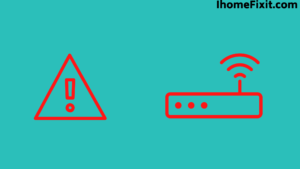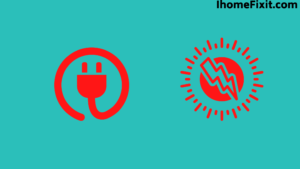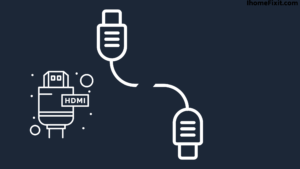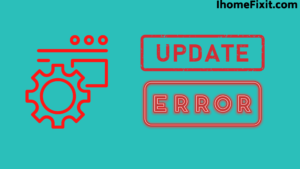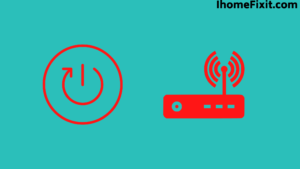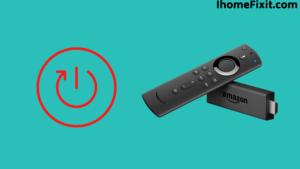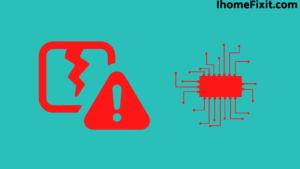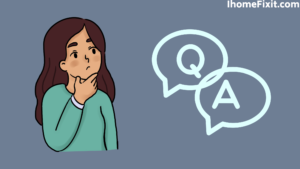Regarding entertainment and streaming content on TV, the Amazon Fire TV Stick is the best at work. The Firestick is one of the best streaming devices in the world; it is a great by-product.
Though every good technology comes out with many hindrances and problems, the most common problem with an Amazon Fire TV Stick is not turning on. The Fire TV Stick can be easily repaired using many different proven problems and fixes.
The most common problem in a Firestick while not working would be a black screen showing no media and apps not opening due to outdated software, internet connection, and power surges. When we tried out many different methods, here are the main reasons that are found to be the culprit in the case of a Fire TV Stick not turning on.Suggested Read: Firestick Remote Blinking Orange | Easy Fix Which Works
Quick Navigation
Reasons For Your Amazon Fire TV Stick Not Turning On
- The Router Has Issues.
- The Device Is Incompatible.
- Power Surging.
- Defective HDMI Cable.
- Software Update Error.
- Error In Power Adapter And Ports.
Reasons For Your Amazon Fire TV Stick Not Turning On,
The Router Has Issues
A router provides you with wireless and powerful internet connectivity. A Fire TV Stick needs a powerful Internet connection to work at its fullest, and you need to operate the TV using an Internet connection.
In any case, if a problem arises, the first question is whether the router is working properly and whether it provides enough internet connection to the Fire TV Stick.
In another case, even when the internet connection is good for all devices except the Fire TV Stick, because of the router range limit, which is commonly the most common reason for the Firestick to not work properly as the internet provided to it is not sufficient.
Suggested Read: How to Reset Firestick Without Remote (Quick and Easy!)
The Device Is Incompatible
The first thing a person should note is whether the Fire TV Stick is compatible with the TV they have, as many of the reports show that many old version TVs do not support the Fire TV Stick. If a Fire TV Stick is not compatible with the TV, then the device will not be installed into the TV.
In another case, the Fire TV Stick is compatible with your TV, but it is still a problem to install the device because of how it is set up. If a device is not set up right and properly into ports, it cannot be installed.
So, you need always to be sure that the Fire TV Stick is correctly set up in the required locations.
Power Surging
Sometimes you can be in a hustle and not get to know that the Fire TV Stick needs a continuous power supply. A power source is needed to control and operate a Fire TV Stick; if it is not provided with a power supply, it may not be operated and would not turn on.
If the power supply is not good or not steady, then the Fire TV Stick would have such kinds of problems again and again. The suggestion would be to use a power source good enough, or it may always have errors.
So, try out the power source by using any other electronic device, keep the Fire TV Stick away from such a bad source, or it will be damaged forever and cannot be repaired in some cases.
Defective HDMI Cable
HDMI cables convey the superior quality of sound and video, starting with one spot and then onto the next. On the off chance that the HDMI cables are not installed as expected, then the issue of the Firestick not turning on could be seen.
In such a problem, you need to repair or replace the broken HDMI cable and connect it to the new cable. Hence you can easily resolve the problem of a defective HDMI cable.
Suggested Read: How to Connect Alexa to Wi-Fi? | Step-by-Step Guide
Software Update Error
In some cases, the problems are caused due to not keeping the Amazon Fire TV Stick up to date, which then causes various software-linked issues and glitches in the Fire TV Stick. In another case, if an update is downloaded yet not installed properly, it may have more problems than before.
If you download an update, then try not to turn the TV off while installing the update, or the Fire TV Stick might crash and have many problems and eventually may not Turn on.
Error In Power Adapter And Ports
If you are using a Fire TV Stick, be sure to use it on a TV that has HDMI ports and connections enabled. If not turned on the TV, you may be unable to turn a Fire TV Stick on.
For reference, let us take a Fire TV Stick plugged into a TV by using an outlet or by a USB port present in a TV to power it by a cable. Many a time, the power adapter or its cable is defective due to various reasons, such as overheating.
If these kinds of defects are found by themselves, then the chances of the Fire TV Stick turning on are minimal. Try to find a similar kind of cable or cord around you, such as laptop cords, mobile cables, etc. If you find a similar one, then try it with a Fire TV Stick and find its variability with the old cord.
Another problem is if the Fire TV Stick is directly connected to an outlet power source. Just try out other power adapters, and it will most probably turn on.
How To Fix The Amazon Fire TV Stick Is Not Turning On?
- Inspecting All Connections.
- Restarting The Router.
- Restart the Fire TV Stick.
- Hard reboot Of Fire TV Stick.
- Problem With Physical Connectivity.
- Damaged Motherboard.
- Check The Battery Of The Fire TV.
Inspecting All Connections
For any Amazon Fire TV Stick, if you need it to be used steadily, the first step would be to check all the connections and make sure that all are exactly fixed. Also, be sure to check the setup of the Fire TV Stick is connected properly and that the HDMI cable is connected tightly.
This step will help you to find whether there is any problem with the Fire TV Stick if it is just because of some faulty wiring, or if it is not operable. If the connection from the Firestick to the power outlet is examined make sure the connection between them is also compact.
You can examine it step by step if there is any interruption in these connections for whatever reason. If a connection is broken due to a broken connector, then you should replace the connector and then establish a new connection.
Restarting The Router
If your Firestick isn’t connecting with your WiFi router, the first option to do is to restart the router or modem.
Generally, the simplest method for doing this is to turn off the switch, let it sit for about a moment, and afterward plug it back in and wait for it to go through its boot-up process. While you’re waiting for this, it couldn’t damage to restart your Firestick device too.
- Remove all of the cables powered to the router.
- Wait for a minute or two.
- Connect all the cables back.
- Be sure it is getting internet connectivity, or contact your provider.
Restart The Fire TV Stick
The issue of the Firestick not turning on can be easily settled by restarting the device. For this, you won’t need to check regardless of whether everything is installed accurately.
If your Firestick is showing a clear, blank screen, the main thing to try is restarting the device. To do this without having the option to get to the settings screen, you’ll have to press and hold the “select” and “play/stop” buttons simultaneously for around five seconds.
Hard Reboot Of the Fire TV Stick
It just so happens; at times, a short restart of the device doesn’t turn on the device; you can try out a hard reboot to make it like before. This will get all the cache files away from the TV, and you will be all set to go.
Follow the steps given below
- The first thing to do is to remove the TV cable from the power outlet and then remove the Firestick from the HDMI port.
- Press the power button on for around 30-40 seconds on the TV.
- Plug the Firestick back into the HDMI port of the TV and then turn the TV on by plugging its connector into a power outlet.
- Then confirm if the Firestick is turning on or not.
Suggested Read: Amazon Fire Stick Not Loading Home | 10 Ways to Fix it!
Problem With Physical Connectivity
This is where the power connector or the power cables that you are using become an important part. Power connectors can generally turn out badly, or the cables can get damaged easily, because of which they stop working correctly.
As this occurs, the device will normally stop working. Accordingly, you should check your power connector or the power cable that you are using and ensure it is in good condition. You really might get a working power connector and give it a try to check whether that resolves the problems.
Damaged Motherboard
Motherboard issues are rare with Fire Sticks, but they do happen. Electrical problems are usually caused by overheating. If you think the Firestick’s motherboard is faulty or damaged, your only option is to replace it. You can replace the motherboard, which needs the Firestick to be sent to the service center.
Check The Battery Of The Fire TV Stick Remote
The Fire TV Stick’s main operator is its remote control; if there is any issue with the remote, then the problem is directly linked to the working of the Fire TV Stick.
If the battery level of the remote is low, then there will be issues with the functioning of the Fire TV Stick. If the battery level is too low, then it might not even work. The Fire TV Stick’s home screen warns you about the low battery level, so try to look out for that and replace the batteries as soon as possible. It is a simple issue that can be easily fixed.
Frequently Asked Questions
Why Won’t My Firestick Wake Up?
Please press the button in the middle round of the remote; this process should definitely wake him out of sleep. Apart from this, all the buttons you have on the remote also work to wake it up from sleep. If you can’t wake it up, then you can unplug the USB power plug and plug it back in. This will reboot it and fix your problem for sure.
Why Would Amazon Fire Stick Stop Working?
There are many reasons responsible for your Fire Stick not working. The list of not working for this includes problems ranging from poor WiFi connection to updating software. In such cases restarting your router and device may help.
How Do You Reset a Firestick That Won’t Turn On?
That’s what happens; Sometimes, an immediate restart of the device does not turn on the device; You can try a hard reboot to restore it. This will flush all the cache files away from the TV, and you’re good to go.
To perform a hard reboot, you need to perform the following steps
- The first thing is to remove the TV cable from the power outlet and then remove the Firestick from the HDMI port.
- Press the power button on the TV for about 30-40 seconds.
- Plug the Firestick back into the TV’s HDMI port and then turn on the TV by plugging its connector into a power outlet.
- Then make sure the Firestick is turning on or not.
How Do You Reset an Unresponsive Fire Stick?
Your Amazon Fire Stick does not come with any buttons. So you have to unplug it from the mains power plug to restart it and leave it like that for at least 1 to 2 minutes. Plug in again after this time interval. This will usually fix an unresponsive Fire TV Stick.
Like this post? Could you share it with your friends?
Suggested Read –
- How to Charge AirPods Without Case?
- How to Watch Local Channels on Smart TV?
- What is Honhaipr Devices: A Complete Guide
- YouTube TV Promo Codes That Actually Work
- Top 9 Solutions To Fix Verizon Router Blinking Blue
Conclusion
Try to keep the Fire TV Stick up to date and always keep the router in its range for betterment. The best part of a Firestick is it is simple to use and provides you with the best OTT platforms available on the internet. If the above-given methods don’t apply to you, then the best bet would be to go to professionals or the Amazon service center.
The other thing would be to buy a new one, because in some rare cases, the Fire TV Stick may not turn on forever due to many problems, mainly due to the Motherboard issues.