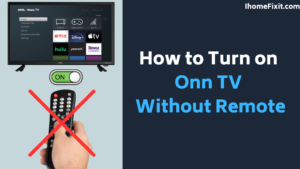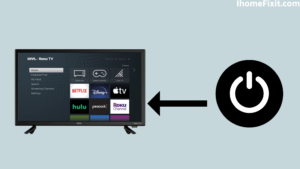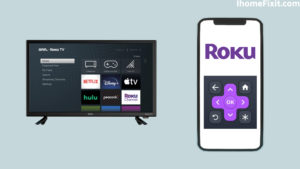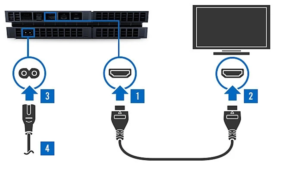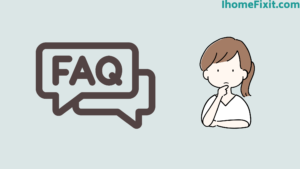Turning on the TV without the remote can be cumbersome. But sometimes you lose the TV remote or it gets damaged. So don’t worry you can turn on the ONN TV without a remote. How to turn on the ONN TV without a remote is a common question. We have solved this question in detail in this article.
Whenever this happens to you, first of all, you have to find the power button of the TV and use it. Apart from this, you can buy a new remote online or from any electronic shop. But if you order remotely online then it may take time to arrive.
It’s not because the remote is damaged or lost that you can’t turn on the Onn TV, but you can turn on the Onn TV without the remote.
Quick Navigation
How to Turn on Onn TV Without Remote?
Use Physical Buttons
Every TV available in the market whether it is smart or not, every TV has to include a button. Just need to find it. You can easily see it on the back of the TV or the left or right side. This includes buttons for power, input, channel, and volume control.
Methods to Turn on Onn Smart TV Without TV Remote
Enable Onn TV with Physical Buttons
All smart TVs come with physical buttons. Similarly, Onn TVs also have physical buttons which can be either on the front panel or on the back panel on the left or right side of the TV depending on the model of the TV. There is a power switch on the Onn TV.
Along with the power button, Onn TV also has buttons for input, channel, and volume controls, which are easily visible to you. These buttons are present on Onn TV as well as Roku. This is the most effortless way to power Onn TV. You can turn it on by pressing a power button on the TV.
Suggested Read: Where Is Power Button on Vizio TV? | The Definitive Guide
Control Roku Onn TV Through the Roku App
If you’ve lost or damaged your Roku Onn TV remote, you can use the Roku app on your smartphone to control the TV. The Roku app is not used to turn on an Onn Roku TV. You are using this app to handle the TV.
To control the Onn Roku TV using the Roku app on a smartphone
- First of all, you need to download and install the Roku app on your smartphone. Which you can download for free from the Google Play Store or App Store.
- Press the Power button on the TV’s panel and look for the Roku TV to turn on.
- You have to keep in mind that TVs and smartphones should be connected to the same WiFi.
- Then launch the app on the phone and log in with the Roku account, also you need to sign in with the Onn TV account.
- Here you will see a list from which you need to select Onn Roku TV and also tap on Remote.
- Now you can use it as a remote on your Onn TV through the Roku app on your smartphone.
Turn on the TV Through the IR Blaster
The IR blaster function is available in older model TVs that are built directly into smartphones. If your smartphone is a device with an IR blaster, then you can download the remote control app available on Google Play Store and use it onn TV. You install the app on the iPhone and then select your Onn TV.
By using this app you can control Onn TV. It takes a few minutes to set up this app, you have to wait. When this app is set properly in the smartphone, then turn on the TV and use the phone instead of the remote. In this way, you can use an IR blaster on the phone.
Suggested Read: Onn TV Problems | The Definitive Guide
Turn on Onn TV Via Nintendo Switch
If you have a handheld device and a TV docking station is available, you can use the Nintendo Switch to power the Onn TV. You’ll need to plug the Switch into the TV dock and connect to the TV via the dock’s HDMI post.
For this check the steps given below.
- To turn on the Nintendo Switch and open the Home menu, press the button on the TV.
- Then, from the Home menu, choose the System Settings icon.
- Select the TV’s Settings, then choose the option that says Match TV power state.
- Once the TV’s settings are on and a Nintendo Switch is plugged into the dock connected to the TV’s HDMI input port, the Onn TV turns on smoothly.
- In this setting, you can only work with Nintendo Switch and OLED versions. You can’t use Switch Lite to do this.
Turn on the TV Via Play Station 4
You can turn on the TV by using the ps4 to turn on the TV. To do that you have to connect your PS4 to your Onn smart TV via HDMI cable.
Use these steps to turn on the Onn TV.
- Go to the home screen of PS4 and select the Settings icon.
- Then choose the System Settings icon.
- You will now see a checkbox that says ‘Enable HDMI Device Link’ notification.
- Then select the checkbox icon.
- Now, whenever you turn on the PS4 device and it is connected to the TV with an HDMI cable, On TV turns on.
Suggested Read: Onn TV Black Screen | Quick fixes
Frequently Asked Questions
How Can I Control My Onn Roku Without the Remote?
You can also use Roku Player without a remote, for that, you just need to download the Roku app on your tablet or smartphone. The app needs to connect the device to the same WiFi network as your Roku player. Select Devices in the app and tap the Remote icon
Is There a Remote App for Onn TV?
Roku is available in the market. Universal remotes are available for all brands except Onn, Vizio, Sony, Sharp, Samsung, LG, Insignia, and more. CodeMatics Inc. is Happy to announce a very powerful and efficient Universal TV Remote app for smart TVs and devices.
Can I Connect to Roku Without a Remote?
The Roku Mobile app is a free app for the device. which turns your mobile device into a control center for your Roku Streaming Player or Roku TV. The mobile app feature allows you to control Roku devices without your phone remote.
Like this post? Could you share it with your friends?
Suggested Read –
- How to Charge AirPods Without Case?
- How to Watch Local Channels on Smart TV?
- What is Honhaipr Devices: A Complete Guide
- YouTube TV Promo Codes That Work
- Top 9 Solutions To Fix Verizon Router Blinking Blue
Conclusion
Turning on the TV without the remote can be difficult. But sometimes the TV remote gets lost or gets damaged. So don’t worry you can turn on the TV without a remote. How to turn on Onn TV without a remote is a common question. We have solved this question in detail in this article. In this article, you should know what to do to turn on the TV without a remote, which will help you.