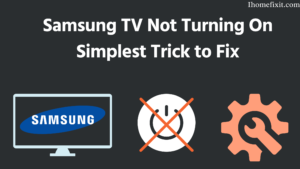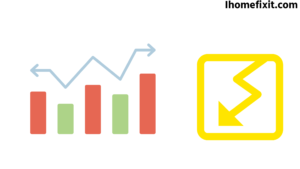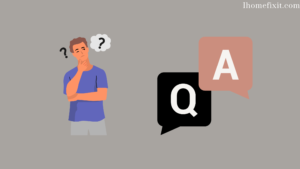The importance of TV has increased a lot in today’s life. Samsung Smart TV in that too. But sometimes we turn on our Samsung TV, but Samsung TV is Not Turning On, then there may be some problem with our TV. Otherwise, the problem may also occur due to an incorrect connection of the TV cable. If our Samsung TV does not show red power on after turning it on and the light does not appear. So it could be because of the wrong HDMI cable or TV remote. A faulty power board could also cause Samsung tv.
If our Samsung Smart TV does not turn on, then we have to reset the TV once. We have to unplug our Samsung Smart TV from the board and wait for some time and plug it in again. Our Samsung TV may start working fine by this process. Once more we also need to check the power outlet. If the power outlet is working properly, then once we have to check the sleep mode status in our TV that, maybe because of this Samsung TV is not working.
Quick Navigation
- How to Unplug Samsung TV from the Wall?
- Remove the Battery from Samsung Remote:
- Factory Reset Samsung TV With Remote:
- Factory Reset Samsung TV Without The Remote:
- Reset the Power Cord on the Back of the Samsung TV:
- How to Choose the Right Input Source?
- Try Another Power Outlet:
- The Backlight Must Have Been Broken:
- The Motherboard May Have Burnt Out:
- Check for Fluctuating Voltage:
- Contact Samsung Customer:
- Most Commonly Asked Questions:
How to Unplug Samsung TV from the Wall?
First, we need to unplug our Samsung TV from the wall-mounted board socket. Wait for a while, and then plug the TV into the socket again. Whenever we unplug the TV from the electric board mounted on the wall. It has to be kept in mind that we have to plug the TV in only after waiting for the full 5 minutes.
Then on your TV, you have to press and hold the power button (which is on the back of Samsung Smart TVs) for 30 to 40 seconds. Doing this helps to let out whatever residual power is in the TV. And your Samsung TV itself will ask you to do a soft reset. Then when we plug the TV back in after 1 minute. We need to know if this power backup is causing any problems.
Suggested Read: Screen Mirroring iPhone to Samsung TV | Simple Guide
Remove the Battery from Samsung Remote:
If unplugging and plugging our TV in doesn’t solve the problem, then
We should try removing the battery from our remote. Then we have to remove both the batteries from our remote. After that, press the Power button of the remote for a few seconds. This will only help us to reset the remote. If our remote’s batteries are dead, we’ll have to replace them with another one.
Sometimes Samsung TV won’t start because the remote is not working. If turning on the TV with the remote is not the problem, then we need to try doing a factory reset once. A factory reset can solve this.
Factory Reset Samsung TV With Remote:
If plugging in and unplugging the Samsung TV doesn’t solve the problem, the best option is to factory reset the Samsung TV. It is also called a factory reset. If we use the factory reset option, the saved information and data are also deleted. It is also possible to restart a Samsung Smart TV. Below are a few steps by using we can factory reset Samsung TV.
- First of all, Turn on the button by plugging the Samsung TV into the power board.
- Then Press the Home button on your Samsung TV remote.
- Select the settings button on your TV.
- Then select the “General” option.
- After this, go to the reset icon.
- Then you have to enter your safety pin (by default, it is “0000”).
- Our Samsung TV will shut down and show the initial setup screen after it is operational.
Suggested Read: Samsung TV Black Screen of Death | Solutions That Work
Factory Reset Samsung TV Without The Remote:
If, for some reason, our remote gets damaged or the remote doesn’t work, what to do? So in smart tv, we can factory reset Samsung tv even without a remote. To factory reset the Samsung TV without a remote. First, we need to find the power button on the TV and turn the power button on the TV.
We can do a factory reset by using some of the steps given below.
- First of all, Turn on the button by plugging the Samsung TV into the power board.
- Then select the Menu button icon on Samsung TV.
- Select the settings button on your TV.
- Then select the “General” option.
- After this, go to the reset icon.
If we have trouble finding all these buttons on the TV, we can use another method. We can do a factory reset by connecting the TV to a USB keyboard. First of all, plug the USB keyboard into the socket on the back of your Samsung TV. After that, we can navigate or factory reset our Samsung TV by using a USB keyboard.
There are many more options to reset the TV; One of them is that we can connect the smartphone to our smart TV, so we have to download the Samsung SmartThings app on our smartphone. And using it as a TV remote, you can do a factory reset on Samsung Smart TV. Another possibility is that we have to use any Universal Remote near us and enter the appropriate Samsung code.
Reset the Power Cord on the Back of the Samsung TV:
Another problem with our Samsung TV not turning on the can is the power cord. So we have to unplug the power cable from the back of the TV. We have to leave the power cable unplugged for a while and then plug it back in. Whenever we plug the power cable back in, it is essential to check if the connection is made properly.
It should not be loose at all. The TV needs a tight connection to get stable power. After plugging the power cord back in, use the Samsung TV’s power button, not the TV remote, to turn on the TV.
Suggested Read: Mode Not Supported Samsung TV | Troubleshooting Guide
How to Choose the Right Input Source?
Sometimes our Samsung TV does not turn on even due to the wrong input source. We need to choose a proper input source for our Samsung TV to work properly. If we are using a streaming device DVD player or using a cable box, then we have to check that the input source of our TV and HDMI port connected to the TV match each other. How to convert a TV to HDMI2 is explained in the steps below.
Method 1 – How to Enable Input Sources Using Remote Control:
- First of all, Turn on the button by plugging the Samsung TV into the power board.
- Then select the Source button on the TV remote control.
- Then select the desired input mode.
Method 2 – How to Change the Input Source Without a Remote Control :
- First of all, Turn on the button by plugging the Samsung TV into the power board.
- Then on your Samsung TV, press the Menu button by using the Volume keys.
- After that, go to the source option. For this, you have to use the volume buttons.
- Then select the desired input source. To do this, press the Menu button.
Note: Some Samsung smart TVs have a source button on the back or side. Which we can use to select the input source on our TV.
Try Another Power Outlet:
If the Samsung TV does not turn on even after many attempts, then we should plug the TV into another available power outlet at home. Maybe there is a short circuit in the power board into which we plugged our TV, or that power board is bad. So will have to try another power outlet.
If our Samsung TV is mounted on the wall, we can not remove it. And then we have to check whether the TV is on or not with the help of an external board. If your Samsung TV turns on, the power board our TV was plugged into may have a faulty fuse. If we plug the TV into another power board and the TV turns on, we need to replace the power board first.
Suggested Read: Where Is the Power Button on Samsung TV? | Complete Guide
The Backlight Must Have Been Broken:
If we turn on the Samsung TV and the power light on the TV is green, and the audio is also heard, but there is no picture on the TV. So there may be a problem with the backlight power, or the backlight is broken. To root out this problem, we have to turn on our Samsung TV and then flash it through the flashlight on the screen of the Samsung TV. If we do this process in the dark, it will be well visible on the TV screen. The TV remote has to be used to see if the TV responds to its commands. We need to check the volume and input keys on the TV remote.
To see the user interface on Samsung TV, we have to move the flashlight on the screen. A blurred image will also appear if an audio signal is heard. Whenever we shine a flashlight on the screen of the TV, a blurred image appears, and the TV remote allows us to control the TV. This means that the mainboard of the TV is working properly. In such a situation, the biggest problem can be regarding the backlight of the TV.
The Motherboard May Have Burnt Out:
Maybe due to a storm, the TV suddenly turned off, and the motherboard got burnt. To check this, we have to remove the TV back panel once and check the motherboard. After removing the back panel, we will see some boards with the motherboard usually on the left and the power board on the right.
To know that the problem is not in the power board. So we have to plug the TV in and detach the cable connecting the motherboard to the power board. You have to turn on your Samsung TV by disconnecting the power board. If the light comes on on the TV then the power board is very good, there is no problem with it. Rather the problem is in the motherboard. The motherboard itself will be bad. If we can’t fix the motherboard ourselves, we should take the help of a TV repairman.
Suggested Read: Samsung TV Blinking Red Light | Common Causes and Fixes
Check for Fluctuating Voltage:
If you use more than one piece of heavy equipment in the house, like a fridge, air conditioner, or geyser for heating water, then due to such heavy equipment, the load current in the house can increase or decrease rapidly. Thus it can also cause disruption to the device.
Often, if you have not connected the cables in your house properly, even in such a condition, the voltage may increase or decrease. If you use large appliances like air conditioners at home.
So it can destabilize the current in the house. You can correct this problem with the help of a stabilizer. You can order the stabilizer from the nearest electrical store or online. But remember one thing before you buy any stabilizer do not ignore your requirement.
Contact Samsung Customer:
If the troubleshooting steps we mentioned above don’t work, then you have no recourse but to contact Samsung Customer Support as a last resort. Contacting this technician can also guide you with the problem and can even come to your home if needed and also try to replace your device if it is under warranty.
If you have purchased the Samsung TV from a retailer near you, you can also visit the nearest store to arrange a repair or replacement. Apart from this, a good option you have is to contact authorized repair shops near your area.
This repair shop is an “authorized” repair shop also takes care of your device during repairs. But they use lower or lower quality parts than the original vendor. Due to this, the warranty of your product may also become void.
Most Commonly Asked Questions:
How Do I Force My Samsung TV to Start?
You can use this when there is a problem that is beyond your understanding. First of all, you turn on the TV, and, in this same condition, press the power button on the remote of your Samsung TV and hold it until your TV turns off and turns on again. Now when the tv turns on again, everything should be back to normal.
How Do You Reset an Unresponsive Samsung TV?
Factory reset your Samsung TV.
- First, you open Settings and then select General.
- Now select Reset, enter your PIN (0000 is the default), and then select Reset.
- Then select OK to complete the reset. Your TV will restart automatically.
- If these steps don’t match your TV, navigate to Settings, select Support, and then select Self Diagnosis.
Why Would My TV Suddenly Not Turn On?
Check the power outlet:
Check that your tv is connected to a live power outlet and is securely plugged in. Your problem may not be with the tv but its plug. To check if this is the case, plug another electrical device into the TV’s plug. , or connect the TV to a different outlet.
Why Does My TV Have Power but Won’t Turn On?
First, you try to unplug the TV from the electrical outlet. While it is unplugged, press and hold the power button on the TV itself for approximately 30 to 40 seconds. Once that time is up, release the button and plug it back into power. Power up the unit and see if you can see an image.
Like this post? Could you share it with your friends?
Suggested Read –
- LG Television Won’t Turn On | FINALLY FIXED!
- 5 Ways to Cancel Showtime on Amazon Prime
- How to Reset Philips TV Without Remote? | Simple Steps
- Why Do My AirPods Keep Cutting Out? | Here’s How to Fix It
- Do Smart TVs Have Bluetooth? | Everything You Need to Know