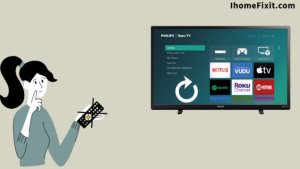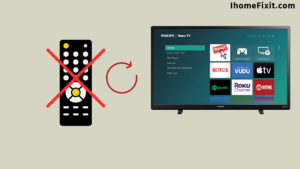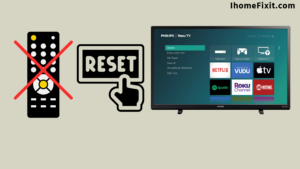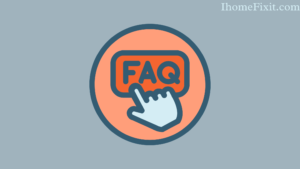Suppose the pictures are not displaying well on your TV screen. Or the remote is not working. If there is such a problem, then you should reset your Philips TV. Resetting a Philips TV or any other TV is a very important process.
If you want to reset your TV, but your remote has run out of power, don’t worry; you can also factory reset your Philips TV without a remote. Running a TV without a remote becomes a very frustrating experience. But the TV resets even without the remote. This post will show how to reset Philips TV without a remote.
If your remote isn’t working and you want to reset the TV, you’ll need to access the menus on the TV without the remote. And from that, the TV will have to be reset. In addition, you can use several strategies, such as resetting the Philips TV without the remote and unlocking the TV without the remote key. Some such questions are there in our minds. Let’s see their answers in this post.
Suggested Read: How to Factory Reset Your Samsung TV?
Quick Navigation
- Reasons and Necessity of Resetting Philips TV
- How to Reset Philips TV Without Remote?
- How to Soft Reset Your Philips TV Without a Remote?
- How to Hard Reset Your Philips TV Without a Remote?
- Reset Your Philips TV Directly Without the Remote
- What to Do If the TV Is Still Not Working
- How to Unlock the TV Without Remote?
- Frequently Asked Questions
Reasons and Necessity of Resetting Philips TV
There are many reasons to reset our TVs. For example, the picture is not showing properly on the TV screen. The remote is not working. That’s why resetting Philips TV is very important and necessary.
Crashing of Some Applications
App crashes are one of the most common reasons to reset your Philips TV. When apps crash, suddenly the TV turns off unexpectedly. App crashes are usually a sign that your device is working too hard. So doing a hard reset solves this dilemma.
Boot Up System Is Very Slow
Sometimes we don’t even know that start-up or boot-up is slow. TV no longer works like it used to. It is also important to pay attention to this. If we hard reset Philips TV, then we can restore the speed and responsiveness of our TV.
We don’t need to directly conclude that there is a problem with the TV; we should get a new TV. Rather it is necessary to reset Philips TV once.
Photo of Framing and Leggings in a Philips TV
If you are troubled by the problem of framing and leggings in Philips TV. So refresh your TV; restart the TV once. This could solve the problem of framing and leggings.
Despite doing this, if there is a problem with the Philips TV, then you need to do a hard reset. When we know what the problem is with the Philips TV, we should reset the TV. And think about how to reset the TV without a remote.
Suggested Read: How to Reset Firestick Without Remote? | Quick Guide
How to Reset Philips TV Without Remote?
Accessing Menus Without a Remote
If our TV has a child lock feature, we cannot access the TV menu without the remote. So, first of all, make sure that the child lock feature is turned off or disabled so that we can reset the TV without the remote using the necessary buttons connected to the TV. Below are some steps used to reset Philips TV.
We know that resetting a TV is an important process when there is a problem with the TV. TV never showing pictures properly or getting errors can be some such problems in TV. The only solution is to reset your Philips TV.
Philips TVs can be reset even without a remote. There are two types of reset mentioned here, one is soft reset without a remote, and the other is hard reset without a remote.
How to Soft Reset Your Philips TV Without a Remote?
Our Philips TVs already have some physical buttons. We can do this without the remote by using those buttons to turn on the TV or increase or decrease the Volume. Similarly, we can also soft reset the TV by using the physical buttons of the TV.
Below are some steps that you can use to reset your TV.
- First of all, turn on your Philips TV.
- Then with the help of the button, turn on the TV screen.
- Then press and hold the Power button for 20 seconds.
- Then, release the button after the TV restarts.
- This soft reset procedure reboots our Philips TV.
In this way, a soft reset helps your TV to work properly. And somewhere, the problem gets solved. If you still have problems with your Philips TV after performing a soft reset, you’ll need to perform a hard reset procedure.
Suggested Read: How to Reset Your Astro A50 in a Few Simple Steps
How to Hard Reset Your Philips TV Without a Remote?
Many problems can be solved with a soft reset. But sometimes, you need a hard reset if the soft reset fails. A hard reset can be done even without the remote.
Below are some steps using which you can hard reset your Philips TV without a remote.
- First of all, turn on your Philips TV.
- First, make sure that the Child Lock feature is not enabled.
- On your Philips TV screen, press the Volume Up and Volume Down buttons simultaneously to view the menu.
- You can navigate up and down using “P+” and “P-“
- We can use volume buttons to select any option.
- Then select the Settings icon from the menu.
- Then scroll down.
- Click on the “Reset AV Settings” icon.
- Select the “Start reset process” icon.
- Now press the “OK” button.
To exit the TV program, simultaneously press and hold the Volume Up and Volume Down buttons. With this process, you can reset your Philips TV without a remote.
Reset Your Philips TV Directly Without the Remote
If you don’t think of the above procedure and you want to reset the TV, you can reset the TV without a remote. To do this, you have to use the power button of the TV. Press and hold the TV’s power button for at least 15 seconds. Your TV reboots during this process. When the TV turns on, remove the finger from the Power button.
Note: You can do this process only when the TV is on. If the TV is off, then you cannot reset your TV.
What to Do If the TV Is Still Not Working
Your TV won’t turn on, or your problem will not be solved even after using all these steps. So what should be done? You have to check the technical problem on your TV once. In this case, you should contact a Philips customer once before getting your TV replaced or repaired. Philips customers may be able to resolve your issue.
It’s easy for you to reset the TV with the remote. But you can’t reset the TV because of a remote problem. So you have to buy a new TV remote one time. Or you can use Universal Remote. This is how you can try resetting your TV. This is how you can reset your Philips TV with or without a remote.
Suggested Read: Roku Remote Blinking Green Light | 10 Ways to Fix it!
How to Unlock the TV Without Remote?
How to Operate TV Without Remote?
Such unexpected events happen to us, like the TV remote suddenly breaking or the remote being lost. When your remote is broken or lost, it becomes very difficult to operate the TV. Somehow the TV turns off.
Wherever there is a TV in our home or office, and the TV turns off due to remote malfunction or failure, don’t worry. TV can be unlocked without a remote. You can use the following steps to operate your TV without a remote.
Step 1: Manual Read
If our TV is new, read the manual. Some people do not know that the TV is unlocked even without the remote. So open “Lock” or “Privacy” in the manual. If applicable, continue with the steps below.
Step 2: Reset the TV
You can turn on the TV without the remote using some tricks. You can also eliminate the lock of the TV. All you have to do is press and hold the Power button for a few seconds, and then the TV will reboot.
If the lock is still on, unplug the TV and wait a few minutes before removing the battery from the back panel and inserting the battery. You can restart the TV by putting the battery in the back panel of the TV.
Step 3: Buy Universal Remote
If the manual process doesn’t work for your Philips TV, purchase a universal remote. You can get this remote at an electronics store or online. Universal Remote supports most TVs. After you get the Universal Remote, enter or remove the lock code from the TV.
Suggested Read: How Do You Clean a TV Screen? | The Easiest Way
Frequently Asked Questions
Is There a Reset Button on a Philips TV?
Press the ‘Menu’ button. Press the cursor down to select SETTINGS. Press the cursor right twice. Press the cursor down to select Reset AV Settings.
How Do I Get to the Menu on My Philips TV Without the Remote?
Press the ‘MENU’ front button to activate the main menu without the remote control. Use the ‘Volume’ front buttons ‘-‘ and ‘+’ to select horizontal menu items. Use the ‘P/CH’ front buttons ‘-‘ and ‘+’ to select vertical menu items.
How Do I Reset My TV to Factory Settings?
Following are the steps to perform the factory setting
- First, you press the help button on the remote control.
- Now select Help Guide.
- Then select Settings.
- Select Quick settings → Settings → System → About → Reset → Factory data reset → Erase everything → Yes.
How to Unlock Philips TV Without Remote?
Press and hold the power button on your TV for at least 10 to 15 seconds. Now your TV will turn on by itself. If the lock is still on, unplug the television and remove the battery from the back panel of the television. Wait several hours before reconnecting the plug and reconnecting the battery.
Like this post? Could you share it with your friends?
Suggested Read –
- YouTube Search Not Working?
- Panasonic TV Red Light Blinking
- How to Reset Philips TV Without Remote?
- Is Insignia a Good Brand? | An Honest Review
- How to Setup Samsung TV to WIFI Without Remote?