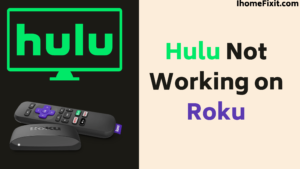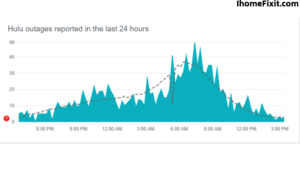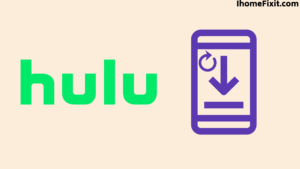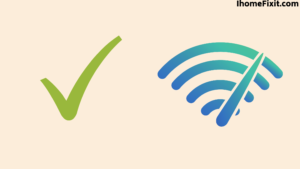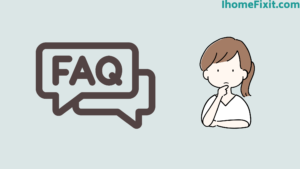Roku is a great streaming device. You can take advantage of the Hulu streaming service. In which you can watch videos, movies, or entertainment. But sometimes, due to some issue, Hulu is not working on Roku. If Hulu doesn’t work on Roku, you’ll need to perform the reset process on the Roku device one more time. Resetting the device can solve many problems.
To reset the Roku, press the Home button on the remote five times and the Up Arrow key once, then use the Roku remote by pressing the Rewind button twice. And to end the reset process, press the Fast Forward button twice. The Roku device will restart, and the device will complete the reset process.
Suggested Read: Hulu Keeps Crashing? | Here’s How to Fix It!
Hulu Not Working on Roku – How to Fix:
To reset the Hulu app on your Roku device, find the app and press the star button on your remote to display a menu of channel options. Select Remove Channel. Then restart your Roku from Settings>System. After you have rebooted the system, reinstall the Hulu channel. Doing this will fix your problem, and the Hulu app will work properly.
Reset Your Roku Device:
Resetting Roku clears all unwanted data and errors. The easiest and best way is a reset if Hulu is not working because of whatever cache is in the Roku. Unwanted data and errors in Roku can cause apps to crash, sound issues, screen buffering, and slowness in Hulu apps. Because of this, the Hulu app on Roku doesn’t work well, so resetting it is an easy way out.
To Reset Roku –
- Press the Home button on the remote and turn on the TV screen.
- Have to wait for some time and press the Home button on the remote five times.
- Will have to do UP once again.
- And have to rewind twice.
- After this, you have to fast forward twice.
After this process, the Roku reboots. This may take some time. Once the Roku reboots, the home screen will appear, and the Roku should be on and working properly, and Hulu streaming will work again on Roku.
Suggested Read: Hulu Audio Out of Sync? | Here’s How to Fix It
Unplug the Roku Device:
If Hulu streaming still does not work on the Roku device after the reset procedure, you will need to unplug the TV and the Roku device from the power board. You will need to keep the TV and Roku unplugged for a while. And have to wait. Meanwhile, you must press and hold the Power button on the TV for a few seconds and then release it. Due to this, the electricity present on the TV ends. It can also be called a soft reset.
But remember that you must find and use the TV’s power button, not the remote. After this process, you can plug in the Roku and TV to the power board. Remember that this process involves unplugging for at least two minutes and then plugging the device back into the power board and turning it on. Now the Hulu streaming apps should start working on your Roku.
Hulu Servers Are Down:
Even after trying all this, if Hulu streaming on Roku is not working, then you need to check your internet or server at once. It is also possible that Hulu may not work on Roku due to the server being down. You can also use the Hulu streaming app on a smartphone. But for this, you need to have internet. If you need server information, you can use the Downdetector site.
Reinstall Hulu App:
Even after doing all this, if the Hulu streaming app doesn’t work on Roku, you should consider uninstalling the Hulu app and reinstalling it. The Hulu app needs to be working properly in order to work on Roku.
To Uninstall the Hulu App-
- First, go to the home screen of Roku.
- Then find Hulu apps on the screen.
- After finding the Hulu app, press the * button on the remote.
- And the channel menu will appear on the screen.
- Then you have to select and press the Remove Channel button.
- Select OK.
- After this, the Hulu app will begin to uninstall.
After the Hulu app is uninstalled, wait for a while and power off the Roku device. Afterward, go to the Apps section on Roku and reinstall the Hulu app. After this, the Hulu streaming app on Roku devices will start working better than ever.
Suggested Read: Hulu Not Working on Vizio Smart TV? | Try These Fixes!
Reset Router:
Hulu streaming apps require the internet to work on Roku or any other smart device. But sometimes Hulu does not work due to WiFi problems or the network not being available, and then you have to check your WiFi router. To reset the router, unplug it from the power board for a while. Wait for some time, and plug your router into the power board again.
Doing so will reset the router and initiate a network connection. This will make your Hulu streaming app start working on Roku. If the problem still persists, then you should contact the network customer service.
Check Internet Speed:
Internet is necessary for Hulu Streaming Apps to work, but at the same time, its speed should also be good. You need an internet speed of 3.0 Mbps for normal video to enjoy videos on a Roku device. At the same time, 9.0 Mbps internet is required to watch HD videos.
You must have an internet speed of 25-50 Mbps to download any video. If the internet speed is less than this, then you may have to face buffering. Best if you have a 200 Mbps internet plan. Well, you need WiFi to run Hulu streaming apps. Because the speed of WiFi is 100 Mbps, and if you use VPN, then it is more useful than WiFi.
If the internet speed and network signal are strong in the router, then the Hulu streaming app on Roku will start working well.
Check Your Roku Internet Connection Strength:
After internet speed, you also need to check the internet connection strength in your Roku. To do this, some steps are given below.
- First, go to Roku’s home screen.
- After that, open the setting.
- And click on Network.
- After that, you can see the network strength on your screen.
In this, you can see whether the network strength is good or not. For this, you will see two green marks, which is a good thing.
Suggested Read: How to Fix Hulu Streaming Problems in Minutes
Update Roku OS:
Software updates are also required for Hulu streaming to work on your Roku device. Because the OS will not be updated in Roku, you have to face many problems. To update the OS, you have to go to Settings.
To Update Roku –
- First, press the Home button on the Roku remote.
- Then scroll up/down on the remote to go to System.
- Select System and select Update System.
- Then whatever update you see, update it by clicking on Update.
Updating the system is a good thing, and you should keep updating Roku often so that you don’t have problems repeatedly. Updating Roku makes the Hulu streaming app TV compatible.
Factory Reset Roku Device:
After trying your best, if the Hulu streaming app doesn’t work on Roku, you’ll need to try a factory reset. Factory reset fixes all problems in Roku and erases any unwanted data and errors.
To factory Reset Roku-
- First, press the Home button on the Roku remote.
- Then go to Settings.
- Then go to the system.
- And select Advanced System Settings in System.
- After that, select Factory reset and press OK.
- You will see a code appear on the screen, enter it and press the OK button on the remote.
- After this, your device will reboot.
You can also reset the Roku TV without the remote, for which you will need to look on the back of the device for a reset button. Because not all devices have this feature. But if you have a Roku smart device, it will have a reset button on the back, and you have to press and hold it for a few seconds. After waiting for some time, it has to be released. This will reset your Roku device, and all the apps in Roku will start working properly.
After resetting Roku, all apps are uninstalled, and all accounts are deleted. You will need to reinstall them. This may have also uninstalled your Hulu streaming app, so you’ll need to reinstall the Hulu app from the AppStore and turn it on on the Roku.
Most Commonly Asked Questions:
Why Is Hulu Suddenly Not Working?
Check if Hulu is down or not. Sign out and sign in again to Hulu from all your devices. Delete your old Hulu app and re-download from the app store, and log in. Check your internet speed from any device. Minimum 6 Mbps for Hulu and 8 Mbps for Hulu with Live TV
How Do I Force Restart Hulu?
Exiting the Hulu app on some devices may also cause its features to run in the background. Closing the application completely ensures that all features of the application are closed and the application can be restarted.
How Do I Clear My Hulu Cache?
To clear the cache in Android phones and tablets, you need to take the following steps:
From the home screen, go to Settings>Apps>Hulu>Storage>Clear cache and select Clear data.
Like this post? You May Also Enjoy Reading:
Suggested Read –
- How to Change Input on Roku TV?
- How to Reset Firestick Without Remote? | Quick Guide
- Panasonic TV Red Light Blinking | Troubleshooting Tips
- How to Reset Philips TV Without Remote? | Simple Steps
- Verizon Location Code | What Is It and How Does It Work?
Conclusion:
Using the Hulu streaming app on Roku is very easy and cost-effective. You can enjoy video shows and movies on it. But for this, you need the internet. Sometimes due to some technical issue, Hulu streaming apps are not working on Roku, don’t worry. We have explained in this article how you can solve the problem by resetting your Roku device. You can also solve this problem by updating the system in Roku.