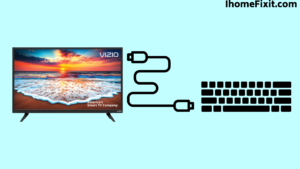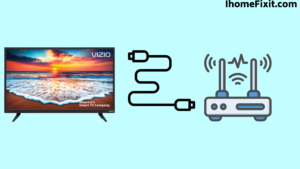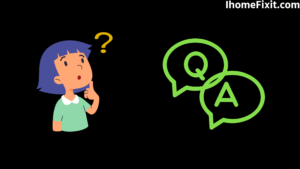In today’s era, the use of smart TV has increased a lot. Smart TVs of different brands are also available in the market; you can buy a TV of your choice. If you have Vizio Smart TV and want to connect it to WiFi, you can do it easily. If your Vizio remote is lost or damaged, you can connect WiFi to a Vizio TV without the remote.
How to connect Vizio TV to the Internet without a remote? If such questions come to your mind, you can easily connect Vizio TV to the Internet without the remote. You will need to turn on the Vizio TV and reset the TV by holding down the volume down key and the input source. Then press the Input key for a few seconds. Then, you must be plugging in the keyboard into the side USB port on the back of the TV. After this, you can easily set up in TV and connect to WiFi.
Suggested Read: Where Is Power Button on Vizio TV? | The Definitive Guide
Connect Vizio TV to Wi-Fi Without Remote:
If you want to connect your Vizio TV to WiFi without the help of a remote, then you have to use a USB mouse or a USB keyboard. After you connect it to the TV, navigate to Menu>Network>Set up a WiFi connection. This is one of the simplest and most used ways to connect your TV to WiFi.
Connect USB Keyboard to Vizio TV:
Your remote is broken or damaged, and you want to reset the TV. To reset a Vizio TV, you must use the buttons on the TV. Depending on the model of Vizio TV you have, the power button on the TV will be on the bottom right or left side of the TV.
You must turn on the Vizio TV. And reset the TV by pressing and holding to the input source using the Volume Down key. And press and hold the Input key for a few seconds. Your TV will now be starting the resetting process. Once the TV resets, you must plug the keyboard into the USB port on the back of the TV. We are also using a wired and wireless keyboard.
You can now operate on Vizio TVs using the keyboard. You can connect your WiFi by going to the setting on the TV. For this, you have to enter the WiFi name and password, after which your TV will be able to work in every way.
Connect the Router and Vizio TV Using an Ethernet Cable:
You are using a USB keyboard to connect the Vizio TV to WiFi. And you can use the ethernet cable. By the way, all smart TVs have an Ethernet cable port. Vizio Smart TVs have a side Ethernet port on the back of the TV. You have connected to the internet by connecting an Ethernet cable to the TV.
Connect the Router and Vizio TV Using an Ethernet Cable –
- First, you’ll need to plug one end of an Ethernet cable into the Ethernet port on the back of the Vizio TV.
- Next, you need to plug the second end of the Ethernet cable into the router.
- After this, you have to turn the on and off the TV using the power button on the TV.
- Vizio TVs will now recognize wired connections.
- And now the TV will be connected to the internet!
Connecting a Vizio TV Internet requires the TV and router to be nearby. If the TV and router are far away, you’ll need to use a longer Ethernet cable. You can easily connect the router and TV by connecting an Ethernet cable to the TV.
Suggested Read: Do Vizio Tvs Have Bluetooth? | A Comprehensive Guide
You Can Also Use Universal Remote:
We can use a keyboard or ethernet cable to connect Vizio TV to WiFi without the remote. Also, if you happen to have a universal remote ahead, you can use that as well.
To connect WiFi to TV using Universal Remote –
- You need to check that your router is on and the network is coming through properly, And you’ll need to turn on your Vizio TV.
- Follow the instructions displayed on the TV and set up the Universal Remote, And you have to set up the remote, and for that, you need a code.
- After that, you press the Menu button on the TV using the Universal Remote.
- Select the network option.
- Now the Vizio TV will begin scanning for WiFi networks.
- You have to choose your WiFi name and set it by entering the password.
Using the Vizio Smartcast Mobile App:
If you have a smartphone, you can also connect the TV to WiFi using the Vizio SmartCast app. For this, you will have to download the Vizio Smartcast app on your smartphone.
How to use Vizio SmartCast Apps –
- First of all, download the Vizio SmartCast app from Play Store or Apple Store on your smartphone.
- Then you have to create your account; if you have an account, you are using it.
- Then you will see the “Select device” prompt on the mobile screen; select it.
- And now, all the nearby devices will start appearing in the app, so we have to select start.
- Then you add the TV to your mobile Vizio smart cast apps.
- A 4-digit PIN is available on the Vizio TV. This PIN must be entered directly into the Vizio SmartCast app.
Now Vizio TV will be connected to the Smartcast app on mobile. Now you can use apps to set up wifi.
Suggested Read: Vizio TV Sound Not Working? | Here’s How to Fix It
Download Remote App on Smart Phone:
You can operate the Vizio TV by downloading the Remote app on your mobile. You have to download this app from the play store, which is absolutely free to use. This app uses an infrared base and works well with TV. That’s why it is called “IR Blaster Hack.”
To connect Vizio TV to Wi-Fi using the IR blaster method –
- First of all, you need to download the high-rated remote app from the app store.
- You have to launch the app.
- Now you need to find the connection with WiFi near the Remote app for Vizio TV.
- A request must be received on your phone by entering the connection code.
- Now you will get the option of a WiFi menu.
- Then connect the Vizio TV to WiFi.
In this way, you can try to connect the TV to WiFi using the SmartCast app and the Remote app.
Buy a New Remote:
You can connect Wi-Fi to Vizio TV using all these steps. But if you do not find it easy to do this and you have to connect the TV to WiFi from the remote itself, you will have to buy a new remote from the market. You can also order Vizio TV remotes through online apps like Amazon or Flipkart.
Most Commonly Asked Questions:
How Can I Connect My TV to Wifi Without a Remote?
If you have also lost your tv remote and you want to connect wifi to your tv. So you can use a USB keyboard and mouse and then use the mouse to navigate the WiFi settings on the TV to establish a connection to your wireless network. All TVs nowadays include a USB port.
How Do I Get to the Menu on My Vizio TV Without a Remote?
Access the menu using the button on your Vizio TV:
Just like the menu button on your remote. It doesn’t happen on your tv, yet the exact reason is still being determined. But you can still access the settings by simply holding down the ‘Input’ and ‘Volume Down’ keys. This will bring up a menu, which you can use the directional buttons to navigate.
How Do I Connect My Vizio TV to My Phone Without the Remote?
Download the Vizio SmartCast app from Google Play or the iOS App Store. Open the app on your mobile device. Tap the control icon. Select Devices and select your TV from the list that appears.
How Can I Connect My Phone to My TV Wirelessly Without Wifi?
Using WiFi provides a good experience. If you want to screen mirrors without the help of WiFi, you can use wireless display technology like Miracast or Chromecast. This creates a direct connection between your sending and receiving devices.
Like this post? Could you share it with your friends?
Suggested Read –
- YouTube Search Not Working?
- Panasonic TV Red Light Blinking
- How to Reset Philips TV Without Remote?
- Is Insignia a Good Brand? | An Honest Review
- How to Setup Samsung TV to WIFI Without Remote?
Conclusion:
PlayinInternetternet on a Vizio Smart TV is a very easy process. If you have lost or broken your Vizio TV remote and you want to connect your TV to WiFi, don’t worry; you can connect WiFi to Vizio TV even without a remote. For this, you can also use a USB keyboard on your TV. And you can also connect to WiFi via an Ethernet cable. You can also download the Smartcast app on your smartphone and play it on WiFi TV, as we have explained in detail in this article.