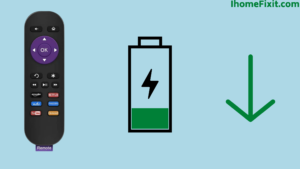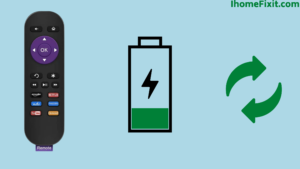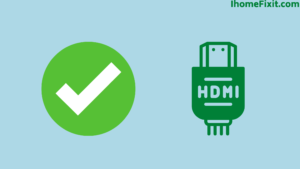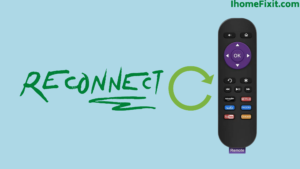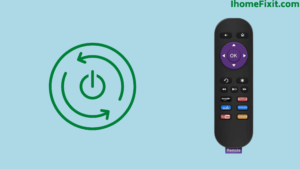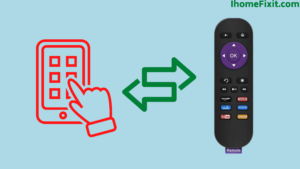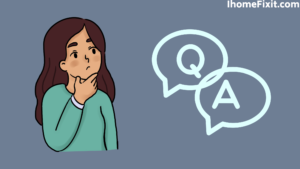Roku is one of the most popular digital media player brands in the United States, primarily producing TV and streaming media players. A remote is very important in controlling a TV or any other digital brand. That’s why if there is any problem with the remote, it should be rectified immediately; otherwise, it may turn serious.
If your Roku Remote is Blinking Green Light, then there is no need to panic in such a situation. This green light indicates to you that something is going wrong with your TV. We will get all the information about what you can do about this in today’s article.
Quick Navigation
- What Does the Blinking Green Light on the Roku Remote Mean?
- Roku Remote Green Light Blinking: What Could Be the Reason?
- How to Fix Your Roku Remote When the Green Light Is Blinking?
- 1. Replace the Battery:
- 2. Remove All Interference:
- 3. Check the HDMI Connection:
- 4. Make Sure Your Remote Is Set Up Correctly:
- 5. How to Reconnect the Remote?
- 6. How to Perform a Hard Reset?
- 7. Use the Roku App as a Remote:
- 8. How to Restore Your Device to Factory Settings?
- 9. Add Remote from Settings: a Quick and Easy Guide:
- 10. Buy a New Roku Remote:
- Most Commonly Asked Questions:
What Does the Blinking Green Light on the Roku Remote Mean?
Press the reset button on your Roku remote and hold it for at least 5 to 10 seconds. Now you replace the battery cover. After the Roku 3 boots up, you’ll see a pairing notification on the screen. After that pairing, it should work.
A blinking green light on your Roku remote simply means that your Roku remote control is not working properly. Before you start watching the green light on this remote, it works to give you a warning message on your tv screen.
Nothing can solve this problem just by looking at it. As you know, there are times when you cannot control your Roku device, and everyone knows what this means. Sadly, you cannot enjoy your favorite show or movie.
Roku Remote Green Light Blinking: What Could Be the Reason?
The following are possible reasons for the green light blinking on the Roku remote:
- The battery is low.
- You have a faulty remote.
- There is interference.
The Battery is low:
Even if you haven’t replaced the battery in your Remote for a long time, you may also encounter a blinking green light on your remote control. So to solve this, insist on changing the battery in your remote immediately. If this doesn’t solve your problem, then something else might be wrong. Many users find that using alkaline batteries works better for Roku remotes.
Suggested Read: Quick and Easy Ways to Change the Input on Your Roku TV
You Have a Faulty Remote:
Often it’s not about the device surrounding your Roku device and the remote control. This could be as simple as a faulty remote control. When this happens, you have no choice but to replace your Roku remote with a new one.
There Is Interference:
A common reason for a blinking green light on your Roku remote could be a nearby wireless device. This wireless device includes many devices like microwaves, and speakers, cordless phones, Bluetooth microphones and speakers, and wireless headsets. If any of these devices are around your remote, they should be removed immediately.
How to Fix Your Roku Remote When the Green Light Is Blinking?
Before replacing the remote, you should try the below-mentioned solution once:
- Replace the battery.
- Remove all interference.
- Check the HDMI connection.
- Make sure your remote is set up correctly.
- Reconnect the Remote.
- How to Perform a Hard Reset.
- Use the Roku app.
- Factory reset from device settings.
- Add remote from settings.
- Replace the remote.
1. Replace the Battery:
As we saw above, the green light may still blink if your Roku remote has a battery. Check if you have used a new battery in the remote recently or recently. In many cases, this solves the problem. However, if you are using a new battery, remove the battery from the remote and leave it out for at least 30 to 60 seconds before reinserting it into the Remote.
Especially check that the way you insert the battery in the Remote is the correct way or if you insert the battery in the remote the wrong way or upside down. Even so, your remote may show a green light like this.
If you want to know the approximate battery level, then follow the steps below:
- First, you go to the home screen, where you select settings.
- Go to Settings and select Remotes and Devices.
- Then select Remote.
- Now select Gaming Remote and press About.
- From here, you can get information about the percentage of outstanding remotes and other details.
- If the battery percentage is found to be low here, it should be replaced immediately without wasting time.
2. Remove All Interference:
As told earlier, if there is any wireless device near your tv or remote, you may also experience this green light problem. If your remote is close to the device, you may interfere with the Roku device. So move the wireless device aside or change the location where the device is placed.
Remember that this method will only work if we have a standard infrared remote. If you do this, you should specifically check that there are no obstructions in the path of the remote to the TV. This is the only way that an infrared signal can link to a remote.
Suggested Read: Does Roku TV Have Bluetooth? | Here’s What You Need to Know
3. Check the HDMI Connection:
This solution works only for those people. People who use EPA remote and Roku streaming stick. Use another HDMI port on the TV to check if your Roku Stick is working properly.
If this doesn’t work as expected or you need some reassurance from Roku’s HDMI extender, you can apply to get it for free by providing your serial number and any other information Roku requires. After checking your EPA controller, try using the remote again and check if the green light is still flashing.
4. Make Sure Your Remote Is Set Up Correctly:
Another reason the green light on your Roku remote might be flashing is that your remote isn’t set up correctly.
Following are the steps to set up the Roku remote:
- First of all, you connect your Remote to the internet.
- Configure the display type that can be seen on the TV screen.
- Select your TV brand on the TV screen. If this is not visible, then you have to enter the rest of the details manually.
- Click Yes and OK to finalize your selection.
Suggested Read: Hulu Keeps Crashing? | Here’s How to Fix It!
5. How to Reconnect the Remote?
Another option you have is to repair the Roku remote with your streaming device. Generally, using this method, according to Roku owners, has definitely relieved their problem.
To repair the Remote, you need to take the following steps:
- First, you unplug your Roku device from its main power.
- Now carefully open the cover of the remote.
- Then remove the battery from the remote control.
- Insert the battery into the remote after at least 2 to 5 minutes.
- Now fix the remote cover.
- Then plug in your Roku device.
- Now press and hold the reset button on the Remote for at least 5 to 10 seconds or until you see the flashing light.
- After the system boots, you should see a pairing notification on the screen.
- Proceed with the pairing instructions.
6. How to Perform a Hard Reset?
When you hard reset your device, it erases all the settings you made, and you have to reset all the settings again. Follow these steps only if you are ready for it.
To perform a hard reset, you have to take the following steps:
- First, open the battery compartment on the Roku remote.
- Now remove the battery and all power cables from your streaming box.
- Wait at least 5 to 10 minutes before reconnecting the power cable.
- Now, wait until the Roku home screen appears on your display.
- Then add the new battery into the battery compartment.
- Now allow up to 30 seconds for your remote to connect to your streaming player.
Suggested Read: Hulu Not Working on Roku | How to Fix It Quickly
7. Use the Roku App as a Remote:
When you see such a green light on your remote, you can also control your device using the Roku app. The best part about this is that it frees you from the hassle of the remote and allows you to try some of the additional troubleshooting steps outlined below.
All you have to do is type Roku in the search bar in Google Play Store or Apple App Store and download the first app that comes up on your phone or tablet.
After downloading and installing this app, when you open it, you will be prompted to find a nearby Roku device. Now you will see your Roku TV in this list; go ahead and select it to connect. Once your Roku TV is successfully connected to the Roku app, you can use your phone as a remote.
8. How to Restore Your Device to Factory Settings?
Now you have Roku remote setup. Now you can try to factory reset your Roku device from the settings menu.
To factory reset a Roku device, you need to take the following steps:
- First, you press the home button on your Roku remote.
- Now select the setting in it. Then select System.
- Now select Advanced System Settings.
- Then select the factory reset option and follow the onscreen instructions.
9. Add Remote from Settings: a Quick and Easy Guide:
To connect your Remote using your tv, first, you go to settings, then select remote and device. Now go to Connect New Device>remote.
Now when you see the search screen, you have to do the following steps:
- Open the battery compartment of your remote and insert a new battery.
- Now press and hold the pairing button in the battery compartment of the remote for at least 5 to 10 seconds.
- Your TV should start connecting automatically.
10. Buy a New Roku Remote:
You have tried all the solutions mentioned above, like trying to change the battery and trying to remove the object blocking the signal between your tv and the remote. Even after all these solutions, if it doesn’t work, then you can now say for sure that your remote is faulty, and in such a case, you are left with no other option but a new remote.
Most Commonly Asked Questions:
What does a blinking Roku light mean?
A blinking green light on your Roku remote simply means your remote control is not working properly. Before you start watching the green light on this remote, it works to give you a warning message on your tv screen.
Why is my remote blinking?
Most of the time, even if you are using an old battery and haven’t changed it in a while, a low battery can cause the remote to disconnect from the receiver. To fix this, swap the old batteries for new ones. Always insist on using batteries from a reputed company as they hold more charge. This is a concern even if you are using rechargeable batteries.
Why is my Roku blinking and not working?
If your Roku device is experiencing either a connectivity issue or a loss of power, there will be a light that will blink. WIFI, HDMI, and remote pairing can all contribute to connectivity issues.
Like this post? Could you share it with your friends?
Suggested Read –
- How to Change Input on Roku TV?
- How to Reset Firestick Without Remote? | Quick Guide
- Panasonic TV Red Light Blinking | Troubleshooting Tips
- How to Reset Philips TV Without Remote? | Simple Steps
- Verizon Location Code | What Is It and How Does It Work?