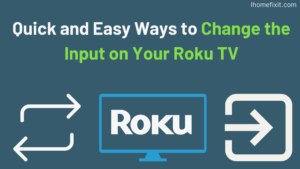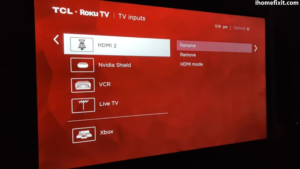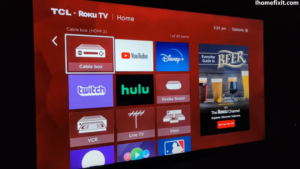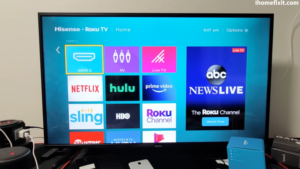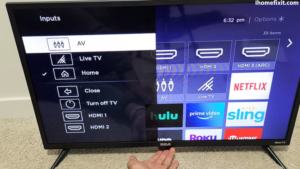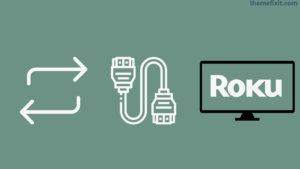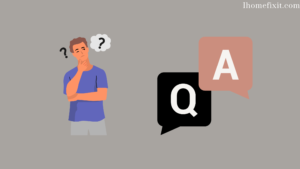Roku TV is a smart TV device that supports streaming services. On Roku TV you can watch live TV and watch movies and shows on Roku TV. But sometimes, the Input of Roku TV needs to be changed while using PlayStation on Roku TV. But you don’t know how to change the Input on Roku TV. If you need to change the inputs on your Roku TV, you can switch inputs; For that, you need to go to the settings on the TV screen using the Roku TV remote and change the Input as per your choice.
You can change your Roku TV’s Input without even having your TV remote. To switch inputs on your Roku TV, the first thing you need to do is go to Settings on the Roku TV’s home screen. After that, the setup has to be done by going to Input; You can set the Input as you wish. The Roku connects to the TV input as a tile.
How to Choose Available Inputs on Roku TV?
All Roku TVs have their own unique set of input options. You can set up your favorite entertainment on Roku TV. Roku TVs have multiple HDMI ports, as well as a separate port for the TV antenna. And there’s also a separate A/V port.
Earlier Roku TV models did not support most high-quality audio equipment, such as soundbars or home theater systems. But more recent models of Roku TVs have separate ports such as HDMI eARC for audio equipment such as soundbars or home theater systems.
Often you’ll find HDMI inputs on Roku TVs that are capable of receiving good signals. And when you have a gaming console capable of the resolution and framerate, it’s much easier to use. But to switch these inputs, you’ll need a Roku TV remote. You can also switch inputs without the Roku TV’s remote.
Suggested Read: Does Roku TV Have Bluetooth? | Here’s What You Need to Know
Change Input on Roku TV With Remote
You need a Roku TV remote control to change the Input on your Roku TV. Below are some steps to switch inputs of your choice on Roku TV.
- First, plug in your Roku TV and turn it on.
- Then you need to go to the home screen of your Roku TV with the help of the remote.
- Then scroll down to the Settings icon.
- Go to Settings with the help of the remote.
- Using the remote of the Roku TV, click on the Input menu.
- Then you have to choose the Input you want. And click “Set up input.”
- After waiting for a while, go back to the Roku TV screen to find Input.
- To quickly change inputs, click one of the input setups.
This way, you can switch inputs on your Roku TV home screen. And you can easily switch inputs on Roku TV as per your choice.
Change Input on Roku TV Without Remote
You’ll need to use the remote to change your Roku TV’s inputs and set up menus. But sometimes you lose the remote, or the remote is not working, or the remote is broken; You can switch inputs on Roku TV without a remote.
To switch inputs without a remote on a Roku TV, first, you need to have the Roku app installed on a smartphone; After that, you can connect the mobile to the Roku TV and use it. The Roku app is just another remote for your TV; It works in the same way. Below are some step-by-step guides on how to switch inputs on Roku TV without a remote.
- First, plug in your Roku TV and turn it on.
- Then you need to pay attention to whether your smart Roku TV and iPhone are connected to the same internet network source.
- Then you need to install the Roku app on your smartphone.
- Then, you can use your smartphone as a remote for Roku TV. Using your smartphone, go to the TV Home screen.
- After that, go to Settings on your Roku TV home screen.
- Then from your smartphone, Select Network access as the default.
- Then connect your Roku TV with the Roku app from your smartphone and set up the Input.
Thus you can switch inputs on Roku TV without even using the remote. All you have to do is use the smartphone as a remote.
Suggested Read: Hulu Not Working on Roku | How to Fix It Quickly
Change Input on Hisense Roku TV Without Remote
If your Hisense TV can accommodate a lot of inputs at once, then your Hisense TV is a great device. You can also use your Hisense TV as a screen monitor on a computer. Sometimes you lose your TV remote, or it gets damaged. And you have to change the input source on Hisense TV so that you can switch inputs even without a remote on the TV. Using the steps below, you can switch inputs on Hisense Roku TV.
- First of all, plug in your Roku TV and turn it on using its Power button.
- Then you have to press ‘input’ through the button on the TV.
- Then you will see a list.
- From this, you have to choose your desired input source. For this, you have to use the buttons present on the TV.
- Will have to wait for some time. Afterward, you will be able to use your source.
In this way, you can switch inputs on Hisense Roku TV even without a remote.
Choose Input on the Roku Streaming Device
Roku TV has an HDMI port that provides streaming service to Roku TV, which helps in giving new and smart features to your TV. Roku streaming is not part of Roku TV. Because of this, it is impossible to change the Input on a Roku TV device. If you need to change the Input, there are limited options.
If your Roku TV supports HDMI-CEC ports, you can switch your TV to Roku from another HDMI port. You will need to use your Roku TV’s remote control for this. You will need to use the Power button on your Roku TV remote control. You can turn off your Roku TV using the Roku TV remote. And helps to switch remote inputs. If you want to use a streaming service, you can’t really switch inputs because it has no control over your Roku TV.
Suggested Read: Roku Remote Blinking Green Light | 10 Ways to Fix it!
Change Input on TCL Roku TV
All you need is a remote to select the Input on your Roku-enabled TV and read on to find out where to find the input-switching feature.
Follow the steps below to select the Input of your choice on your Roku device:
- First of all, go to the home page.
- Now scroll down to Settings.
- Click the right arrow key on your remote to go to the settings page.
- Now scroll down to TV inputs.
- Click the right arrow key again on the Inputs menu on the remote.
- Select each Input and click Set up Input for all your inputs.
- Now, wait for the dialog box to disappear.
- Go to your TV’s home screen to find all your inputs in this space.
- Please select one of them to switch between inputs quickly.
- Now you’ll be able to access all the inputs from your TV’s home screen, and you can easily switch between them at will.
Set the Default Input on Your Roku TV
If your Roku TV is repeatedly opening the HDMI port. And you’re fed up with your Roku TV because no wires are connecting. You see a black screen with no signal message on your Roku TV, and you need to change the Input again. That’s why you have to use your Roku TV’s remote control. A cool feature on Roku TVs is that Roku lets you set default inputs, which switches the Input when the TV is turned on. This feature is available on all Roku TVs. This feature is not available on devices that offer the Roku streaming service.
All you have to do is plug a cable into the HDMI port so you can switch the inputs you want. Below are step-by-step instructions for setting the default input on your Roku TV.
- First, plug in your Roku TV and turn it on.
- Then you need to go to the home screen of your Roku TV with the help of the remote.
- Afterward, you need to click on the Settings icon visible on the Roku TV screen.
- Then go into System and click on the Power icon.
- After that, click on Power on.
- Then choose the Input you want to appear on the screen when the TV is turned on.
- Then go to Change and exit the Settings menu.
In this way, you can switch the default input on Roku TV. You will need to turn off the Roku TV; after waiting a while, turn on the TV to see if the default input you switched to appears on the screen.
Suggested Read: Vizio TV Not Turning On? | Here’s What You Can Do!
Change HDMI on Roku TV
Switching inputs on a Roku TV is a simple and easy process. You can also set whether you want to set the default input on your Roku TV. Roku TVs give consumers access to a wide variety of features and streaming providers. A Roku TV is a television device that does not have an input button on its remote control. Changing inputs on all Roku TVs is a different process than switching the default input. Below are some of the steps on how to change HDMI on Roku TV.
- First, plug in your Roku TV and turn it on.
- Then using the Roku TV remote control, press the Home button.
- Then with the help of the remote, press the Left key to select Settings.
- At the prompt for either option – HDMI 1, HDMI 2, press OK.
Frequently Asked Questions
Can You Change the TV Input with the Roku Remote?
One of the easiest ways to use the Roku Remote to change inputs on your Roku is to use it in conjunction with an HDMI CEC TV. HDMI-CEC-enabled devices will automatically switch to the appropriate Input when you press the Roku remote’s Home button. However, this works only in one way, as you cannot switch back through this method.
Where Is TV Input on Roku?
Turn on your Roku TV, go to Home, and select Live TV. If Live TV is missing, you can add it by going to Settings > TV Inputs > Live TV > Setup Input.
Can You Set Roku TV to Start on an Input?
You can choose which screen you want your TCL Roku TV to see when it’s powered on. By default, your TV is set to display the Home screen as shown below: You also have the option to specify the input type you want your TV to display when turned on.
How Do I Get My Roku to Turn on HDMI?
From the Roku home screen, go to the Settings menu. Now enter the “System” menu. Select Power and then Power On. Select the Input you want to be the default when the TV is turned on.
Like this post? Could you share it with your friends?
Suggested Read –
- YouTube Search Not Working?
- Panasonic TV Red Light Blinking
- How to Reset Philips TV Without Remote?
- Is Insignia a Good Brand? | An Honest Review
- How to Setup Samsung TV to WIFI Without Remote?
Conclusion
Roku TV is now becoming popular for watching online content. No recharge is required to watch Roku TV. You can easily switch inputs on a Roku TV. Similarly, you can set the default input in Roku TV. Not all Roku TV issues can be fixed by a process like a factory reset or restart. Several competitors to Roku TV are now poised to replace cable TV.