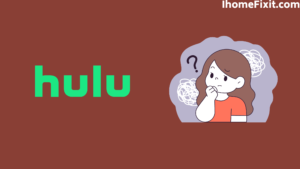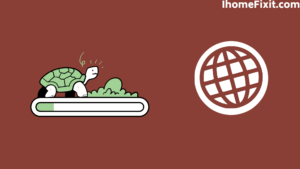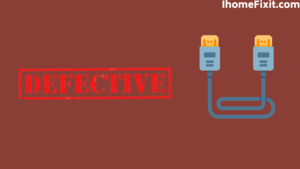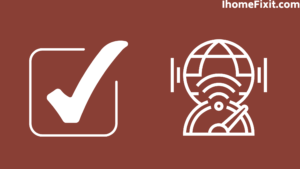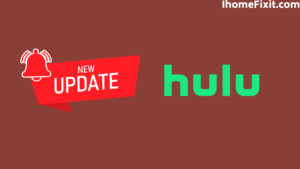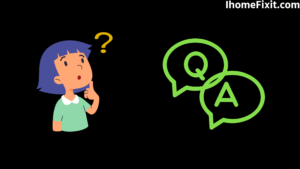All of us members of the house got together and thought of watching a nice movie on the weekend, and we all agreed to it and started singing and watching a nice movie.
However, after watching the movie for a while, we realized that the audio in the movie was not fully synchronized with the video. But we did not want to disappoint the housing member, so we decided quickly and thought of shifting to another platform. But one question that remained in my mind was that despite having such a good platform, such a problem could arise.
The next day when I started talking about the solution to this problem, I found out a lot about this. Some of them are due to the audio setting of the device, TV, or projector connected to your hull. Check that the audio setting of your device is set to stereo.
Hulu audio out-of-sync problem may be related to the TV sound setting. Sometimes the problem can be in your TV, or the broadcast can be bad. The problem may be in your HDMI cable if you plug it in properly, but it doesn’t work properly.
There is nothing special to worry about for such a small reason. You can easily identify such a big problem yourself and fix it at home. But before we move on to any solution, it is important to know the probable cause. What could be the reason for this?
Quick Navigation
Why is Hulu Audio Out of Sync?
The wrong sound setting you made may also cause you problems while streaming Hulu. There may also be defects in the TV or any other product you use.
Let us discuss the issue further in a little more detail.
Audio Settings
Hulu may also be reluctant to use it because of your unintentional or incorrect sound setting. Connecting an external device, such as a soundbar, may interfere with the setting, which does not even support you when using Hulu.
There is also a standard setting that should be met when it comes to playing successfully for Hulu. A good example is you set the audio to ‘stereo.’
Suggested Read: Hulu Not Working on Vizio Smart TV? | Try These Fixes!
Slow Internet Connection
This can be out of sync if your internet connection is slow. Any delay or further delay can affect the broadcast and affect the audio.
Hulu needs the following minimum speed to work successfully.
- 3Mbps – standard image.
- 8Mbps – Live Streams.
- 16Mbps – 4K content.
Older Application
This problem can occur even if you haven’t updated your Hulu application in a very long time. Therefore, every new version coming into the market should be downloaded immediately to correct small and big mistakes so that even such a problem can be rid of.
Full Cache Files
If the cache file of the Hulu application is full, the application may slow down to load its content, slow down the image, and the voice will not be synchronized. The cache file in this application may be corrupted so you may have trouble with the Hulu streaming service, so remove this immediately.
Defective HDMI Cable
Subscribers currently using Hulu who have a Hulu out-of-sync problem. Your faulty HDMI cable or port may cause this problem when you are streaming any show or movie on Hulu.
Always remember that when Hulu’s servers are having problems. If you try to watch any movie or show on Hulu, it can cause various problems, one of which is not synchronized with the audiovisuals. You can get information from a website called Down Detector to check the status of Hulu’s server.
Power-Related Issues
We will try common troubleshooting methods today, including issues like power cycle and restarting. These universal methods have been proven to work in most cases. So don’t be afraid to apply this even if it is unrelated to your problem.
Suggested Read: Hulu Not Working on Roku | How to Fix It Quickly
How to Fix the Problem of Hulu Audio Out of Sync?
When you understand the problem as quickly and well, you can settle it just as well. You must log out of your Hulu app and log in again before proceeding to upgrade your Hulu application.
Sometimes this can even improve your audio and visual by not matching the screen. For best results, use each of the following remedies one by one to solve your problem.
Check the Internet Connection
Voice delays can often be caused by a slow internet connection. For example, if your internet speed is slow, the sound footage is turned on. But the actual footage can fall back and eventually lead to an out-of-sync.
You can use the following solution to fix the internet problem
Use an Ethernet Cable
This is one of the best ways to boost your internet. This is done by turning off the WiFi and wiring the TV connection using an Ethernet cable.
The disadvantage of using WiFi is that it is wireless, and its signal is interrupted at any time. Suppose you connect an Ethernet cable to a TV with a router. So there is no possibility of a connection break.
Move the Router Closer to the Television
Suppose you are not capable of wiring an Ethernet cable. So one of the simplest and easiest ways to do this is to try to move the router as close to your TV as possible. The closer the router is to the TV, the better. This is because you can avoid problems like signal breakage and outage.
Suggested Read: How To Get Hulu Free Trial Without Credit Card: Simple Guide
Reset Internet Connection
The following steps must be taken to reset your internet connection.
- First, turn off the router and disconnect it from the main power plug.
- Leave unplugged for at least 5 to 10 minutes.
- After this interval, plug in the power again and turn on the router.
Now check the internet speed to see if you are getting the required speed. If you find your speed is lower than you need, you should contact your internet service provider and let them know. Once your internet is up and running, reconnect your device and try to stream the app.
Test Another Channel or Video
If we still do not believe that the Hulu sound is out of sync under certain conditions. Then check if there is a similar problem in any other channel and content media. Often there is a technical problem with the channel’s broadcast, which can lead you to audio or video fallback.
If there is no fallback of any kind, then there is an out-of-sync problem with the broadcast you are watching. You will have to wait a few hours for the solution to this technical defect.
Check the Sound Settings
Visit the menu on the device connected to your hull. Enter the settings and check that your audio settings are set to ‘stereo.’ Otherwise, the audio footage may fall back, and you may still face an out-of-sync problem.
If you are using an external speaker, such as a Soundbar, try updating the settings on your speaker if you can. Otherwise, you can remove the external speaker from your television and see if the audio is synced with the internal speaker on your device.
Suggested Read: Hulu Keeps Crashing? | Here’s How to Fix It!
Update Hulu Software
Check that the Hulu application you are using is the latest version. Sometimes you may encounter this problem due to an old application. Hulu must be updated to improve its performance and fix bugs in previous versions.
You will need to take the following steps to update the Hulu application.
- First, go to your App Store and access Hulu there.
- Check to see if there is an ‘Update’ button to click.
- Select update.
Once the application is successfully downloaded, install it, and restart your device once.
Special Note: If you are experiencing out-of-sync with Hulu on your TV, it has been noticed that updating the software of your smart TV has helped to get rid of the problem of audio lagging.
Adjust the HDMI Cable
Suppose your television is connected to an HDMI cable. So you can adjust some features to fix the problem out of sync. Often sound problems are associated with the HDMI cable. So if this method does not fix the problem, you should consider using a brand new cable.
Adjustments will have to be made as follows:
- Reverse HDMI cable ends.
- Use the different HDMI ports on your television.
- Connect your device to another TV with an HDMI port.
The universal methods outlined above are known to be helpful when you use an HDMI cable.
Suggested Read: How to Watch Local Channels on Smart TV?
Additional Troubleshooting Methods
The methods we have outlined here are related to your problem. But we assume that you do not choose any of these methods. So your work is done only by some of the methods shown below.
Rebooting TV
If the video or audio in your television is moving forward or backward, reboot your TV and check to see if your problem has changed. This whole problem may be based on improper boot. So be sure to try this before proceeding.
Reset the TV Power Cycle
This is one of the best tips to solve any TV-related problem. This may prove useful for TV reconciliation.
To power your TV, you need to take the following steps:
- First, turn off your TV and disconnect it from the main power plug in the wall.
- Now hold down the power button on the TV for at least 30 to 50 sec. This also drains the power in the TV circuit, and the TV also works properly.
- Now let it stand out for at least 5 minutes.
- After 5 minutes, plug in the TV again turn on the power, and check if there is any change in your problem.
Change Audio Mode
Many TVs have two different types of audio modes. There is a built-in speaker and headphones. If you are using a device with an audio jack, check that the headphone audio output in Hulu TV is selected. Otherwise, you can hear two different sound channels. One of which will be out of sync.
Frequently Asked Questions
Why is my Hulu audio out of sync?
The most common and common problem for your Hulu audio being out of sync is the audio setting of a connected device such as a TV or projector. Check your device’s audio setting is set to stereo, and you’re ready to go.
Why is there a delay on Hulu?
The reason behind Hulu was slowing down or getting stuck, maybe an older version of your Hulu, or problems with Hulu’s servers being offline. Another reason for the slow response behind Hulu may be some other bugs in the Hulu app.
How do I fix streaming audio sync?
To fix streaming audio sync, you need to take the following steps:
Go to Sound> Expert Settings. Older TVs have this option labeled Additional Settings. Select audio delay. Set the value between 0 and 300 milliseconds to fix the audio sync problem.
How do I fix my Hulu delay?
Adjust the HDMI cable
- Connect the HDMI cable to a separate port on your TV.
- If available, connect your device to the HDMI port on another TV.
- Invert the end of the HDMI cable.
- Use a separate HDMI cable for comparison.
Like this post? Could you share it with your friends?
Suggested Read –
- How to Charge AirPods Without Case?
- How to Watch Local Channels on Smart TV?
- What is Honhaipr Devices: A Complete Guide
- YouTube TV Promo Codes That Actually Work
- Top 9 Solutions To Fix Verizon Router Blinking Blue