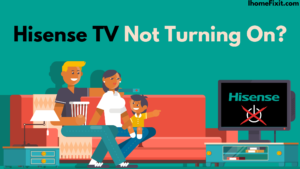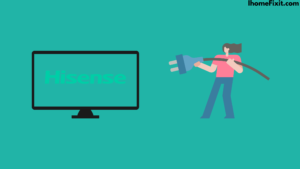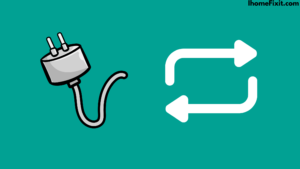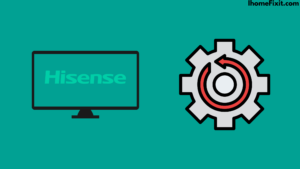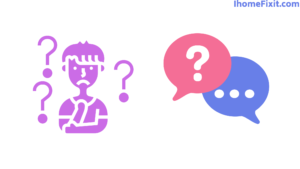Hisense makes its mark in the TV market with its distinctive identity, making TVs affordable and affordable to all, and in particular, one of the well-known and respected brands for OLED, which has better contrast than other brands and provides more realistic pictures than other brands.
But there are advantages and disadvantages to everything. We all know that there is a problem with every TV brand, and if your Hisense tv does not turn on, then this is a sad thing. We have done a lot of research on this, and we will see in detail today the cause of this problem and its solution.
If your Hisense TV is Not Turning On, your Hisense TV may not be turned on if your power supply has been disrupted or if there is a defect in any TV component. Before we reach any decision, we should always know the possible causes and treat them.
Quick Navigation
Why Doesn’t Hisense Turn on the TV Red Light?
Here’s a list of the most common reasons why your Hisense TV doesn’t work, which can be very beneficial for you.
Power Disruption
This is the most common and very understandable reason this reason has a component with non-functional power delivery. Some of them include a power adapter, a power supply, a power outlet, and a strip.
Defective Remote
If there is no problem with your power, but it does not turn on, then there may be a fault in your remote, or if the remote’s battery is depleted, then there is an obstruction between the remote and your TV.
Hardware issues
When the problem with your TV’s external hardware can be seen and can be replaced manually if possible when it comes to the hardware inside, you should have a skilled craftsman do the work.
Suggested Read: Top 10 Tips to Fix a Hisense TV Black Screen
How Do You Fix the Problem of Hisense Not Being on TV?
Before using the method below, check that the red light on the front of the TV is on. If you can’t see any light in the red light on the front of the TV, you can skip the remote troubleshooting method.
Check if your TV is on
Maybe your TV is working properly. But the plugin on your wall can be defective, which is why the TV gets power for a while and not for a while. Sometimes it will shut down and turn on without giving you any notice. Due to the loose connection at the outlet, it can do this constantly.
To check if the plugin on the wall is bad, you have to take the following steps
- First of all, disconnect your Hisense TV from this plug.
- Now you connect this plug and check any other device, and you have to use the device that needs a high power supply.
- Check your Hisense TV by running it on another plug in the house.
- Remove the power surge protector and extension and plug in the device to ensure it works directly into the wall.
- Now connect your Hisense TV directly to the wall plug.
- Turn on the switch at the bottom of the TV.
- Check the bottom of the TV to see if the red power light is on.
Hisense Discharging TV
If your Hisense doesn’t turn on the TV remote and the LED on the front doesn’t light up, it simply means it is not getting enough power. In this case, the best solution is to discharge the power to your TV and get a fresh power flow.
To discharge power to your Hisense TV, you need to take the following steps
- First, disconnect your TV’s power adapter from the main power outlet.
- Now, wait at least 5 to 7 minutes.
- During this time, you hold down the power button on the TV so that the remaining power is drained.
- Then plug in power again after this time interval.
- Now turn on your TV.
This time the light on the front of your TV needs to be turned on if it still has no power to reach your TV. You can fix this problem by changing the power cord.
Suggested Read: Hisense TV Blinking Red Light | What to Do When It Happens
Replace Your Power Cord
When you use a defective power cord, it does not give the desired result. It can then power the TV as needed or not. The red light on the TV can turn on and off. The power he receives depends on it.
You will need to take the following steps to check if the power cord is defective.
- Check if the wire has been cut in any place or if it has not been burnt in any place.
- For this, you can use any other power and check if your Hisense TV is working or not.
- Check if the red power light is on at all.
- If this step doesn’t work for you, your problem may be related to the firmware or motherboard of the TV.
Remote Troubleshooting
You should first check if it is working by pressing the power button on your remote or applying a little pressure. If this does not work, check that there is nothing between your remote and the TV blocking your IR sensor.
Further, you can take any electronic device from your TV as far as possible to exclude the possibility of external interference.
You can check the following to identify the problem with your remote
- Discharge the remote: Take out the battery from the remote and hold the power button on the remote for at least 1 to 2 minutes. This will also drain the remaining power in the remote.
- Replace the remote battery: We recommend that you use a new battery set to replace the old one after discharging the remote.
- Replace remote: You can use a native or universal remote to communicate with your tv.
From this point on, you will know that the remote is bad and works properly. However, if the problem is not related to the remote, you can use the method beyond trust.
Suggested Read: Samsung TV Not Turning On | Simplest Trick to Fix
Try Disconnecting Your Devices
When your Hisense does not give any kind of command to the TV for a while, just turn it on and leave; then, in such a condition, your TV stays in standby mode. Suppose you use a set-top box phone or a streaming box.
So if there is a fault in this device or wire, then your TV will stand by. At times the TV sound may work properly, but no picture.
You will need to take the following steps to disconnect your device
- You need to turn the TV on and off to ensure it is lit for a moment before it gets dark.
- Cycle through the TV input port to see if others work
- Connect other devices to your streaming box, decoder, or phone using the same cable.
- Replace the cable you use, whether it is HDMI, VGA, or RCA.
Resetting Your Hisense TV
Unbeknownst to you, boys often make unwelcome changes to their TV settings. Due to this, many changes have been made in tv. Like the light in the TV is on, but it can’t be turned on. So this problem may be due to a change in the tv configuration.
So for this, you have to remove all the configuration files and reset the device to factory mode.
To factory reset your Hisense TV, you need to take the following steps
- First, you need to disconnect all the devices connected to your TV and remove the power cable.
- Depending on the model, you find the power button on your TV; it can be anywhere on the bottom side or back part.
- Now hold down this power button for at least 30 to 50 sec. This will also drain the remaining power in the circuit of your TV.
- Wait at least 30 to 40 minutes before you start.
- Switch on your TV and see if the problem is gone.
Check If the Backlight Is on in Hisense TV
The most common hardware problem in your Hisense TV is the failure of the LED backlight. This will not show any picture on the screen on your TV, but you can hear its sound, and the LED light on the TV also works well. The LED backlight may fail due to being shot in the mainboard or power board circuitry.
To check if the backlight is on, you need to take the following steps
- First, take a flashlight and point it at a TV at a close distance.
- Observe to see if there are visible images and words in that space
- Display If you can see letters or pictures, your backlight circuit may break.
- Follow the procedure above to reset the brightness setting to default and check if this works for you.
- If the LED backlight is broken or damaged, it should be taken to the appropriate technician for repair without wasting time.
Suggested Read: Quick and Easy Ways to Change the Input on Your Roku TV
Common Hardware Issues
If any of the above solutions do not work for you, then you may have a hardware problem.
Here are some common hardware issues that may require a device replacement
- When you press the power button on the Hisense TV, the red power light on the TV flashes, and your power board is defective and needs to be replaced.
- When you press the power button, it stays red without blinking, so the real problem is in the mainboard.
- If you unplugged your TV while it was on and can’t turn it on now, you’ve probably blown the main fuse and need to replace it.
- If your Hisense TV has a flickering screen, the screen image disappears after a few seconds, or the screen becomes dim, or maybe it starts too slow, it may need a new capacitor on the circuit board.
- In such a complex case, you can claim the warranty of your TV or get free repair service for this from your dealer.
Frequently Asked Questions
Why is my Hisense TV not turning on and off?
Turn off the power of your Hisense tv wait for at least 5 minutes and plug in the tv again after 5 minutes. You can also unplug the device, wait 30 to 60 seconds, and plug it back into the wall power source to restart it completely. If this solves the problem, the device just needs to be reset.
Why won’t my TV turn on but has power?
Disconnect your Smart Hisense TV from the main power plug in the wall while holding this power. Unplug while holding down the power button for at least 1 to 2 minutes. Once this time is up, release the button and plug in the TV again. Power up the unit and see if you can see an image.
What is wrong with Hisense TVs?
Common Hisense TV problems include problems with the display and controls. These problems do not usually occur for many years, but they can occur within the first year or two of running the television. Some cases require replacement, while others can be repaired by a reset or troubleshooting process.
How do I reset my Hisense TV that won’t turn on?
If your Hisense TV won’t turn on, first ensure that the power cord is correctly seated in the back of your TV, and then try a different wall outlet. If the TV still doesn’t turn on, unplug it from the wall, wait 60 seconds, then plug it back in.
Like this post? Could you share it with your friends?
Suggested Read –
- How to Charge AirPods Without Case?
- Top 6 Ways to Fix Panasonic TV Red Light Blinking
- Top 7 Solutions To Reset Philips TV Without Remote
- Top 5 Ways to Fix Samsung Smart Hub Not Working
- Verizon Location Code | What Is It and How Does It Work