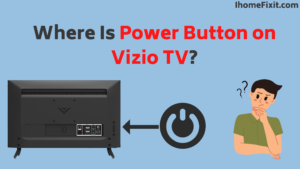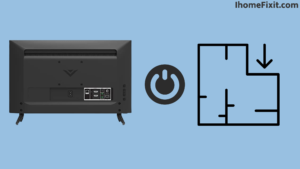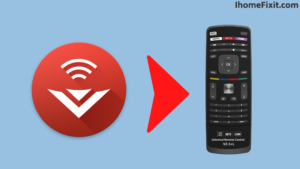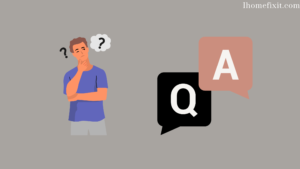There are many smart TVs available in the market. But the Vizio TV model is different. All smart TVs have power buttons. Finding the power button on a Vizio TV isn’t too difficult either.
Sometimes your TV remote is not working, or the remote is damaged for some reason, and you want to turn on the TV but can’t find the power button on the Vizio TV. So you can see that the power button on the Vizio TV is on the bottom right side of the TV, below the HDMI port.
On newer Vizio TV models, the power button is on the bottom-right side of the TV, below the HDMI port. By the way, the power buttons are in different places in all smart TVs. On older models of Vizio TVs, the power button is on the front of the bezel in the lower-left corner.
All Vizio televisions have buttons on the TV itself, but they may be in hard-to-find places. You’ll typically find the buttons on the back of the TV, in the bottom right or bottom left corners.
The power button is located on the lower right corner, the back side of the TV, just below the HDMI ports on newer Vizio TV models. On older Vizio TVs, the power button is on the front, left, or right side of the bezel.
Suggested Read: Vizio TV Sound Not Working? | Here’s How to Fix It
Quick Navigation
- How to Find the Power Button on All Vizio TV Models?
- Frequently Asked Questions
- Conclusion
How to Find the Power Button on All Vizio TV Models?
Power Button on Older Models of Vizio TVs
The power button is very easy to find on older Vizio TV models. The Vizio TV has a power button at the bottom, which is easily visible. Older Vizio TV models are very slim and good smart TVs. Vizio TVs usually have the power button on the front of the TV frame in the lower left corner.
Due to the design of older Vizio TVs, the power button is not hidden in it. They are easily visible. You can also feel it by moving your hand around the bottom of the TV.
How to Find the Power Button on Current Vizio TV Models?
The power buttons and other buttons on newer models of Vizio TVs are very small, making it difficult to find and use those buttons. Instead of searching for buttons on your Vizio TV, find and use the remote.
Steps to find the power button on Vizio TV
- Turn on the Vizio TV by plugging it into the power board.
- Touch and hold the right corner of the TV.
- The power button will be on the back of the TV just below the input port for the HDMI port.
If you have placed your TV above the wall in a tight space. And if you can’t see the power button with your eyes, you can easily use your hand to control the power button on a Vizio TV.
Suggested Read: Do Vizio Tvs Have Bluetooth? | A Comprehensive Guide
What Is the Vizio TV Power Button Layout
If you could look at the buttons on the Vizio TV, you would see three different types of buttons. That button does its job properly.
Your TV will hang firmly on the wall, so you can use your fingers to reach these buttons.
- The first button is the Vizio TV’s power button.
- The other button is the Vizio TV’s volume button.
- The third button allows the Vizio TV to change input sources.
The buttons you see on Vizio TVs aren’t designed to be repetitive. You should get your remote fixed soon, or should think about buying a new TV remote.
If You Lose Your Vizio TV Remote, These Are Replacements You Can Use
You can use the button on Vizio TVs. But at the same time, you can also use the smart TV remote very well.
The Vizio Universal Smart Remote
Using the Vizio Universal Smart Remote is easy. The Universal Smart Remote will work with nearly all Vizio TVs currently manufactured. Vizio Universal Smart Remote is cheap; you can even order it online. It will be delivered quickly, and the Universal Smart Remote is compatible with all Vizio TVs.
XRT136 Vizio TV Remote
XRT136 is the replacement for the Vizio TV Remote New Version Smart TV. This remote works for all Vizio TVs. It is cheap and easy to use. You can use this remote on all smart TVs.
XRT020 Vizio TV Remote Control
The XRT020 Vizio Remote works well with all older models of Vizio TVs. So if you have an old model TV remote, it may not work smoothly with the new Smart TV. You can use the Vizio Smart TV buttons to turn on the power button.
Newer Smart TV remotes now have a lot of buttons, so you’re less likely to know how to get information from an older TV. The XRT020 Vizio remote can control the TV without any problems; trying to figure out which buttons there is no way to find on the TV.
Suggested Read: Top 9 Solutions To Fix Vizio TV Turning on by Itself
VR15 Remote For Vizio E-Model TVs
VR15 Remote This is one of the best for Vizio Smart TV’s supporting model number TVs that start with “E.” This remote is of 1:1 design for Vizio TV. These remotes are very different in appearance. If your E-Series TV remote is damaged, you can use the VR15 remote to turn on the TV and return to streaming.
Vizio TV Buttons Are Hard to Find
Picture quality, convenience, and smart TV elegance are essential features for new Vizio TV models. The Vizio TV is thinner and yet more artfully designed than ever. Hence it is difficult to locate the power button on the TV. If you have a Vizio Smart TV remote, you can easily turn on the TV.
There is no problem with this. However, locating the Vizio TV’s power button can be difficult if your remote is broken. But you can easily find it. The power button on Vizio TVs is in the lower-right corner, toward the input port. You can easily find it with your finger.
Smartcast App
You can use Vizio SmartCast apps in smart mobile to operate Vizio TV. Must download the Vizio SmartCast app. For this, you can install the Vizio SmartCast app from the mobile Apple App Store and Google Play Store. After installing it, you can use this app as a remote. If you do not want to run TV using these apps, then think about buying a new remote.
When using the Vizio SmartCast app, ensure your TV and smartphone are connected to the same WiFi. The Vizio Smartcast app has to be downloaded and installed.
If your TV remote gets damaged, or if it gets lost, you can download the SmartCast app on your mobile phone and use it as a remote on the TV. This is a simple and easy solution.
Suggested Read: Top 5 Solutions To Fix Vizio TV Black Screen of Death
Frequently Asked Questions
How Do I Turn on Vizio TV Without a Remote?
You can operate your Vizio TV without the help of a remote. For this, you need to download the Vizio SmartCast app from Google Play or iOS App Store and install it.
Once this app is installed, tap the control icon. Select Devices and select your TV from the list that appears. The control menu that appears works just like a normal remote.
Why Does My Vizio TV Not Have a Power Button?
It is always in the mind of a consumer whether any kind of buttons are included in my Vizio smart TV or not. But I want to tell you that 2015 Vizio TV all models include buttons. You will easily find this button on the back of the lower left side of the TV, which will help you to turn it on and off the tv.
Where Is On Button on Vizio TV?
You can find the power button or power/menu button (and maybe others) in one of two places (since around 2013) on a Vizio TV. Vizio TV button locations for 2013 and newer TVs: Bottom left side of Vizio TV. The lower right side of Vizio TV.
Where Is the Power Button of the TV Located?
The TV power button is located on the bottom side of the TV.
Like this post? Could you share it with your friends?
Suggested Read –
- Does Roku TV Have Bluetooth?
- Panasonic TV Red Light Blinking
- Fixed: Vizio Sound Bar Not Working
- How to Charge AirPods Without Case?
- Hulu Keeps Crashing? | Here’s How to Fix It!
Conclusion
The power button on a Vizio TV is difficult to locate, but not that difficult. With your fingers, you’ll find the power button next to the input ports on the back right side of the TV.
If your remote is damaged or lost, you can try using another remote, or you can use the Smartcast app on your smartphone as a remote. If you do not want to do all this, then you can buy a new remote from the market.