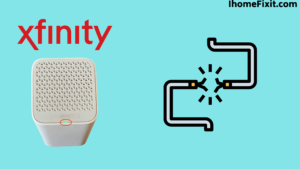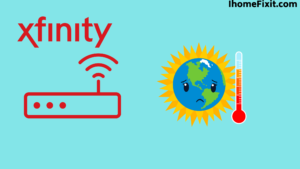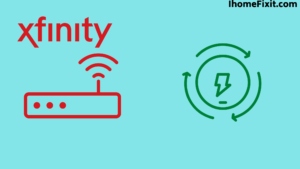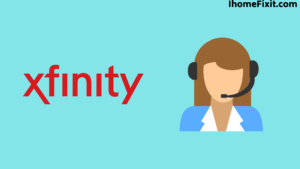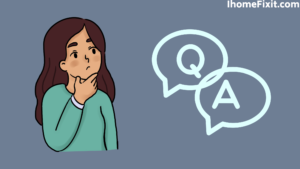Without the internet, all smart devices are unsuccessful because be it smart TV or smartphone, you need the internet for entertainment. And you can enjoy it with a WiFi connection via modem or router. But you must have seen the green light on with the Xfinity modem; then, it is a router problem. And because of this problem, Comcast and Xfinity customers, which may include you, sometimes face this problem.
Whenever the green light is on an Xfinity router, it is likely a problem with the router, and there can be many reasons for the problem of blinking green light in the router. You can fix this problem by checking for loose cable connections. Router problems can be caused by internet outages or faulty configurations.
You can also contact the Internet provider to see if there are multiple network issues. If not an internet problem, then it is your Xfinity router problem, and you have to solve it your own way. To solve this problem, we have given many solutions in this article.
Quick Navigation
- Xfinity Wifi Blinking Green:
- Check for Loose Cables in the Xfinity Router:
- Damaged or Broken Cables in the Router:
- Power Outage or Provider Problem with Router:
- How the Splitter Works Properly:
- Xfinity Router Overheating:
- Xfinity Router Faults and Problems:
- XFI Application:
- Xfinity Wifi Box Blinking Green:
- Factory Reset the Xfinity Modem:
- Contact Xfinity Customer Service:
- Most Commonly Asked Questions:
Xfinity Wifi Blinking Green:
A blinking green light on your Xfinity modem simply means that your Xfinity modem is indicating that all is not well with your Internet connection. Pulsing green ensures that you are not connected to the Internet, wired or wireless, using the xFi Gateway device.
If the Xfinity router is showing a green light, then it could be the reason for the internet being unstable. Whenever the green light is on in the WiFi router, it could be due to the internet or server being down.
Check for Loose Cables in the Xfinity Router:
Checking for loose cables in the Xfinity router may fix this problem. However, Xfinity router cables are very sensitive and should not be moved frequently. But sometimes, the green light in the router blinks due to a loose connection. For this, check the cable and connect it tightly.
Suggested Read: Xfinity Gateway Blinking Orange | Here’s How to Fix It
Damaged or Broken Cables in the Router:
Sometimes the green light on the Xfinity router is lit not only because of a loose cable but also because of a broken cable. If, after checking the cable, you find a broken or damaged cable, it should be replaced with a new one immediately. Whenever you fit the cable into the router, a clicking sound is heard. This shows that the cable is well connected and there is no problem with the router.
Power Outage or Provider Problem with Router:
Conflicts with other Internet service providers, such as Comcast, can occur if your Internet connection or provider is slow. And this may cause network problems. If you don’t know what’s wrong with the router, you can contact Xfinity customer service directly to see if there is an outage. Sometimes the green light blinks in the Xfinity router because of the power board supply.
How the Splitter Works Properly:
The Xfinity router also has a green blinking light when there is a problem with the splitter. With a splitter, you can split two or more links. And it works only as a bridge mode in different ranges. Technically, with the help of a splitter, you can distribute it among devices like Wi-Fi, TV, Smartphone, etc. And the green light on the router blinks.
Xfinity Router Overheating:
New routers that come with a backup do not have the problem of overheating. But if you have an old Xfinity router and more than 15 devices are connected to it, then there will be an overheating problem. Overheating occurs in the router only when there is a load on it or more devices are connected simultaneously.
You do not need to connect all the devices to the router at once to avoid overheating. Or the device should be connected according to the capability of the router. The router should be placed in an open place where air flows.
Suggested Read: Nest Thermostat Not Cooling | Here’s How to Fix It
Xfinity Router Faults and Problems:
Many times you do not know, but the problem lies in the router itself. Even if you use it regularly, one day, its green light is on, and there might be a problem with its router. If you find any problem with it, then solve it, else you can also contact customer support, and they will help you.
XFI Application:
If you turn on the XFI modem and blink on the Xfi app, then it will be experienced, and through the app, you will know what the problem with the modem is. This app is very beneficial for you because it gives updates on whether there is an outage or not at the place where you use the internet; if not, then when it will come, and when this problem will be resolved?
If you do not know why the green light is on on the Xfinity router, you can solve the problem by downloading the Xfi app. In addition to using the XFI app, you can also contact Xfinity customer support. You can also contact them to resolve the issue of the green blinking light in your router.
Xfinity Wifi Box Blinking Green:
Whenever there is a problem with the WiFi box, you should check its connection properly. Below we have given some tricks to fix the Xfinity Wifi Box Blinking Green problem.
Check the Cables in the Router:
Sometimes the green light in the Wi-Fi box lights up not only because of a loose cable but also because of a cable break. So you need to check all the cables connected to the router. If, after checking the cable, you find a broken or damaged cable, it must be immediately replaced with a new one.
Because a broken or damaged cable causes problems with the WiFi network. So whenever you fit the cable into the router, the clicking sound is heard. This suggests that the cable is well connected and there is no problem with the router.
Suggested Read: How to Connect Airpods to Samsung TV | Complete Guide
Power Cycle Xfinity Router:
After testing the cable, you will go ahead and power cycle the Xfinity router. This is a soft reset process. Because of this, the Error and Unwanted Data present in the modem is cleared. It takes a few minutes to power cycle. The router must be unplugged from the power board and left for 30 seconds. Or you can also remove the power cord from the back of the router.
At the same time, you have to press and hold the power button on the router. Then after waiting for some time, plug the power cord into the board and turn on the router. This process clears all the errors, and the router starts working properly.
Disconnect and Reconnect All Devices:
This problem can also be fixed by trying to disconnect and reconnect all the devices connected to your router at once. So disconnect the PC, smartphone, or TV connected to your router. Wait for a while, and then connect it to the router.
Because sometimes, the problem is so simple you don’t even know that disconnecting the device from the router and reconnecting it also fixes the green light problem in the router.
Service Interruptions:
You need to check for internet service interruption in your area. It’s also important to check for internet outages on the Xfinity website. You can also easily access this service on the XFI App.
For this, you need to launch the Xfi app on your smart device. After that, you have to sign in to the account. Now you can open this app and check where the internet is blocked and when the problem will be resolved.
Factory Reset the Xfinity Modem:
When all the efforts fail, then the last one has to think about a factory reset of the router. Because many problems can be solved by factory resetting a router or any other device. A factory reset clears all errors and desired data present in the router. After seeing that the LED blinks along with the power light, the router needs to be plugged in.
Look carefully at the back of the router where the cables are attached, and you will see a pinhole. That’s the reset button. To press it, you have to press it with the help of a sharp object or pin. It has to be pressed and held for a few seconds.
The router light will turn off and then on again. Release the button. When you do this, your reset process is complete, and the router starts working again as before. And the green light may have stopped blinking too. If the green light still blinks, you’ll need to contact Xfinity customer support.
Contact Xfinity Customer Service:
Even after trying your best, if the green light on the router remains on, then there may be some problem with your router itself. But you don’t know what the real problem in this is, so it is very important to contact Xfinity customer service. It helps you to solve the problem.
After those contacts, you mentioned you had done your reset procedure with it, power cycled it, and also checked all cables, but still, the problem persists. So maybe there is a problem with the router itself, and they will send a technician to help you. They solve problems in their own way.
Most Commonly Asked Questions:
Why Is My Xfinity Gateway Blinking Orange?
The blinking orange color you’re seeing on your Xfinity Gateway indicates that you can’t connect to the Internet or that the Gateway is experiencing some hardware issues.
How Do I Reset My Xfinity Gateway?
A reset button is included inside a small hole on the back of the Xfinity Gateway. To reset this, you can use a small paper clip or a sharp object like a pin. You have to press and hold this reset button until the front light of the gateway turns off and on.
How Do I Access My Xfinity Gateway?
You can easily access Xfinity Gateway using the My Account option on its official website or using the My Account mobile app. You can then customize your WiFi settings, change your passwords, connect devices, etc.
Like this post? You May Also Enjoy Reading:
Suggested Read –
- How to Charge AirPods Without Case?
- Hulu Keeps Crashing? | Here’s How to Fix It!
- Vizio TV Black Screen of Death | Here’s How to Fix It!
- Panasonic TV Red Light Blinking | Troubleshooting Tips
- Verizon Location Code | What Is It and How Does It Work?
Conclusion:
Xfinity router is very good for providing internet speed. But don’t worry whenever the green light blinks on it. This article will help you to solve your problem. If nothing else, you can solve this by factory resetting the Xfinity router. You can also resolve these issues by contacting Xfinity customer support.