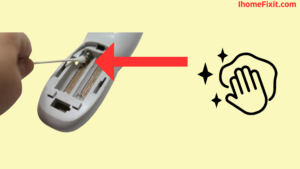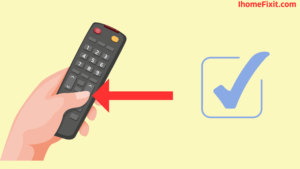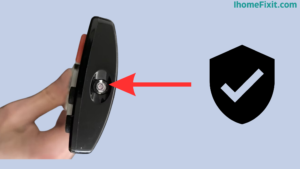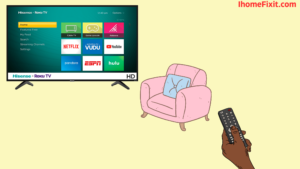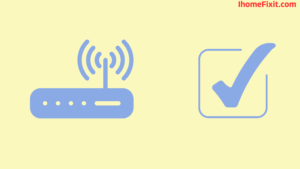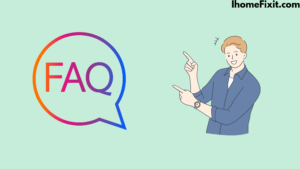This is a problem when the Hisense TV remote stops working and it becomes difficult to control the TV. There are several solutions to fix this problem, some of which we’ve covered below along with thoroughly tested solutions for each possible cause. You can know why the Hisense Roku tv remote is not working.
If the Hisense Roku TV remote is not working, first remove the batteries by removing the cover from the back of the remote, the battery contacts must be cleaned. Press the remote with your palm for a while and then a new battery needs to be inserted in the remote.
Most Hisense TV remote problems can be resolved by replacing the remote’s battery. But if it doesn’t work, then you have to try other methods to fix Roku remote, we have given all the information in detail in this article.
Fix Hisense Roku TV Remote Not Working
If your Hisense Roku TV Remote is not working, remove the battery from the remote, now check if the battery contact is corroded and clean it with pure alcohol. Now you press the remote with the help of your palm for a few seconds and insert the remote set of new batteries.
In many cases, doing this will solve the problem. However, if your remote does not work and remains unresponsive. Then you can use the following steps.
Suggested Read: Hisense TV Not Turning On? | Try These Quick Fixes
Remove the Batteries and Clean the Contacts
The most common reason for a Hisense Roku remote not working is a dead or defective battery. Replacing batteries may seem like an obvious point, but sometimes it’s worth trying to replace a remote’s batteries. So take the batteries out of the remote and try them on a device you know will work. After this, you have to confirm whether the charge has been taken from them or not.
It is necessary to try to clean the battery connections in the remote. Remote batteries can leak when they are old and generate corrosion in the remote contacts. If the Hisense Roku TV remote is not working, first remove the batteries by removing the cover from the back of the remote, the battery contacts must be cleaned. Press the remote with your palm for a while and then a new battery needs to be inserted in the remote.
Check for Stuck Buttons
When your Hisense Roku remote is working properly, it has a battery but still, you are sure that your remote is not working. So you have to remove the battery from the remote and press the reset button inside the remote for a few seconds. After that, after some time that button has to be released so that the remaining electricity inside the remote gets exhausted and the remote starts working properly. If the remote even does not operate, you will need to repeat the reset process again.
Considerable force may be required to press buttons on the remote. Sometimes the buttons on the remote get jammed. Then you have to tap the remote on the back, otherwise, you can try to press the buttons on the remote harder. The remote’s buttons can start to attach, and like a computer keyboard, the remote has a limit on how many buttons can be pressed at once.
Causing one or more buttons to be attached in the “on” status, preventing other buttons on the remote from working. If some buttons on the Roku remote work, and some buttons don’t, it could be a problem with the remote itself. Sometimes the volume button stops working so it is one of the most used buttons and the most likely to get dirty. The problem is more likely to occur with older Hisense Roku TV remotes.
Check Infrared Works
There are two types of Roku TV remotes, infrared (IR) and RF (Wi-Fi) models. The IR Roku remotes are the older type, recognizable by the clear block of dark plastic at their tip. Apart from this, because of the emitter, you send its infrared signal directly to the TV. The IR emitter should not have any obvious damage, and should not be blocked by dirt.
You need to inspect that the remote is truly sending IR signals. To check it, a phone or a digital camera is needed. Infrared is not visible to the eye. The camera has to be activated on the phone and the remote has to be pointed at the camera by activating live view mode on the digital camera. On pressing any button here, you see a light in the IR emitter of the remote.
Not all iPhone models are capable of seeing infrared beams, as they filter out the IR signal. If using an iPhone, first test the infrared using a remote you know works. If an IR signal is not visible and confirmed by testing with a known working remote, the camera does not filter IR. Attempted to replace batteries, replacement remote will be required as many times this is not possible. Sometimes this problem can be solved easily even at home.
Suggested Read: Hisense TV Blinking Red Light | What to Do When It Happens!
Try Pairing the Remote with the TV Again
If using a newer Roku TV remote like the “Voice Roku Remote”, it probably doesn’t use IR. Rather, Roku relies on a Wi-Fi network to connect to the TV. This Roku remote doesn’t require a line of sight to the TV to work, but it is less reliable than a standard IR remote and detaches from the TV. To determine what type of Roku TV remote it is, remove the battery cover and look at any buttons hidden on the bottom of the remote.
When the remote has a pairing button, it can be used to re-pair the remote with the TV.
- The TV has to be switched off from the wall and the TV/Roku box has to be disconnected.
- Then have to stay for a periodic second.
- The TV has to be reconnected to the wallboard and turned back on.
- Here the home page must be loaded.
- The Hisense Roku TV remote pairing button, located in the battery compartment, is to be held down for a few seconds until the lights on the remote start flashing.
Hisense Roku TV Remote Not Working
When the Hisense Roku TV remote doesn’t have a pairing button, reset it by removing the batteries from the remote, waiting a while, then reinserting the batteries into the remote.
The IR remotes don’t require direct pairing as they operate on factory-set codes which allows them to work with any Hisense Roku TV. Any Roku TV IR remote from a brand other than Hisense does not work with Hisense Roku TVs.
Restart Hisense Roku TV
Resetting the TV and remote helps to fix many problems. This is more useful when using the Roku Voice Remote (over Wi-Fi). If some of the remote’s buttons are working, try restarting the Hisense Roku TV using the button mixture. Which requires pressing the Home button on the remote five times. Then press the Up Arrow key once, then press the Rewind option twice to fast forward. This process restarts the Hisense TV.
To do a factory reset Hisense Roku TV
- go to the menu on TV and then go to settings.
- Then go to the system.
- Then click on the Advanced System Configuration icon.
- After that select reset setting.
- Last, select the Factory reset everything option.
If the Hisense TV remote isn’t working at all, try restarting the TV by pressing the button on the bottom of the IR receiver, unplugging it from the wall for a few seconds, then plugging it back in.
Suggested Read: Top 10 Tips to Fix a Hisense TV Black Screen
Check for Obstruction from the Remote to the TV
Checking the IR on the Roku remote shows that there is a clear line of sight between the IR emitter on the remote and the IR receiver on the TV. Locate the TV’s IR receiver and confirm that it is not blocked or damaged by ornaments on the TV shelf. Since the IR receiver is on the bottom of the TV, it’s easy to accidentally cover it when cleaning around the TV shelf. When using the Wi-Fi Roku TV remote, make sure all nearby devices that do not generate RF interference are turned off.
TV or Remote Update
It is essential that the electronic device is updated with the latest firmware. It is required to follow the system update procedure on the TV. Because it helps to fix problems with the remote, especially when using Voice Remote. If the remote is completely damaged and you can’t access the TV’s menu to update, try using the Roku app.
To Update Roku TV-
- The first is to press the Home button on the remote.
- Then in the on-screen menu click on Settings.
- The system option has to be selected by using the right arrow.
- Press the right arrow on System Update.
- Then look for Now to run the update process.
Check If the Router Is Working
The Roku Voice Remote connects to the TV via the home Wi-Fi network. Therefore, it should be confirmed that the router is working normally, which will require restarting the modem. The Roku remote doesn’t need an Internet connection, but it does require it to be on the exact local network as the TV.
The exact is true of the Roku app remote used on the phone. The phone needs to be on the same Wi-Fi network as the TV. Check the router settings to confirm that the remote MAC is not being blocked by filtering or some other problem. This isn’t the problem, but you can do a factory reset on the router if appropriate.
Suggested Read: 11+ Ways to Fix TCL Roku TV Remote Not Working
Check HDMI
If the TV connects to the Roku via Roku Streaming, plug it into the TV’s HDMI port instead of the in-built integration. Then see if HDMI conflict causes remote control problems. This is rectified by using an HDMI extender, and you can earn a complimentary HDMI extender from ROKU if you fill out this form.
When some buttons work, it is necessary to check for liquid damage. If none of the fixes work, there is probably some mechanical fault with the remote. This problem has been resolved which requires disassembling the remote. Cleanse the parts with isopropyl alcohol, and confirm that there is no injury to the circuit board.
Most Commonly Asked Questions
Why Is My Hisense TV Not Responding to the Remote?
All you have to do is insert a new battery into your remote and try to connect it to the tv again. You can also restart the tv to check. A red light on the remote can also mean that there is a problem with signal transmission. Check that there are no obstructions between the remote and the receiver.
Why Did My Hisense Roku Remote Stop Working?
First of all, check the battery in the remote. A dead or low battery can be the biggest reason for a remote not working. Replace the old battery with a new one and check if the remote works. If the battery problem does not appear, try connecting it to the TV again.
Why Is My Roku TV Not Responding to the Remote?
To check whether your remote is successfully connected to the TV, press the Voice button and watch for a status indicator on your TV screen. If your problem is not resolved, add a new battery and try again. If your remote is suitable for recharging, press and hold the pairing button for 20 seconds.
Why Is My Remote Not Working Even with New Batteries?
Check that none of the buttons on the remote are jammed or stuck. The battery terminals in the remote may be dirty. Remove the battery and clean the remote control terminals with a small alcohol solution using a cotton bud or soft cloth, then put the batteries back into the remote control.
Like this post? Could you share it with your friends?
Suggested Read –
- Panasonic TV Red Light Blinking
- How to Charge AirPods Without Case?
- Hulu Keeps Crashing? | Here’s How to Fix It!
- How to Reset Philips TV Without Remote (7 Ways)
- How To Fix A Broken TV Screen In Just A Few Minutes
Conclusion
This is a problem when the Hisense TV remote stops working and it becomes difficult to control the TV. There are several solutions to fix this problem, some of which we’ve covered above along with thoroughly tested solutions for each possible cause.
If the Hisense Roku TV remote is not working, first remove the batteries by removing the cover from the back of the remote, the battery contacts must be cleaned. Press the remote with your palm for a while and then a new battery needs to be inserted in the remote.