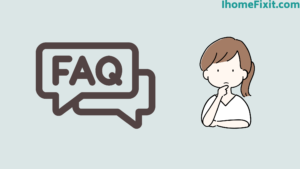The LG Smart TV is a multi-purpose device. where you can stream shows, play games, or view pictures. But all this requires an internet connection. LG Smart TV is of no use without the internet. In this post, we have covered in detail how to turn on Wi-Fi on LG Smart TV, so that you can enjoy the entertainment.
Quick Navigation
How to turn WiFi on LG TV?
To turn on wifi on your LG TV you have to do the following steps
- First of all, you turn on the tv, now you press the home button on the remote and select the option of setting that appears on the right side of the screen.
- After the WiFi connection, you have to select the network.
- Select your desired wireless network and enter your password.
- Now your LG TV is connected to WiFi, enjoy your favorite shows and movies.
Remotely Turn on the WiFi on the LG Smart TV
If plugged in and the TV is on, it needs to be connected to the internet to do further setup.
To Enable Wi-Fi Remotely on LG Smart TV-
- The home button has to be pressed on the remote.
- Then select the Settings icon in the top right intersection of the screen.
- Directly you have to select the network in the setting.
- Then you have to select your Wi-Fi link.
- At last, select Wireless Network and type the password.
Suggested Read: Top 6 Ways to Fix LG TV Stuck on Logo Screen
Turn on WiFi on LG Smart TV Without Remote
If your TV remote gets damaged or lost, don’t worry, you can operate the TV without the remote. There is an easy way to turn on Wi-Fi on your LG Smart TV using a mouse or an Ethernet cord.
The LG Smart TV is a multi-purpose device. where you can stream shows, play games or view pictures. But all this requires an internet connection.
Enable WiFi with the mouse on the LG Smart TV
- The mouse requires to be plugged into the USB port of the LG TV first.
- Press the button below the LG logo on the TV and click on Quick Settings.
- Select Input using the mouse.
- Then select the Live TV option.
- To expand the side menu, scroll down on the left side of the TV screen and click on the Recommended option.
- Directly you will be requested to connect, then you have to click on yes.
- At last, select Wireless Network and type the password.
Enable WiFi on LG Smart TV Via Ethernet Cable
It is important to set up the TV close to the Wi-Fi router and the TV should have an Ethernet port.
- First, one end of the Ethernet cable keeps being plugged into the Ethernet port of the TV.
- It is necessary to plug the different end into the port on the back of the Wi-Fi router.
In this way, you can link the TV to WiFi using an Ethernet cable.
Suggested Read: Top 7 Solutions To Fix LG TV Black Screen
LG Smart TV Won’t Connect to WiFi
If the LG TV cannot detect the wireless network or repeatedly loses connection, the problem is that the TV is not properly connected to the network. To fix this, below we have listed some methods that you will use to connect the WiFi network to the TV.
Restart the LG Smart TV and WiFi Modem
The restart process will restore the settings on the Smart TV without erasing any data. The restart process can recover any device. and the restart process proves to be very important.
To restart the TV, unplug the LG Smart TV from the power board and wait periodic seconds. After some time it has to be plugged back into the power board.
Inspect the WiFi Network Connection
If performing the restart procedure does not resolve the issue, you should proceed to confirm that Wi-Fi is working properly. You will have to think about connecting to the Internet using another instrument.
If that device doesn’t work, you’ll need to check the service status in your area, which requires contacting an Internet service provider.
Suggested Read: How To Solve LG TV Not Connecting to Wi-Fi?
Inspect WiFi Password
If the LG Smart TV still won’t connect to Wi-Fi, double-check that you’ve set and entered the correct password. If a default password is used, it will be printed on a label on the bottom of the router, which is an essential guide on how to secure a wireless network.
Check Router Location
If the internet is working but the TV is not connecting, then it is necessary to check the place of the modem. If the modem is installed inside a closet, it has to be kept in an open space. The modem should be as near to the TV as possible.
Update LG TV Place
It is important to check the location setting for the TV. If it’s arranged to be Automatic, it may control the TV from connecting to Wi-Fi.
To update the location of the TV-
- Press the home button on the TV remote and go to all the settings.
- Then the general option has to be selected.
- Go ahead and click on Location and select the LG service country.
- Then a list will appear from which a random country has to be selected.
- Now the TV resets.
This step has to be repeated-
- Press the home button on the TV remote and go to all the settings.
- Then the general option has to be selected.
- Go ahead and click on Location and select the LG service country.
- Then a list will appear from which a random country has to be selected.
- After the Smart TV is reset, open Location again and select the Set up automatically option.
Suggested Read: LG TV Remote Not Working: 5+ Working Solution
Turn Off Quick Start on LG TVs
The Quick Start feature prevents the TV from connecting to Wi-Fi. If the TV has this setting, it needs to be turned off.
- Press the home switch on the TV remote and go to all the settings.
- Then the general option has to be selected.
- Go down to quick start and you can turn it off.
- The smart TV has to be turned off and unplugged from the power board.
- Then press and hold the Power switch on the TV for a periodic second.
- Now plug the TV back into the power board and turn it on.
Update LG TV Software
If the TV won’t connect to Wi-Fi, it may require a software update. But there is a problem, one has to be connected to the internet to get the updates.
You can download any updates by using an Ethernet cable to connect the Smart TV to the router.
- First, go to the settings of the TV and click on all settings
- Then the general option has to be selected.
- After that check for updates by choosing About TV and whatever update is available will have to be updated.
Factory Reset LG TV
If the TV is still having problems connecting to WiFi, the last resort is to try a factory reset on the TV. Factory reset will reset the TV. This process erases all the data and errors from the TV and the TV starts working like new.
So when the reset process is done you will need to reconfigure and install TV apps again.
- First, go to the settings of the TV and click on all settings
- Then the general option has to be selected.
- Finally, select Reset to default settings option and assure.
Suggested Read: How to Solve LG TV Won’t Turn On Issue
Frequently Asked Questions
Why Can’t I Turn on My WiFi on My Lg TV?
Restart Your Wi-Fi router and LG TV
Restarting Is Such a Good Thing That It Works to Refresh Your Settings Without Erasing Any Data in Your Device. To do This Unplug Your LG TV Wait for at least 30 to 60 Sec and Plug It Back In. The process Is Similar to Restarting the Router. Unplug It Wait for at least 30 to 60 Seconds and Plug It Back In.
Are LG TVs WiFi Enabled?
Lg Smart TV with Magic Mobile Offers Easy Ways to Link Compatible Mobiles, Tablets, and More to the TV Using Bluetooth and Miracast. Built-In Wi-Fi Enables Easy Wireless Video Streaming.
Does LG Smart TV Need WiFi?
Websites and apps like Netflix and YouTube are included when you buy a new LG TV from Market. To use this application you must first connect the TV to the internet through a wired or wireless connection. Only then you can enjoy it.
Why Does My TV Not Connect to WiFi?
Maybe your TV has DHCP settings turned off, which prevents you from connecting to the network. To solve this problem restart the router and tv. Check WiFi settings, toggle DHCP settings, and contact support for additional assistance.
How Do I Get to the Settings on My LG TV?
From the Home screen, tap the Menu key>Settings. Select a setting category and configure the desired settings.
Like this post? Could you share it with your friends?
Suggested Read –
- Does Roku TV Have Bluetooth?
- Panasonic TV Red Light Blinking
- Fixed: Vizio Sound Bar Not Working
- How to Charge AirPods Without Case?
- Hulu Keeps Crashing? | Here’s How to Fix It!
Conclusion
The LG Smart TV is a multi-purpose device. where you can stream shows, play games or view pictures. But all this requires an internet connection. LG Smart TV without internet is of no use. In this post, we have explained in detail above how to turn on Wi-Fi on LG Smart TV, so that you can enjoy the entertainment.