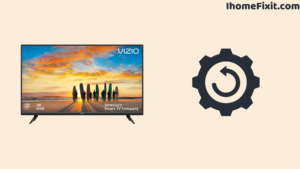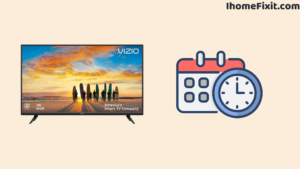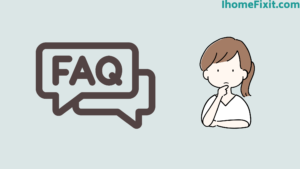The same issue eventually affects the majority of Vizio TVs: they won’t connect to WiFi. Numerous owners of Vizio TVs have reported experiencing this issue; some even say it has persisted for years. Thankfully, there is a simple solution that should work for 80% of Vizio TVs that are having trouble connecting to WiFi.
Suggested Read: How to Connect Vizio TV to WIFI Without Remote?
Quick Navigation
Vizio TV Not Connecting To WiFi
You need to reset your Vizio TV if it isn’t connecting to WiFi. Take your TV off the wall and give it a minute. Then unplugging the device, hold down the power button for a while. After a minute, wait and reconnect the power cord to your Television. After a gentle reboot, your Vizio TV ought to establish a new WiFi connection!
Power-Cycle Vizio TV
Unplugging your Vizio TV from the wall outlet is one of the most popular fixes for WiFi connection problems, even though it might seem apparent.
Wait for sixty seconds before plugging it back in, and be patient. Locate and hold down the power button on your TV for a few seconds while it is unplugged. This button is usually located on the back or bottom of the TV.
Because power cycling forces your TV to perform a soft reset and deplete any remaining battery life, it is more energy-efficient than turning it on and off. Reconnect the power cord to the TV after a minute, and the WiFi connection ought to function right away. Most of you should be able to use this fix, but if not, we have a few more recommendations.
Suggested Read: Do Vizio TVs Have Bluetooth?: A Comprehensive Guide
Factory Reset Vizio TV
It may be necessary to factory reset your Vizio TV if a power cycle is ineffective in resolving your WiFi connection problems. Make sure you understand that factory resetting your Vizio Television will delete all of your account settings and installed apps before proceeding.
The steps to factory reset your Vizio TV are provided here.
Factory Reset Using a Remote
- Turn on the television.
- Hit the Gear symbol on your remote.
- Click System after you’ve scrolled to see it.
- Deciding on Reset & Admin.
- Choose to Reset the TV to Factory Defaults.
Factory Reset Without a Remote
The following steps will help you connect your Vizio TV to WiFi without a remote:
- For ten seconds, press and hold the power button.
- Press Menu.
- Go to the System.
- Deciding on Reset & Admin.
- Choose to Reset TV to Original Settings.
- You’ll need to use the device’s buttons to navigate the menu if this doesn’t operate.
Here Are Some Choices to Try If That Doesn’t Work
- Use a USB keyboard that has been plugged in to browse the menu.
- On your mobile, download the Vizio Mobile app.
- Connect a universal remote to your TV and use it.
Suggested Read: Top 5 Solutions To Fix Vizio TV Black Screen of Death
Update the TV Date and Time
After a reboot, the time is known to reset in some Vizio TV models due to a bug. The clock might be empty, for instance, if your television shuts off and then turns back on. You will have to manually modify the period if this occurs to you.
You can change the TV’s date and time as follows:
- Hit the Gear symbol on your remote control.
- Choose System and then Time.
- To enable Automatic Time, click the check box.
- Turn the TV on and off by hand.
- Press the Gear button on the remote once more.
- Select System and then Time once more.
- To disable Automatic Time, click the check box.
- Set the Time Zone to the appropriate time zone (the one where the TV is right now).
- To enable automatic time, check the box again.
This will resolve any WiFi connectivity problems brought on by that particular bug!
Unreliable WiFi Connection
If you are able to connect to your Wi-Fi network, try these short fixes, but they are not very reliable.
- For a stronger wired connection, use an Ethernet cord.
- Shift your router in closer proximity to the TV.
- Verify whether any USB devices—which are known to induce connection problems—are attached to the TV.
Keep an eye out for any gadgets that might interfere with the signal, like wireless speakers, microwaves, and remote-controlled drones. See the full list of devices that could cause issues here.
Suggested Read: Top 6 Solutions To Fix Vizio TV Sound but No Picture
Unable to Locate the Network
Try these steps if you can’t find your WiFi on the list of networks.
- Verify that the modem and router are turned on.
- Verify that the router and the TV are sufficiently close.
- After 30 seconds of each, plug the modem and router back in.
Absence of Internet Access
It might be a problem with your internet service provider (ISP) if you are able to connect to the network but get a message stating there is no internet connection.
To make sure it works, check the WiFi connection on a different gadget, such as a computer, smartphone, or gaming system. If not, give your ISP a call; they ought to be able to help you.
Software Updates
The WiFi connection on your Vizio Smart TV can be one of many problems that can arise from not updating it. Although it ought to update automatically, you might need to update your Vizio TV manually.
- On your remote, press the Menu (or V) icon.
- Go to System and then Updates.
- Select Have a Look for Updates.
Automatically check for updates and install the most recent version on your TV. Vizio’s support page allows you to manually update your TV by entering your model number, downloading the update to a USB flash drive, and then plugging the USB into your TV.
Suggested Read: Top 9 Solutions To Fix Vizio TV Turning on by Itself
Wrong Password
Lastly, you won’t be able to access the internet if your WiFi password is incorrect. The password is case-sensitive, so make sure you’re typing it accurately because it won’t function otherwise.
Vizio TV WiFi Alternatives
There are a few alternative methods to link your Vizio Smart TV to the internet in case the WiFi network problem cannot be resolved.
Ethernet or wired connection
Using a wired Ethernet connection is one of the most suitable ways to access the internet. Connect one end of the cord to the Ethernet port on the rear of your Vizio TV, and the other end to your modem or router. This offers a faster, more reliable connection that is operational no matter when the router is turned on and linked.
Streaming Appliance
A streaming device such as the Fire TV or Apple TV is a great choice if you are set on using WiFi. Even if the TV isn’t linked to the internet, you can stream any of your preferred TV series or films directly to your Vizio Smart TV.
Gaming Console
Instead, you can stream your preferred content to the TV by connecting your old gaming console—such as the PS5 or Xbox Series X—to the TV.
Suggested Read: Vizio TV Not Turning On?: 8 Steps to Fix It
How to Activate Vizio TV’s Wifi
- Using your remote control, press the Gear icon.
- Choose Network and then Connect to WiFi.
- After selecting your WiFi network, type the password.
Frequently Asked Questions
Why Won’t My Vizio TV Connect to the Wifi?
First of all, don’t panic and power cycle your router, modem, and tv. Now turn off the tv unplug it and now reset the router and modem. After this process is completed plug in and turn on the tv again to check if the wifi connects to the tv or not.
Why Is My TV Suddenly Not Connecting to Wi-Fi?
First of all, you go to the network setting of your TV and check that there is no error of any kind. Here you can find the option to reset network settings and reset your TV before restarting it for good measure.
Why Does My TV Keep Saying No Internet Connection?
Always keep the software version of your TV up to date. Reset the power on the TV Reset the cable modem or router. Unplug the modem or router’s power cord from the electrical outlet for 30 seconds.
What Input Should My Vizio TV Be On?
For the best quality picture, we recommend using HDMI, DTV, RGB, or component inputs whenever possible. These are the only inputs capable of High Definition (HD).
Like this post? Could you share it with your friends?
Suggested Read –
- How to Charge AirPods Without Case?
- How to Watch Local Channels on Smart TV?
- What is Honhaipr Devices: A Complete Guide
- YouTube TV Promo Codes That Actually Work
- Top 9 Solutions To Fix Verizon Router Blinking Blue
Conclusion
These troubleshooting stages should support you in resolving your Vizio TV if it isn’t connecting to WiFi. We’ve tried a number of solutions, but each circumstance is different, so make sure to try them all in the order we specified. With any luck, you can now use WiFi to connect your Vizio TV to your preferred streaming services.