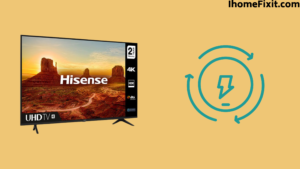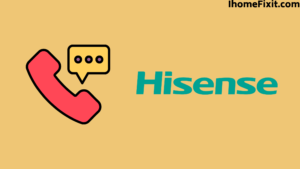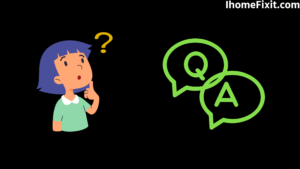Whenever the name of Smart TV comes up, the name of Hisense brand comes at the top. LED TVs of all brands are available in the market, in which Hisense TV is mentioned. The use of Hisense Smart TV in LED TV is very economical. In this, you can enjoy movies, shows, or videos for your entertainment with great clarity. But after a few years, some problems come in all smart TVs. Like Hisense TV Blinking Red Light.
When Hisense TV has a red light blink problem. So don’t worry. We have listed some easy solutions to this problem in this article. You can fix this problem by restarting the Hisense TV, checking the power outlet, or updating the TV to the new firmware. Hisense TV won’t turn on the red light flash. Then you have to factory reset the TV, as many smart TV problems can be resolved by factory reset.
Hisense TV Blinking Red Light
If your Hisense tv red LED is blinking, then in simple language it means that there is a problem with your tv power supply or its backlight. You should try power cycling it as a first resort. To do this you unplug the TV from its mains socket and after some time plug it back in. If that doesn’t fix the problem, try resetting the TV.
Power Cycle Hisense TV
Whatever problem the Hisense TV may have, it can be solved with a power cycle. Because power cycling is like restarting a TV. This process dissipates any remaining or excess power in the TV. If the Hisense TV has a recurring red light or the TV is in sleep mode or a software-related problem, it can be resolved by power cycling. The power cycle clears errors and unwanted data in Hisense TVs, and Hisense TV starts working fine.
To Power Cycle Hisense Smart TV
- Unplug the Hisense TV from the power board first.
- Unplug it for a minute and wait.
- Afterward, press and hold the Power button on the TV for a few seconds. Keep in mind that the power button of the TV has to be done, not the remote.
- By doing this, the remaining power in the TV gets exhausted, and the error also disappears.
- Then plug the TV into the board and turn on the TV.
After doing this process, the red light will stop appearing on the TV, and the problem will go away. But even then, if the red light blinks on Hisense TV, then there may be some other problem as well. For this, you follow the next step.
Suggested Read: Hisense TV Not Turning On? | Try These Quick Fixes
Check the Connection to the Hisense TV
If your TV is repeatedly flashing a red light and the picture is not showing properly on the TV screen, then you need to check the connection of your Hisense TV once. Because sometimes the red light gets lit due to a loose connection or wrong connection in the TV.
That’s why all the connections connected to the TV must be checked thoroughly. Sometimes the problem can also arise due to the router or modem not connecting or not connecting automatically.
So you need to thoroughly check all the wired and wireless connections connected to the Hisense TV. The red light on Hisense TVs also flashes when the Wifi connection is not properly connected to the TV. For this, you have to reset the WiFi by going to the settings of the TV resetting the router, and connecting to the TV again. This process is likely to solve the TV problem.
Check Faulty Backlight in Hisense TV
Due to Hisense TV blinking code or due to a faulty backlight, the problem of flashing a red light on the TV can occur. Sometimes one can see a completely black screen or blinking screen on Hisense TV’s screen. And this is caused solely by the backlight problem.
If you want to check the backlight in Hisense TV, then you need a torch, or you can also use the flashlight of your mobile. Turn on the Hisense TV and shine the torch on the TV screen. You will get a better response if you do this process in a dark place or with the lights off.
You have to move the torch around the screen, which will give you a blurry picture on the TV. Only then can you understand that the Hisense TV has a backlight problem.
If you know how to replace the backlight, then do it otherwise, take the help of a technician. To replace it, you need to open the back panel of the TV and check the lamp. This process may take some time as you will have to check all the lamps one by one.
You will always need to replace the good-quality LEDs in the backlight panel. Because if you use cheap LED, then the problem of the backlight in Hisense TV can happen again. If the problem persists even after replacing the backlight in the TV, then there could be a hardware issue, and it can only be fixed with the help of a technician.
Suggested Read: Top 10 Tips to Fix a Hisense TV Black Screen
Check the Power Supply Board in Hisense TV
If there is no backlight problem and the red light is flashing on the TV, then you need to check for a bad power board one more time. This may result in problems with the picture on the screen or problems with the red light flashing on the Hisense TV.
If you’re familiar with power boards, you can see those bad capacitors are a major cause of power supply board problems or failure. So you’ll have to open the board and see if it has a bad capacitor. If so, you’ll need to replace it.
If the capacitors on the board are bad, the symptoms are, that the capacitor may be leaking, the bottom of the capacitor is rusted, and there is a corrosive layer on one or both legs of the capacitor. And If you see any of these symptoms, So you need to replace the capacitors. Is necessary.
If the capacitor doesn’t show signs of damage, you should check the voltage at the power board with a multimeter, and with the voltage of the capacitor, it has to be checked whether it is correct or not. If the voltage across the capacitor doesn’t match, then the capacitor is faulty, and you should replace it.
To remove the bad capacitor from the power board, you have to remove the pin on which the capacitor is attached with the help of a soldering iron. Keep in mind that it has to come out comfortably on its own, do not force it.
Solder the pins of the capacitor with the help of a soldering iron until the capacitor comes out. Once you remove the faulty capacitor, solder the new capacitor in place with the help of a solder gun and reinsert it into the power board.
Update Firmware in Hisense TV
Sometimes the reason for the blinking red light in Hisense TV can also be due to outdated firmware. Below are some steps to update new firmware in the TV. Use them.
- First of all, you have to turn on the TV.
- Then you have to go to the setting of the TV.
- System update has to be selected by going to Support or About in the TV set.
- Choose to Check Firmware Upgrade.
Suggested Read: How Do You Clean a TV Screen? | The Easiest Way
Factory Reset in Hisense TV
Even after trying all the troubleshooting steps in Hisense TV, if the red light on the TV continues to blink, then you need to factory reset the TV one more time. Factory reset solves many problems easily. This process removes all the unwanted data and errors present in the TV. And the TV works fine. The factory reset procedure is used to fix software errors.
To factory reset in Hisense TV –
- Turn on the TV and press the Menu button on the remote.
- After this, click on support.
- Then select Self Diagnosis on the TV screen.
- Select the reset icon.
- You will then be asked to enter the PIN in the TV, and it is set to 0000 by default.
Hisense TV is rebooted and reset. After resetting the TV, many problems go away, and the Hisense TV works fine. In case the issue persists with the TV, Hisense support can be contacted by the customer.
Contact Hisense Support
If all of the above methods fail and the Hisense TV still has a blinking red light, it could be a technical problem with the TV. What you can’t solve with your methods, you need a professional technician.
You can also get help from Hisense’s customer support. With their help, you can repair the TV. If your TV is under warranty, you don’t need to pay anything. Hisense support will do the job for you for free.
Suggested Read: How to Change Input on Roku TV? | The Definitive Guide
Frequently Asked Questions
Why Is the Red Power Light on My TV Blinking?
If a red LED is blinking in your Hisense TV and the TV is not working properly then in simple language it means that there is some problem with the TV. Most red LED blink conditions require service. The meaning of blink codes differs between TV models. However, the number of blink times is mostly between 2 to 8.
How do I fix the red light on my Hisense TV?
The red LED in your Hisense TV is blinking continuously. So it could mean that there is a power problem. You can try power cycling your tv by unplugging it for a few seconds and plugging it back in after 2 to 5 minutes. Make sure you also check that your electrical outlet and power cable are working properly.
Why Is My Roku TV Light Blinking Red?
If you see a blinking red light on your Roku device, it means there is a power problem. This problem occurs when you use a power strip or surge protector to connect the device. It creates a layer between the Roku device and the wall socket. As a result, the device is unable to draw the power supply required for proper operation.
Why Is My Hisense TV Power Light on but No Picture?
If you turn on your Hisense TV (the power light turns green and you hear audio), but there is no picture on the screen, it is due to a faulty LED power strip on the backlight.
Like this post? Could you share it with your friends?
Suggested Read –
- How to Charge AirPods Without Case?
- Top 6 Ways to Fix Panasonic TV Red Light Blinking
- Top 7 Solutions To Reset Philips TV Without Remote
- Top 5 Ways to Fix Samsung Smart Hub Not Working
- Verizon Location Code | What Is It and How Does It Work
Conclusion
Hisense TV is a very famous and good TV brand. It is very easy to use but as you know after a few years, there are some problems with Smart TV. Red light blinks in Hisense TV, so in this article, we have given you the ways to solve it. You can use them.
This problem can be solved by a process like restarting or resetting the TV. Otherwise, you can also contact Hisense support.