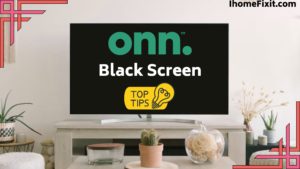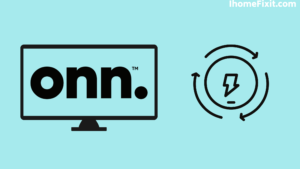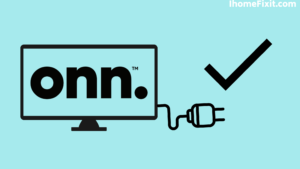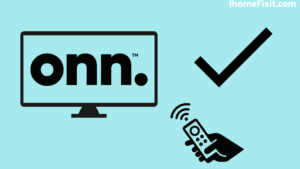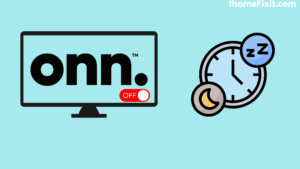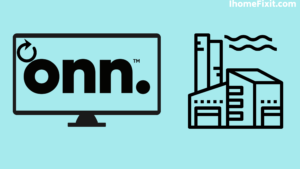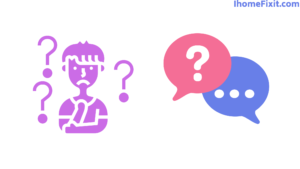Everyone likes to use a smart TV or smartphone for entertainment and to watch movies, shows, or videos. There are other brand-name TVs available in the market. But the lowest price is the best ONN TV. Onn has made a name for itself in the TV, tablet, and speaker market today because of its ease of use. Onn Smart TVs have problems after some time.
After some time, problems like the black screen on Onn TV are faced. You can use power cycling to fix the TV problem. Otherwise, you can factory reset the TV. Sometimes the problem can also be remote. Many problems can be resolved by a procedure such as a reset or a restart.
Quick Navigation
- Onn Television Troubleshooting
- Power Cycle On Your Onn TV
- Check the Cables on Onn TV
- Check the Input Setting of the Onn TV
- Check Onn TV Remote
- Turn Off Sleep Mode on Onn TV
- Onn Roku TV Troubleshooting
- Use Set Keybind to Restart Onn TV
- Plug the Onn TV into a Different Power Outlet
- Check Onn TV’s Backlight
- Factory Reset Onn TV
- Contact Onn Support
- Frequently Asked Questions
- Conclusion
Onn Television Troubleshooting
Onn TV can have all kinds of problems. Like the TV suddenly turns off. Black TV screen. Remote problem. TV displays pictures but no sound. Or there is no sound but pictures on the screen. Smart TV can have many such problems. Therefore some troubleshooting steps are described below. By adopting this, you can solve all these problems.
Suggested Read: Onn TV Problems | The Definitive Guide
Power Cycle On Your Onn TV
Onn TV suddenly turns off, or the TV screen goes black; you may want to consider restarting or power cycling Onn TV. Power cycling soft resets the Onn TV. This clears all errors and backs up the system.
Steps to do power cycling on Onn TV
- Switch off the Onn TV by unplugging it from the power board.
- Wait for a few seconds before plugging the TV back into the power socket.
- Then plug the power board into the TV and turn on the TV.
Once the TV turns on, be sure to check whether the black screen problem is resolved or not. Power cycling solves a lot of problems.
Check the Cables on Onn TV
It often happens in Onn TV that the TV keeps turning off or the TV screen shows a blurry image. The reason may be a broken or damaged cable on the TV. If the cable is broken or damaged, there will be a problem with the TV.
You need to check that the cables connected to the TV are tightly connected as this loose connection can also cause problems with the Onn TV. Therefore, do check whether the cable wire of the TV is not broken. If a cable is broken or corrupted, you can replace it with another cable.
Suggested Read: How to Reconnect Ring to WIFI? | The Definitive Guide
Check the Input Setting of the Onn TV
Incorrect input can also be one of the reasons for TV problems. So the first thing you have to do is check that all the inputs are properly connected. If you want to switch inputs on your TV, you need a remote. The correct input has to be confirmed by going to the menu via the TV remote. After switching the input, the issue of a black screen in the TV is resolved.
Check Onn TV Remote
The remote control is an important device for controlling Smart TV. Sometimes TV problems can be caused by a faulty remote. That’s why you should check the remote once. Open the remote and check its battery. If the battery dies, you’ll need to replace it with a new battery.
If the Onn TV remote has an IR blaster, that must be checked. For this, you have to turn on the camera in your smartphone and press any button on the remote to see whether the red LED light is on or not. If the red light is on, there will be no problem with IR. The remote is ok.
Suggested Read: How to Connect Alexa to Wi-Fi? | Step-by-Step Guide
Turn Off Sleep Mode on Onn TV
On Onn TV, you turn on sleep mode while watching a movie or show at night and forget about it. But when sleep mode is on, the TV appears black after a long time. That’s why it is necessary to turn off the sleep mode timer on the TV.
Steps to turn off the sleep mode timer on Onn TV –
- Turn on your ONN TV by plugging it into the power board.
- Then the Home button on the Roku remote needs to be pressed.
- After that, go to ONN TV Settings.
- Choose the System icon.
- After this, go to the time option.
- Select the Sleep timer option.
- Then selecting it, the feature has to be turned off.
After turning off the sleep mode on the TV, the screen problem will go away. If the problem persists after turning off the TV sleep mode, reset the TV once.
Onn Roku TV Troubleshooting
Most of the frustrating picture problems you encounter on a TV are caused by an error in the TV itself. The Internet network can also cause screen or picture problems on the TV. Due to slow internet speed, videos or shows played online on Roku Smart TV get buffered. So you get a one-time solution to all your Wi-Fi-related problems.
If the picture problem is coming on the screen due to internet speed, then you can reset or restart the router. Roku Smart TVs can have a screen as well as sound problems. Sometimes the picture appears on the TV, but there is no sound. In this case, you should check all the cables connected to the TV once. The loose connection of cable in Roku Smart TV can also cause problems.
All such common problems in smart TVs can be fixed with a soft reset. You need to think about doing a factory reset ONN Roku TV. Performing a factory reset erases all login accounts on the TV. And automatically exit all apps.
Also, all data out errors are cleared. That’s why smart TVs should keep resetting. If resetting doesn’t fix the ONN Roku TV problem, it may be a TV repair problem. For this, you have to contact ONN Customer Support. Or you will have to call a professional technician.
Suggested Read: LG TV Not Connecting to WIFI? | Here’s What to Do
Use Set Keybind to Restart Onn TV
Roku has a built-in ONN TV, so you can restart the TV without looking at the display. There is a shortcut for this. You can do power cycling on a Roku TV one more time. For this, some points are given below, and you can use them.
- Turn on your ONN TV.
- The Home button on the remote has to be pressed five times.
- Then press the Volume Up key.
- After this, you have to rewind twice and then fast forward twice.
The key bind is easy to use, and you can repeat it to fix the black screen issue in ONN TV.
Plug the Onn TV into a Different Power Outlet
Many times a blurry picture is seen on the TV, or after some time, the TV screen starts to look completely black. This could be caused by the TV being plugged into the power board. You have to check the power board on the wall once. Connect another device to that power board and see if it works properly.
If other devices are also having connection problems, you may need to try plugging the TV into a different power board. By doing this, the TV gets equal energy and starts working well. ONN TV needs adequate power.
Check Onn TV’s Backlight
When we watch ONN TV for entertainment, a sound is heard, and the TV screen goes black. The TV backlight can cause this problem. To check this, you have to look at the back panel of the TV and check the backlight in it.
You need a flashlight to check if the TV has a backlight problem. You can use a mobile torch. First, you must shine the torch on the TV screen and move the torch around. Doing so will blur the image on the TV.
If so, it could be a backlight problem. Please do the process in the dark. To solve the backlight problem, you’ll need to remove the back panel of the TV. And see if the backlight is broken or damaged. If so, then you need to replace the backlight. If you don’t want to do that, you can take the help of a professional technician.
Suggested Read: How to Turn on Onn TV Without Remote | 5 Ways To Fix
Factory Reset Onn TV
When the restart procedure does not resolve the problem, the reset procedure has to be performed. Tried all troubleshooting methods on the TV problem still persists. After that, you have to do a factory reset. Factory reset solves many soft or hard problems that can occur in TVs. This clears the error and data in the TV.
Steps to reset ONN TV
- Find the reset button on ONN TV.
- It is like a pinhole through which it is reset.
- With the help of a sharp object like a pin, press and hold the reset button on the TV for 30 seconds.
- Wait until the reset process is complete. Then the TV will turn on.
- Then set back up on TV.
In this way, you can factory reset the TV. It clears the TV of errors and unwanted data. If, after the reset, the issue still persists, then this could be a hardware issue. You have to contact Onn support. Or one can take the help of a hardware technician.
Contact Onn Support
If the TV problem is not resolved even after trying all the remedies. So it may be a hardware problem. Or your Onn TV needs repair. Then you can Contact Onn support. Onn support will send a professional technician to you. You don’t need to pay extra if your TV is currently under warranty.
Frequently Asked Questions
What to Do When Your TV Turns On, but the Screen Is Black?
Disconnect your smart TV from the main power plug in the wall. If this is possible for you, remove the power cord from the back of the TV to perform a soft reset. Now, wait for at least 1 to 2 minutes. Plug the TV into a working outlet to check if you are still facing screen problems. So you can take the help of a suitable technician.
Why Doesn’t My TV Turn on but the Red Light Is On?
When you see a red light on your TV, it simply means that your TV is in standby mode or is not getting the power it needs. You press the power button on the remote or use another power outlet.
What Does the Onn TV Warranty Cover?
The warranty for Onn TV covers any defect in workmanship or material quality for one year from the date of purchase. Any charges for replacement parts will not apply to you if you are still under warranty.
Like this post? Could you share it with your friends?
Suggested Read
- How to Charge AirPods Without Case?
- How to Watch Local Channels on Smart TV?
- What is Honhaipr Devices: A Complete Guide
- YouTube TV Promo Codes That Actually Work
- Top 9 Solutions To Fix Verizon Router Blinking Blue
Conclusion
ONN TVs are really great and come at a low price. But all smart TVs have to face problems after some time. Similarly, there is a problem with ONN TV as well. Most Smart TV brand TV problems are easy to fix yourself. If you want to repair any hardware or TV, then the help of a professional technician should be taken.